This guide focuses on the PC Controls, but has all the information you need to help you learn which button does what on your PlayStation and Xbox Controllers!
In this guide and all the tables below I am using letters and symbols, to keep it simple, intuitive, and less flashy. Some of you may want to first learn what some of them mean, so here’s a quick summary, especially if you are a PC player, trying to match controller binds to keyboard and mouse:
- RS – Move Right Stick
- LS – Move Left Stick
- RS↓ – Press Right Stick
- LS↓ – Press Left Stick
- ↑↓→← – Arrows on the plus-shaped pad (D-pad) of the consoles controllers
Here is an explanation of the PC-specific terms used in the tables in this guide:
- LMB – Left Mouse Button
- RMB – Right Mouse Button
- MMB – Middle Mouse Button
In-Menu Controls in Thymesia
Everybody starts from the game’s menus first before we get to the gameplay. It makes sense to clear up any confusion about which control does what in the game’s menus. This includes all menus while you play.
As you are about to see the same button may have a different function in different menus. They are always labeled identically in-game, though. So, if you are trying to match the letter or symbol that you see on your screen to whatever keypress it would correspond on PC, you will still find that info in the table below.
Thymesia uses a selection and toggle-heavy menu system. There’s a lot of navigating over to what you want to interact with and toggling to change its behavior or equip it. Like other Souls-likes, it’s easier to navigate using the D-pad on a controller than the analog sticks.
| Action | PlayStation | Xbox | PC |
|---|---|---|---|
| OK | ✖ | A | LMB |
| Back | ⭘ | B | ESC |
| Pause / Unpause | ☰ | ☰ | ESC |
| Change Main Menu Tab | L1 / R1 | LB / RB | LMB |
| Change Sub Menu Tab | L2/R2 | LT/RT | LMB |
☐/X/Q and △/Y/E do specific things depending on the menu tab related to equipping, assigning, and resetting.
In-Game Controls in Thymesia
Your most spammable buttons are on the most easily accessible keys, so mostly the shoulder buttons for console and mouse for PC. The less frequently you use something, the harder to press it is.
| Action | PlayStation | Xbox | PC |
|---|---|---|---|
| Interact | ✖ | A | E |
| Saber Attack | R1 | RB | LMB |
| Claw Attack | R2 | RT | RMB |
| Predator Claw | R2 (Hold) | RT (Hold) | RMB (Hold) |
| Deflect | L1 | LB | F |
| Block (w/ Talent) | L1 (Hold) | LB (Hold) | F (Hold) |
| Feather Attack | L2 | LT | LCTRL |
| Plague Weapon (Equipped) | ☐ | X | 1 |
| Plague Weapon (Reaved) | △ | Y | 2 |
| Swap Equipped Plague Weapon (w/ Talent) | ↓ | ↓ | C |
| Dodge | ⭘ | B | SPACE |
| Sprint (Toggle) | LS↓ | LS↓ | LSHIFT |
| Target Lock | RS↓ | RS↓ | MMB |
| Target Change | RS | RS | |
| Use Potion | ↑ | ↑ | |
| Move Character | LS | LS | WASD |
What Settings to Change
Thymesia has several settings you’ll likely want to want to turn off to improve your gameplay experience.
Motion Blur
Thymesia easily features the most intense Motion Blur I’ve ever seen in a game. I think they were trying to make it feel a bit more like you’re actually in a memory, but it’s ridiculously distracting.
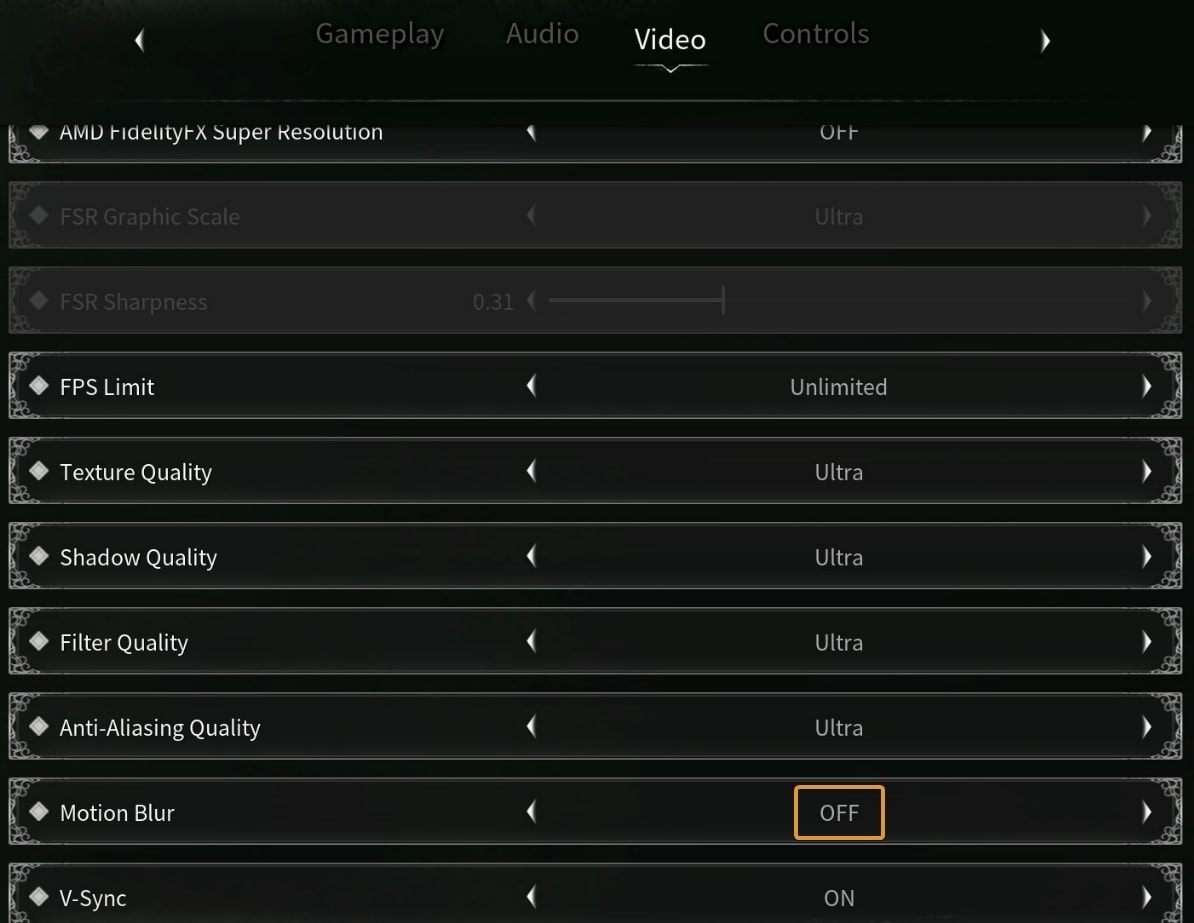
Auto Camera, Flytext, and Camera Sensitivity
I found the camera controls to be extremely sensitive and the automatic object avoidance and adjustment just made me fight the camera the whole time. Turning off the 2 settings related to Camera Auto- will fix this problem.
I was happy by turning my Camera Sensitivity all the way down to 0.30, but you can mess with it until it’s as sensitive as you want.
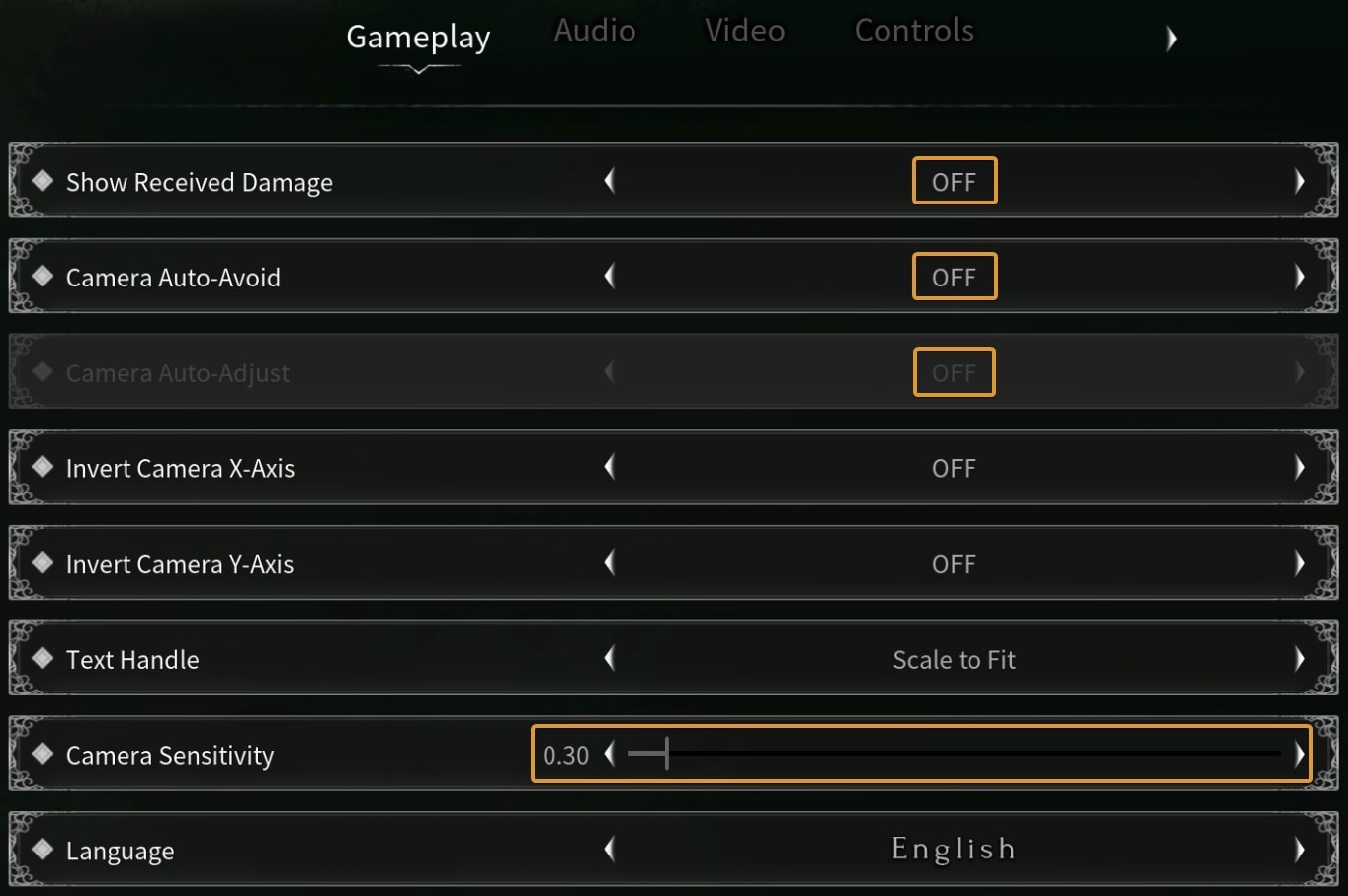
Also on this page is the Show Received Damage, which is what’s responsible for the damage floaties AKA flytext. I find it distracting and immersion-breaking, so that’s how to turn it off if you don’t want it.
You can find more Thymesia Guides here on VULKK.com:






