The Horizon Forbidden West Complete Edition has a lot of settings you can tweak to improve your gameplay and this guide will explain what you need to know to have the best experience.
This guide is not about performance. It offers advices on how to tweak the game’s settings to get the best gameplay experience.
These settings can impact the general flow of combat or exploration, customizing them to your taste can be a good thing to do. The following settings match the in-game tabs. Please note that some settings appear on two tabs, if that’s the case I put it on the first tab where they show up.
General
The General tab contains a number of valuable options that will enrich and improve your gameplay experience if you tweak them as per our recommendations.
Language
The General tab shows the text, speech, and movie languages. If you wish to change it, simply head to your Steam library, right-click on the game’s name, open the Properties option, and select General where you’ll be able to change it to another language.

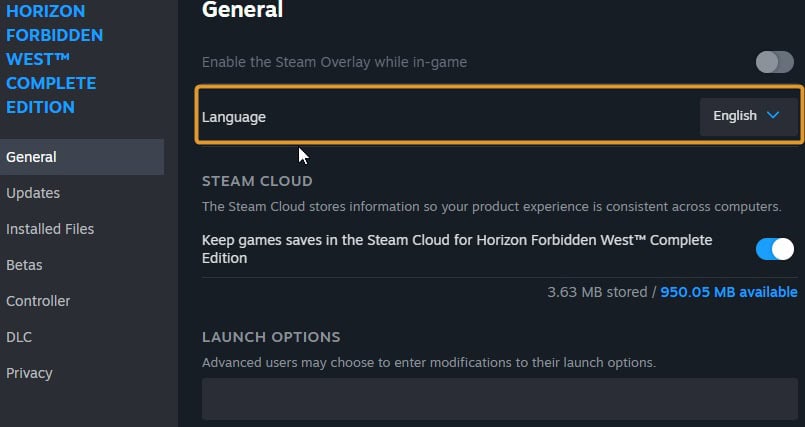
Difficulty
Changing the difficulty alters the combat aspect, it increases or decreases the damage you and the enemy receive. Story difficulty allows you to just focus on the story and narrative of the game, combat won’t be challenging.
Easy difficulty offers a light combat experience. Normal difficulty is a good balance between combat, exploration, and story. Hard difficulty is for a challenging combat experience and Very Hard is for those who want to test the limits of their skills.
You can change the difficulty at any point without having to reload from the last save. Playing on Easy and Story difficulties gives the option to turn on the auto-heal and auto-concentration features.
If you have played Horizon Zero Dawn, you should not consider any difficulty below Normal. Maybe even switch to Hard or things may seem too easy. If you just want to experience the story, ignore this advice and play on whichever tier you want, of course!
Quest/Waypoint Pathfinding
There are two choices, Explorer and Guided. The first one will display only minimal guidance while the second will show markers on your screen to help you reach the next destination. I strongly recommend Explorer.
If you’re not a player who usually likes to spend many hours wandering around, choose the Guided setting. Keep in mind that the Explorer setting is the best choice for an immersive experience.
HUD Visibility
The HUD visibility options affect UI elements like your Health Bar, available items, the number of arrows, and the XP bar. While this game’s HUD isn’t invasive, you can always increase the immersion a little bit by turning the Dynamic HUD on. The information on the screen will only display when doing things like combat or crafting.

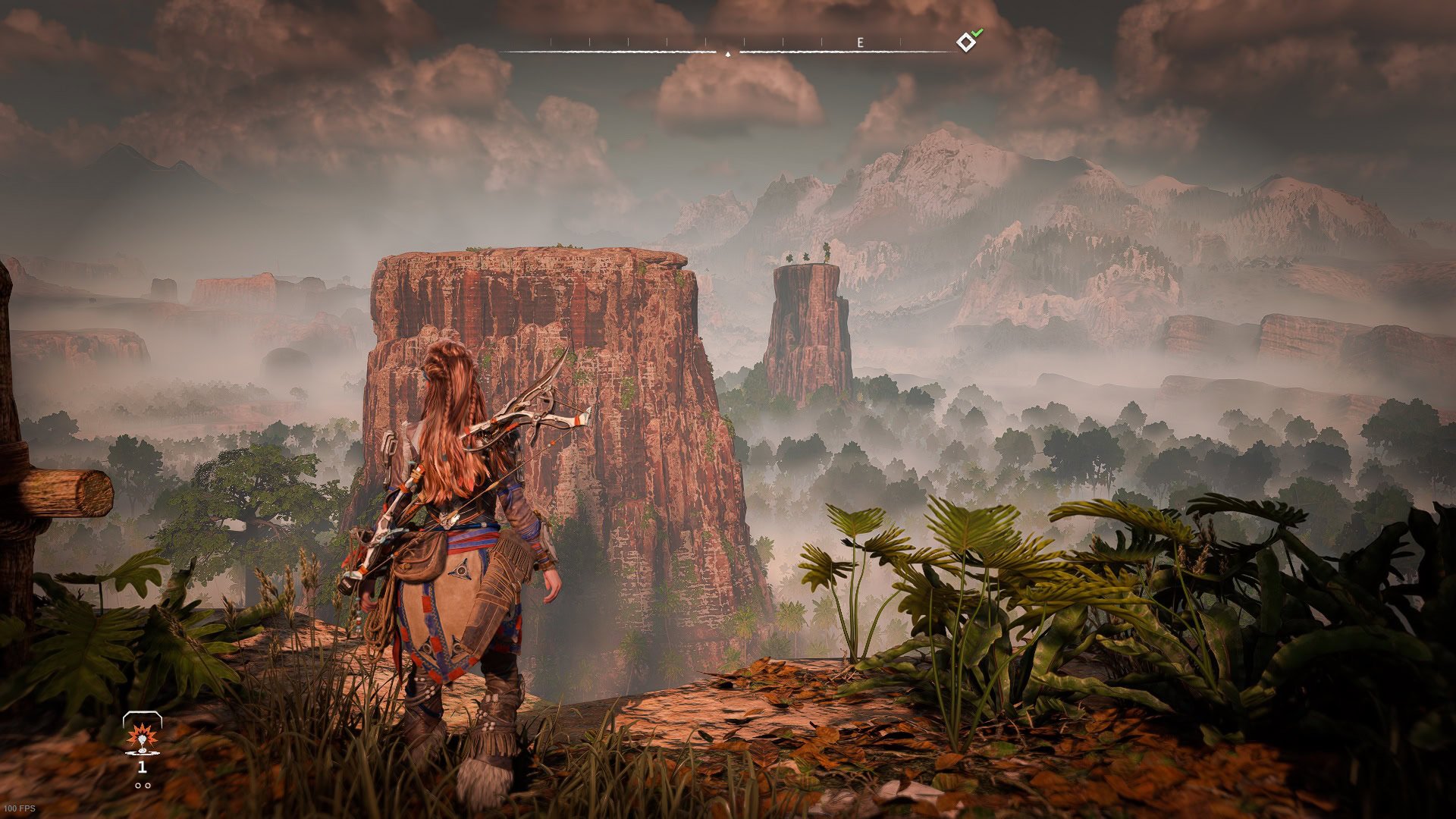
If you are having troubles reading text and numbers on the screen, Patch 1.3.5 introduced a Large Text Size feature. You can choose from the default (Normal) and the new Large presets. These apply to both the menus and HUD texts and values.

Contextual Reminders
Once you’ve got used to the controls of the game, set the Contextual Reminders to Important Only (or turn it Off). By doing so the game won’t keep displaying how to do basic things like using abilities, weapons, or engaging enemies. This will only be reserved for important moments in the game.
Stand By Screen Mode
By changing this setting from Informative to Immediate you’ll be able to skip the big cutscene that resumes the events of Horizon Zero Dawn after a loading screen without having to spam your buttons.
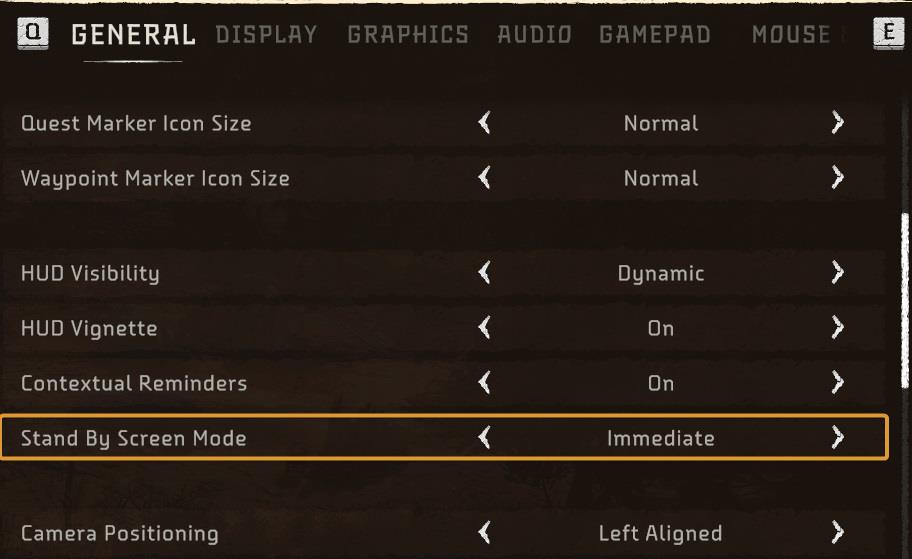
It can get annoying fast if you leave it to Informative. It will save you precious seconds when set to Immediate. On fast PCs the loading times are incredibly short and you will almost not notice them.
Camera Shake
I prefer to turn off this setting. It’s always distracting and some of the tougher enemies require you to be fully focused.
Auto Pickup
When you start the game, you may feel like having Aloy manually kneel or bend over to pick up a flower or an item is cool, but with time you will get bored with that. The Auto Pickup option is pefrect and I highly recommend it.
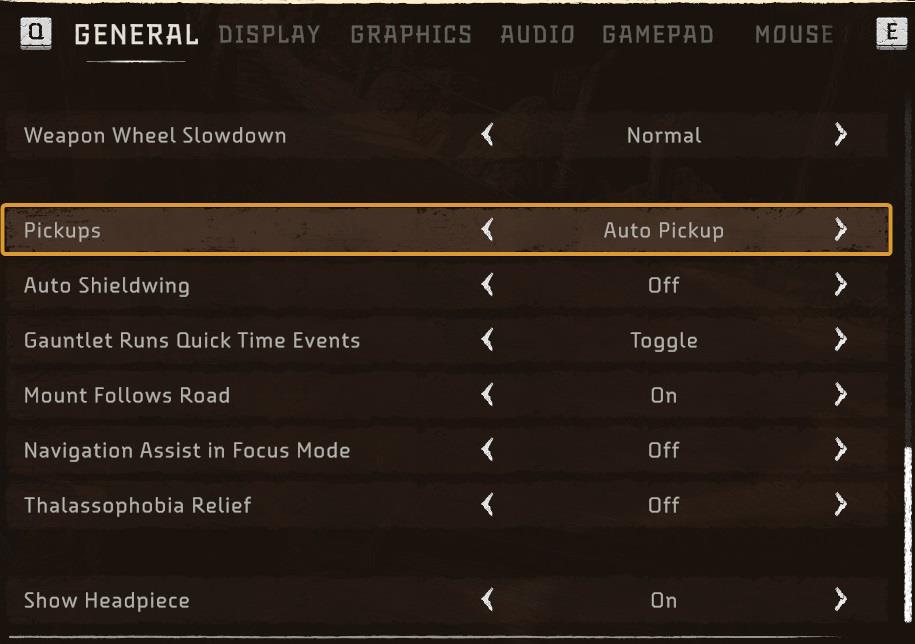
When you use Auto Pickup, Aloy will gather pickups as you walk through them without wasting time to perform an animation to stop and pick them up. When your inventory is full, the Auto Pickup will stop working for each specific item that is fully stacked already.
Of course, you can continue to pick up more items that will be placed in your Stash by just pressing the button for pickups. The action will still happen quickly and without wasting time.
Show Headpiece
On the General tab, you can select to show or hide Aloy’s headpiece. I like to have it on to see the entire outfit but if you’re not a fan of this just choose the hide option.
Display
In the Display tab you can tweak things like UltraWide settings, Dynamic Resolution Scaling and Anti-Alliasing among others.
Ultrawide Support
The Horizon Forbidden West Complete Edition supports Ultrawide monitors and an Aspect Ratio of up to 32:9. For Ultrawide, set Display to Auto. Choosing 21:9 leaves annoying black borders on the side. So far, we haven’t encountered any problems and the immersion has increased significantly.
Enabling Cinematics Letterboxing will also allow you to enjoy the cutscenes at Ultrawide resolution.
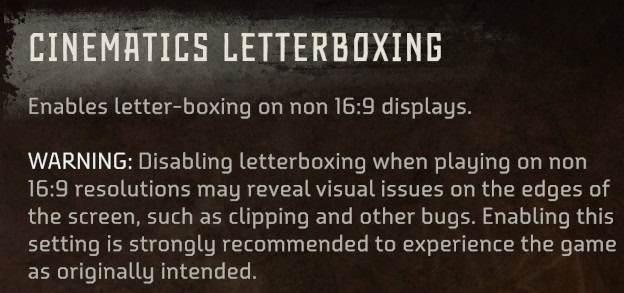
The warning the game issues is kind of irrelevant. The cinematics look perfect and very immersive. Even if you stumble onto a small glitch somewhere, it will be easy to forgive and forget compared to having to endure the ugly black bars on all cinematics all the time.
Dynamic Resolution Scaling
If you prefer a stable framerate over higher resolution, you can use the Dynamic Resolution Scaling to set your desired FPS acording to your personal preference and the specs of your monitor or TV.
At the moment there is no option to set the bottom and/or top resolution the game will try to go down or up to while attempting to keep a constant smooth framerate.
I recommend you try first with DRS off and see how your FPS is doing. But be sure to try this at least up to the first open world town. The starter area and intro mission are not a good measurement for performance.
Color Blind Mode
There are three color-blind modes. You can select any mode to improve the visuals of some gameplay elements that help with Pronatopia (red/green), Deuteranopia (green/red), or Tritanopia (blue/yellow).
The only adjustment that you can make is to increase or decrease the strength of each color blind mode. I don’t have the need to use Color Blind Mode, but here’s how it looks in the menu.
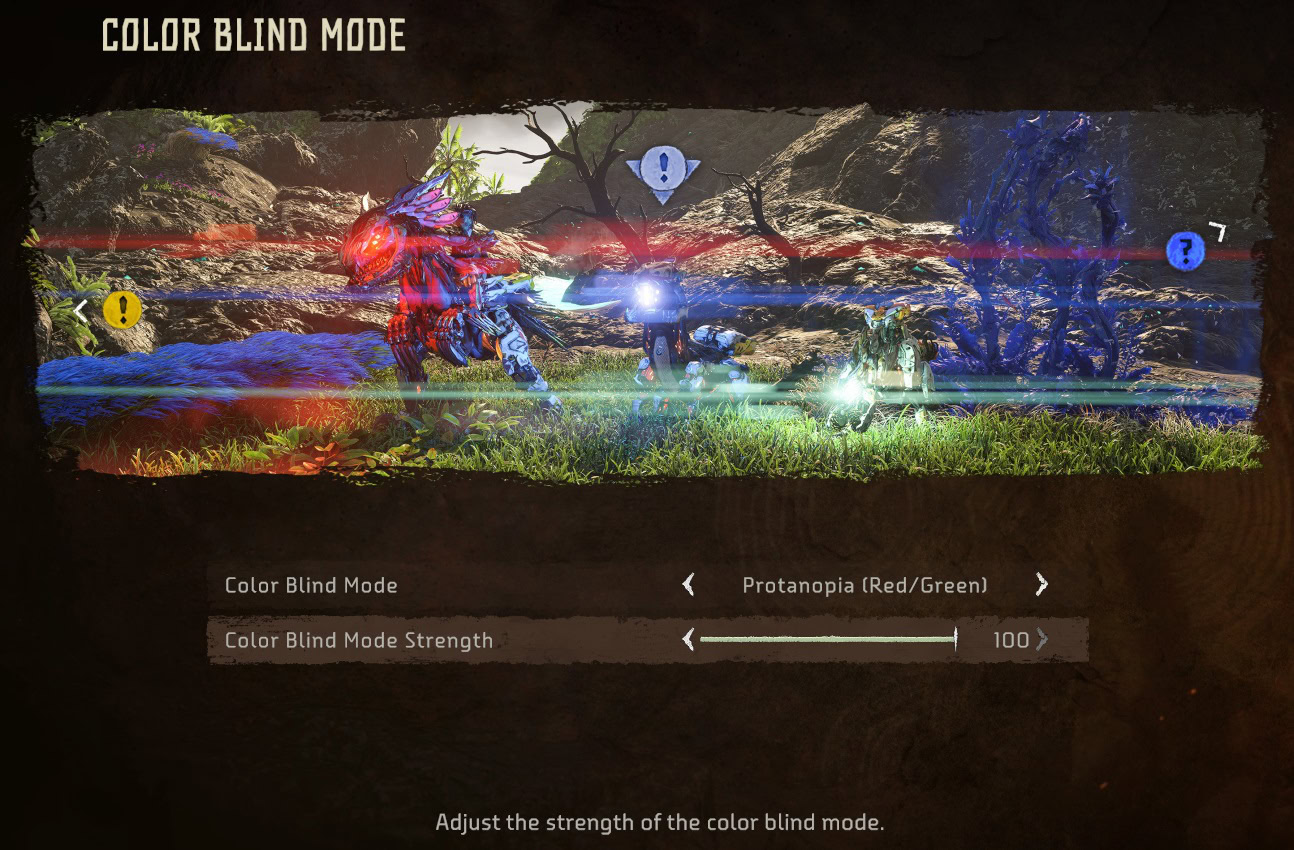
Graphics
In this segment I will focus on fidelity and gameplay aspects of the settings, not so much on performance.
Depth of Field
This setting is tricky because it doesn’t always blur things as we would like it to. I prefer not having to worry about what amount of blurriness looks good (or doesn’t) so I turned this setting OFF.

If you have paid for an expensive PC, you better not limit the visuals. The fake background blur never looks good and realistic enough in games, so you might as well just turn it off and enjoy the high quality textures.
Field of View
This setting affects how much you’re able to see around Aloy. Forbidden West lets you change the FOV from -25 all the way up to 25. The default option works “fine” but I prefer to have the widest FOV.

This allows me to have a good vision of all my surroundings, the best thing is that my aiming isn’t affected due to how Aloy always zooms in when using the bow.
Motion Blur
You should also turn this off for similar reasons as I explained in the segment above related to Depth of Field. In some scenes it may look realistic, but most of the time it is bad and more importantly, when your life depends on proper aiming, quick reactions and accurate positioning, you don’t want an extra obstacle like blur messing up with your visuals.
Vignette
I really like turning the HUD Vignette to darken the corners of the screen and increase the overall contrast of the image. The images below show you what the game looks like with Vignette OFF and ON.


Vignette is not for everyone and many people are bothered by the darkened corners. You can chose for yourself on this one.
Audio
The only setting we want to recommend you to change are the Subtitles. Anything else is up to you and has no direct advantage or disadvantage on your gameplay.
Subtitles
Subtitles are a must for the first playthrough of Horizon Forbidden West. The game has a deep lore that is complex. Every place, creature, and character has distinctive names that are important to learn if you wish to understand the bigger picture of the story.
Some of them are not easy to understand, and subtitles might not be the most immersive thing in the world, but by turning them on you won’t miss anything.
Not everyone has perfect sight, for those of us who have any degree of visual impairment there’s the option to change the size of the subtitles and the background. The following example shows the extra large-size subtitles with the background on.


The background option might not be for everyone, but choosing the right size of subtitles can improve or hurt our experience. The next gallery shows how the Standard, Large, and Extra Large size subtitles look on the screen respectively.


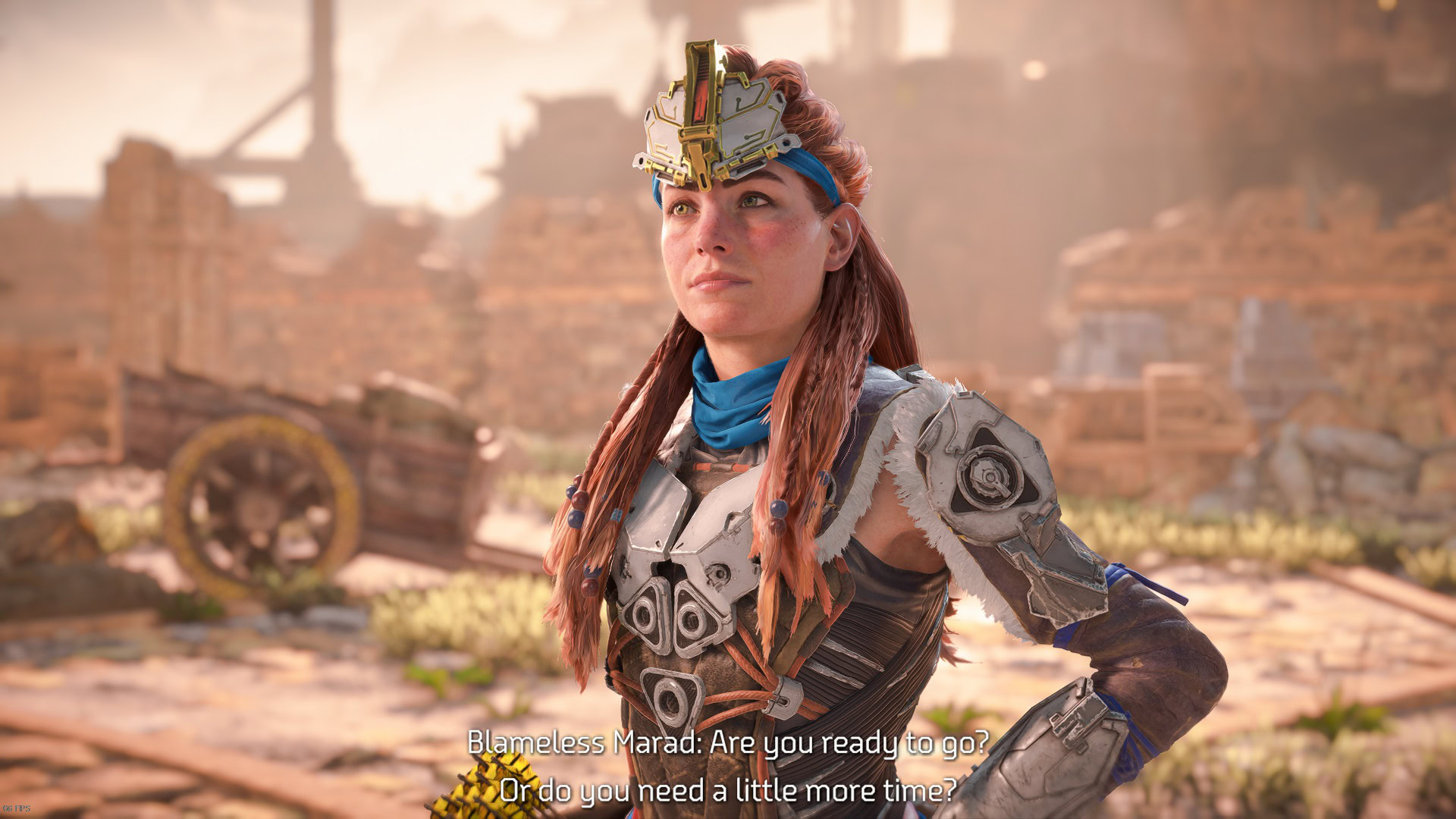
Everyone’s needs are different but I find these settings to be more than enough to have a good experience:
- Subtitles: On
- Subtitle Size: Large
- Subtitle Background: Off
Controls
For the Controls segment the only recommendation in this guide is about the Toggle vs Hold to perform an action. We actually have a full guide for the Horizon Forbidden West Complete Edition Controls for Keyboard and Mouse as well as Controllers.
Toggle vs Holding a Button
Toggle button is basically an on/off action. In Horizon Forbidden West this is applied to Sprint, Concentration, and Walk among several other secondary actions and functions. I prefer to have all of them Off because I like to be engaged at all times, even if it’s just something as simple as walking.
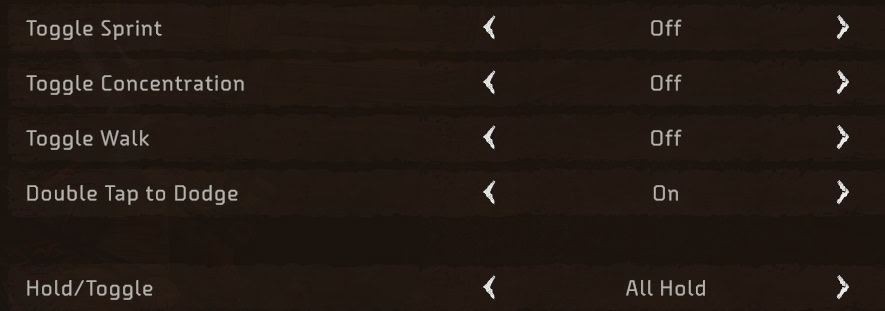
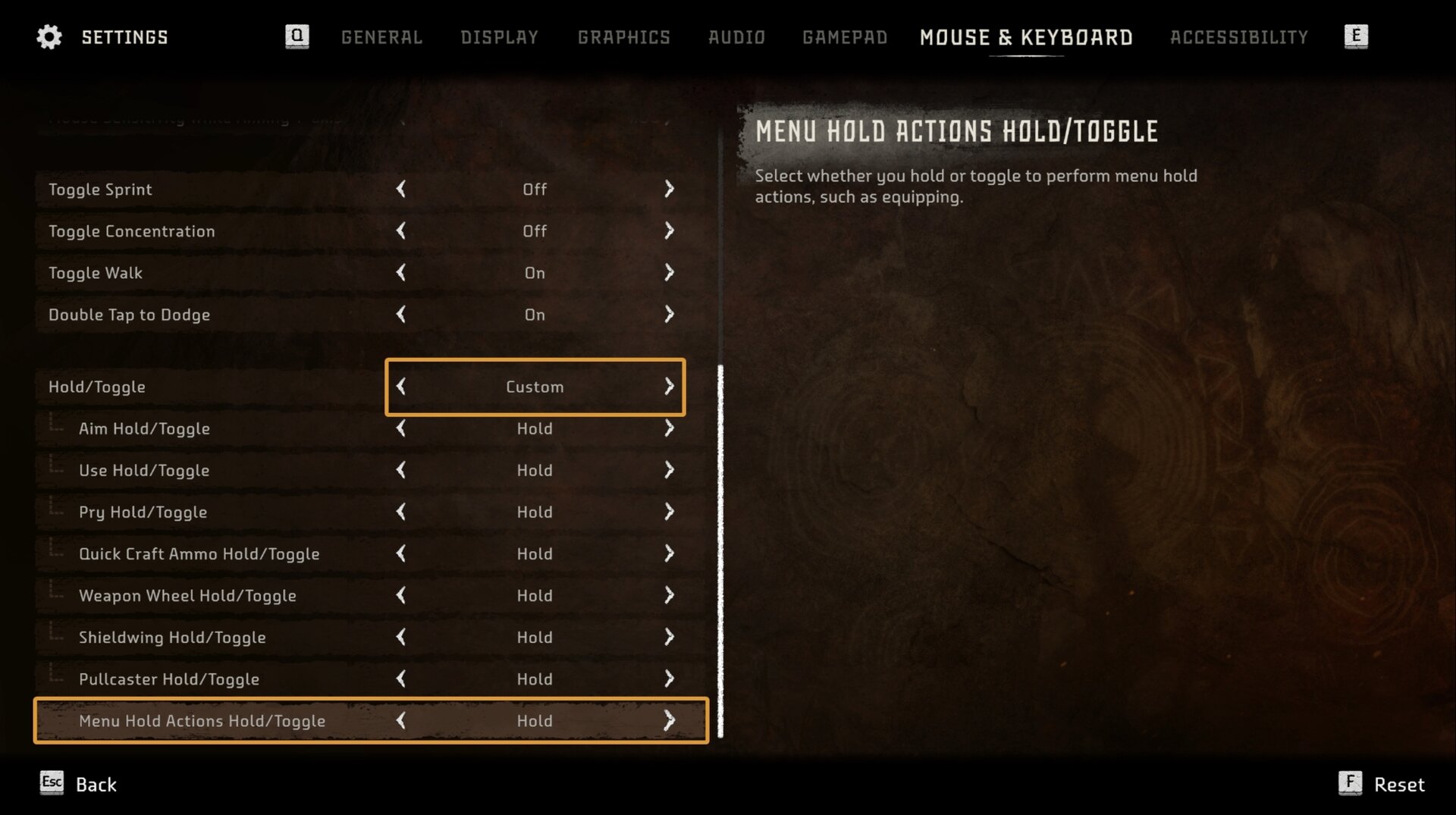
You may give it a try with Sprint On to see how you like it. In the Controls Guide, we talked about the slide-and-dodge mechanic, which will be incredibly useful for various reasons. First, it allows you to escape the massive AoE effects from the big machines easier. Second, it allows you to aim quicker while sliding, which saves you time in fights.
Having Toggle on Concentration can be dangerous for your gameplay. This meter depletes quite quickly if you let it on and it’s easier and more precise if you manually control when it happens by holding a button instead of pressing it once and letting the meter deplete before you remember to press it again.






