This guide helps you learn the controls in Avowed on PC and Xbox and explains how they work and which ones to change!
Avowed has robust support for both controllers and mouse + keyboard. Even the HUD changes depending on which method you use to control the game.
This guide focuses a lot on the PC Controls, but has all the information you need to help you learn what button or gesture does what on your PlayStation and Xbox Controllers!
Table of contents
PC Controls and Recommendations
The PC Controls for Keyboard and Mouse are available in a separate tab “Keybind”, located at the top of the tabs bar in the Settings menu.
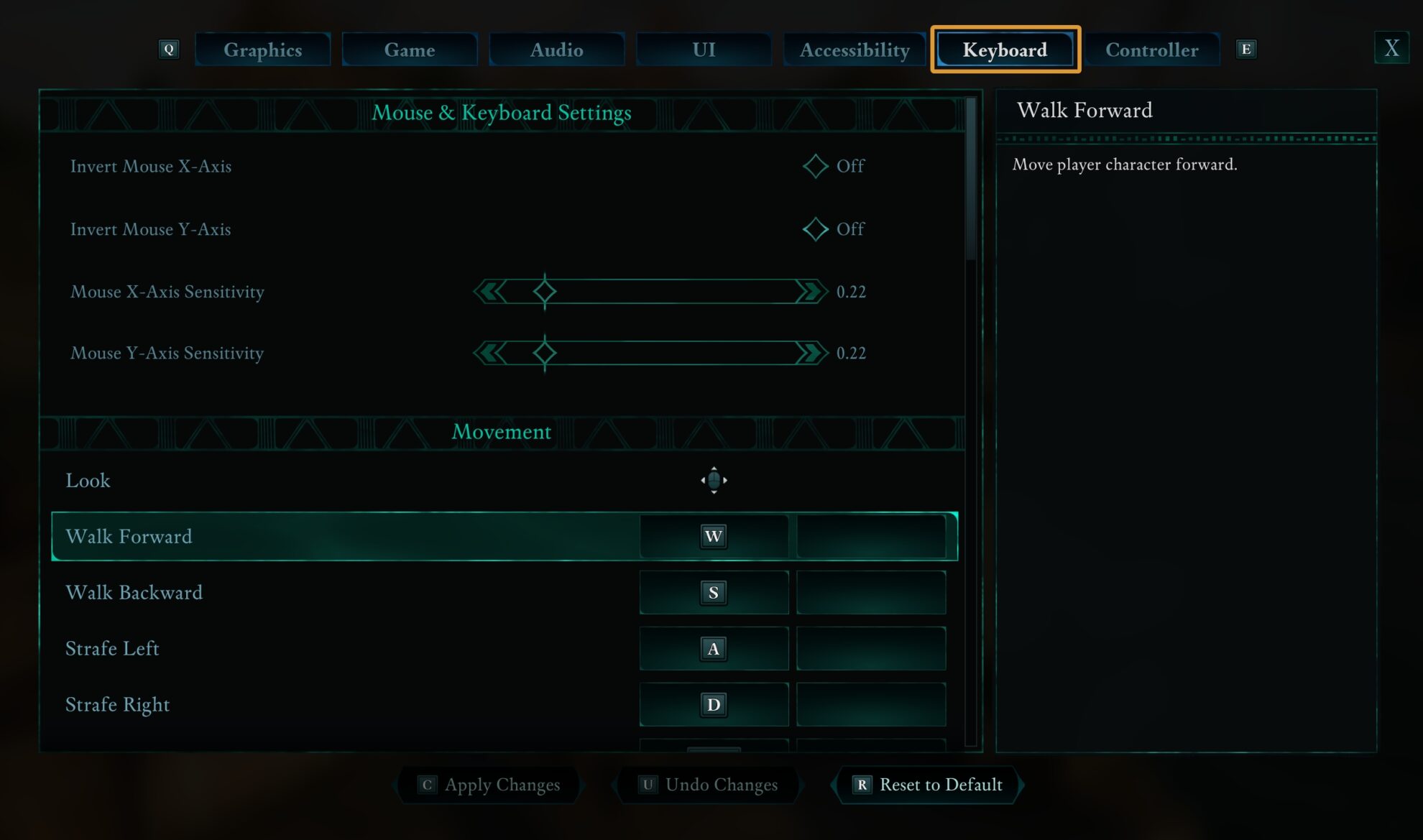
As you are about to see the same button may have a different function in different menus. They are always labeled identically in-game, though. So, if you are trying to match the letter or symbol that you see on your screen to whatever keypress it would correspond on PC, you will still find that info in the table below.
How to add a custom keybind
To change a keybind on PC, click on either the left or right tab and press the desired button. Then click on Apply Changes button at the bottom of the screen. If you want to override a keybind, the game will give you a warning as a fail-safe.
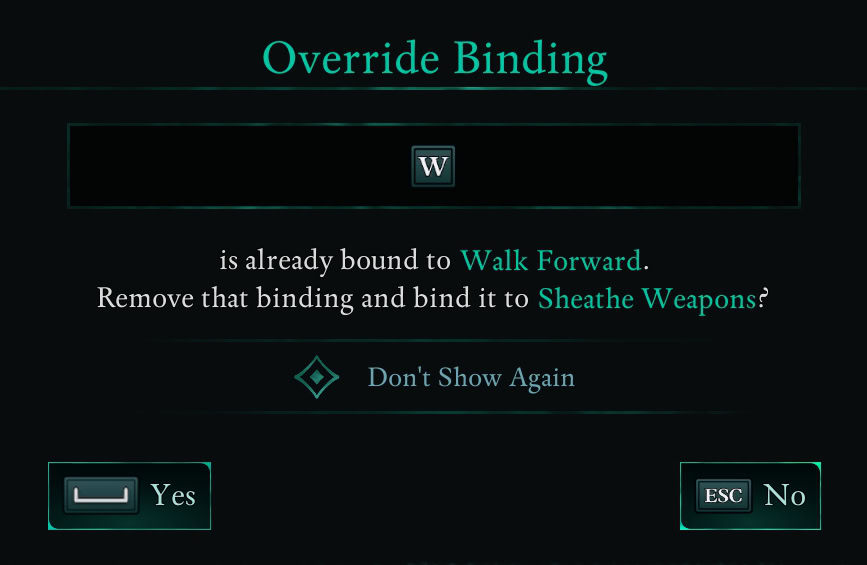
You can always return to the default settings by clicking on the Reset to Default button. Until you click on Apply Changes, nothing is saved and you can use the Undo Changes button to revert something.
Below are all of the default keybindings, which are pretty standard. We only recommend making changes based on personal preference.
Movement
| Description | Default Keybind |
|---|---|
| Look | Mouse |
| Walk Forward | W |
| Walk Backward | S |
| Strafe Left | A |
| Strafe Right | D |
| Jump / Parkour | SPACE |
| Crouch / Slide | L CTRL | C |
| Sprint | L SHIFT |
Actions
| Description | Default Keybind |
|---|---|
| Main Hand Action | LMB |
| Off Hand / Secondary Action | RMB |
| Interact | F |
| Swap Weapon Set | L ALT | Mouse Wheel |
| Sheathe Weapons | T |
| Toggle Perspective | U |
If you’re an ALT + TAB enjoyer like me, you might want to consider removing the L ALT keybind from Swap Weapon Set. The game doesn’t let you have empty main keybinds, so just set Mouse Wheel to be the main one.
You might also want to swap the Main Hand and Off Hand actions. They default to the Left Click = Main Click = Main Action logic, but you can swap them if you want your fingers to match the Envoy’s hands. However, I recommend changing this in the Game Settings tab instead.
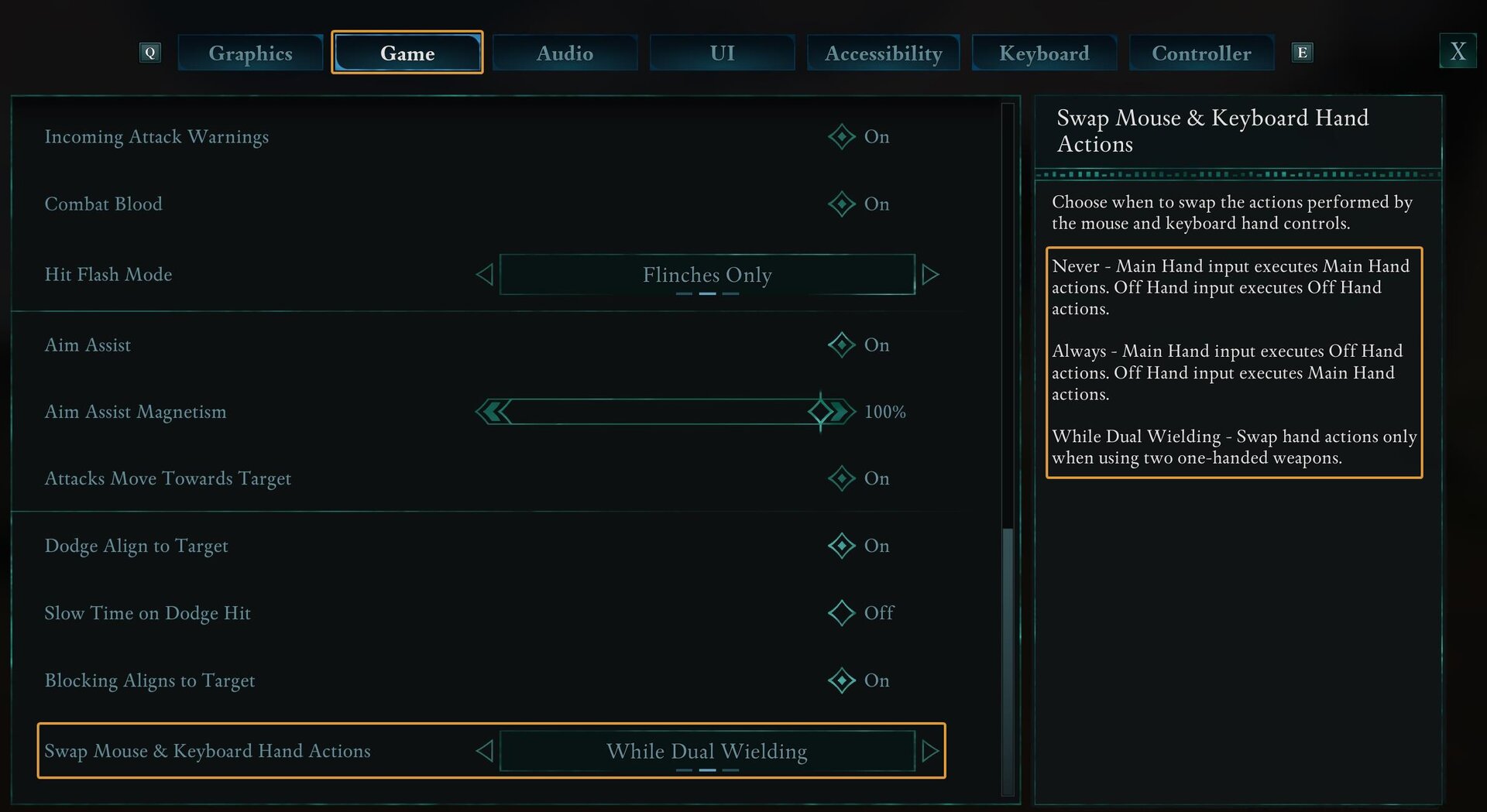
Abilities
When using a Mouse and Keyboard, the interface merges the D-pad actions with LT + ABXY into a single quickbar.
| Description | Default Keybind |
|---|---|
| Ability Radial | E |
| Ability Slot 1 | 1 |
| Ability Slot 2 | 2 |
| Ability Slot 3 | 3 |
| Ability Slot 4 | 4 |
| Ability Slot 5 | 5 |
| Ability Slot 6 | 6 |
| Throw | Q |
| Drink Health Potion | Z |
| Drink Essence Potion | X |
Menu
| Description | Default Keybind |
|---|---|
| Open Inventory | I |
| Open Journal | J |
| Open Ledger | TAB |
| Open Map | M |
| Quick Save | F5 |
| Quick Load | F8 |
UI Navigation
| Description | Default Keybind |
|---|---|
| Navigate Up | W | ↑ |
| Navigate Down | S | ↓ |
| Navigate Left | A | ← |
| Navigate Right | D | → |
| Accept | SPACE | BACKSPACE |
| Cancel | ESC |
| Next Tab | E |
| Previous Tab | Q |
| Next Subtab | C |
| Previous Subtab | Z |
Controller Setups
You cannot rebind anything on a controller and, unfortunately, the interface navigation is completely backwards or different from what many other games do. You’ll need to modify your inputs through Steam (if you play it on this platform) if you want to change them.
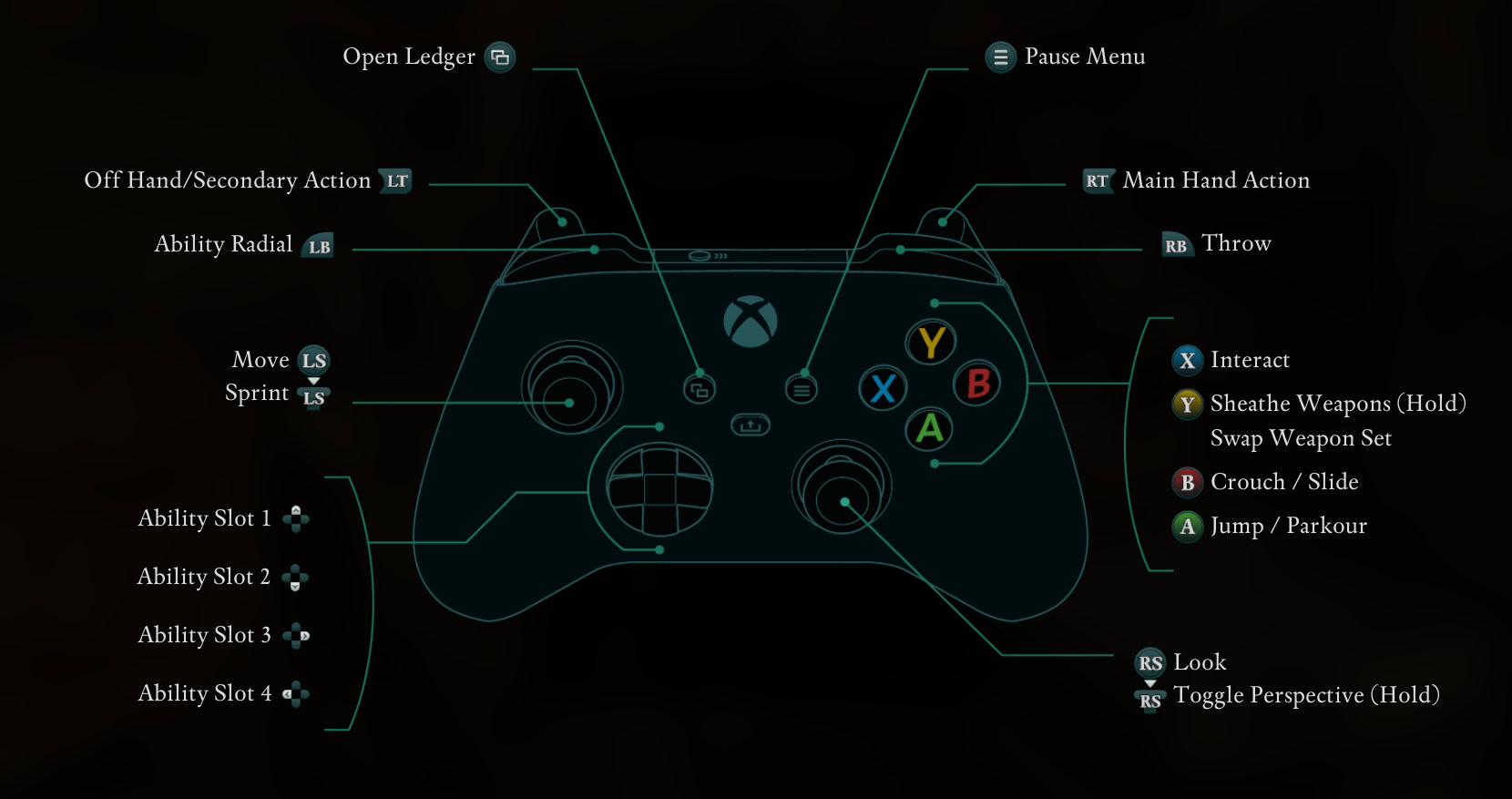
Avowed only gives you an option to choose between a Default and a South Paw controller presett. South Paw just swaps the left and right functions for sticks. You can find this setting in the Controller Tab in the Settings menu.
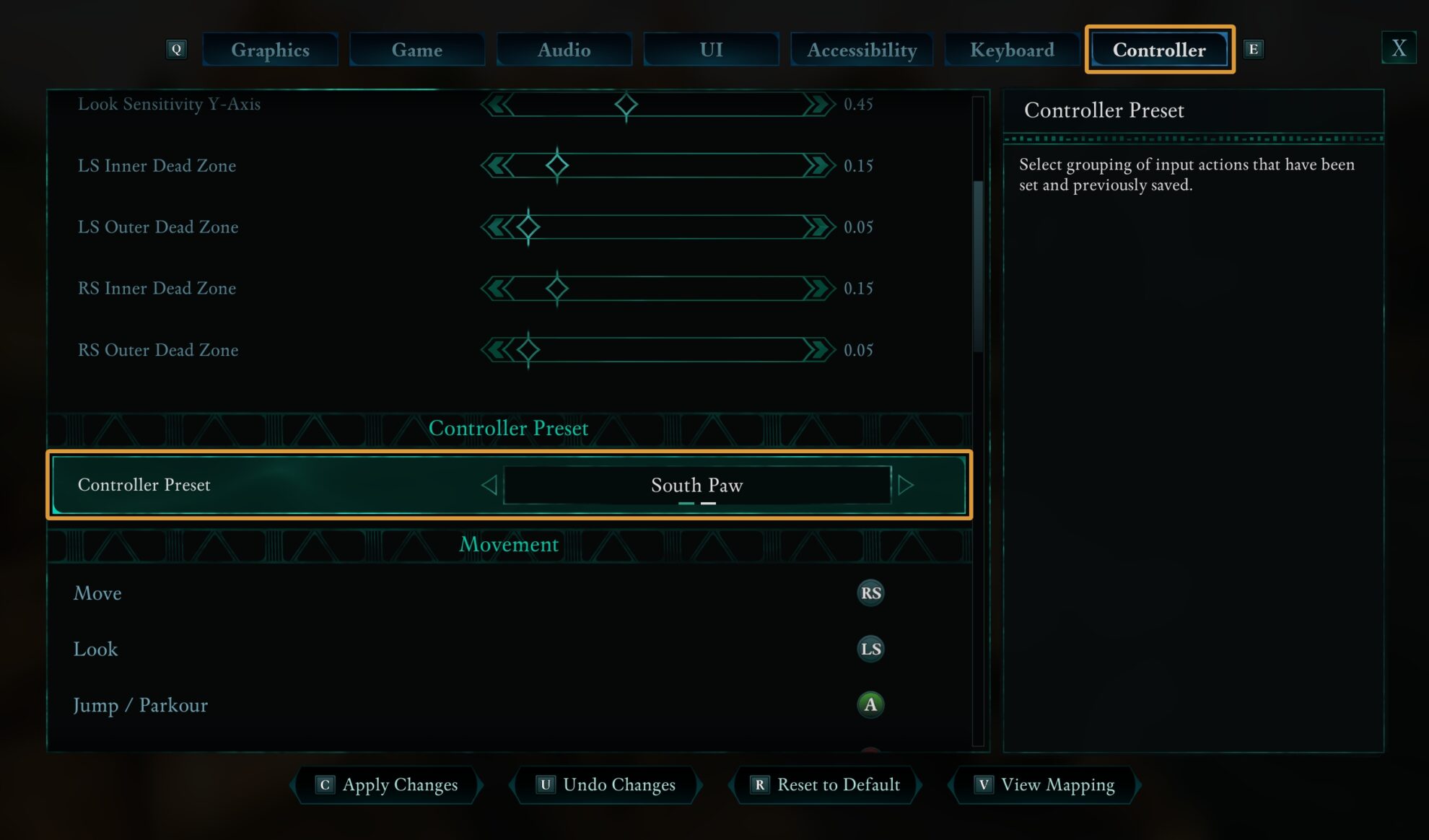
In this guide and all the tables below, we use letters and symbols to keep it simple. Some of you may want to first learn what some of them mean, so here’s a quick summary, especially if you are a PC player, trying to match controller binds to keyboard and mouse:
- RS means move Right Stick
- RS↓ means press Right Stick
- LS means move Left Stick
- LS↓ means press Left Stick
- ↑ ↓ → ← means directions on the D-pad (plus pad) on controllers
Although Avowed is not currently available on Playstation, you can use a PS controller if you play on Steam (at least).
Movement
| Description | Default Xbox | DualSense | South Paw Xbox | DualSense |
|---|---|---|
| Move | LS | RS |
| Look | RS | LS |
| Jump / Parkour | A | ✖ | A | ✖ |
| Crouch / Slide | B | ⭘ | B | ⭘ |
| Sprint | LS↓ | RS↓ |
Actions
| Description | Default Xbox | DualSense | South Paw Xbox | DualSense |
|---|---|---|
| Main Hand Action | RT | R2 | RT | L2 |
| Off Hand / Secondary Action | LT | L2 | LT | L2 |
| Interact | X | ☐ | X | ☐ |
| Swap Weapon Set | Y | △ | Y | △ |
| Sheathe Weapons (Hold) | Y | △ | Y | △ |
| Toggle Perspective (Hold) | RS↓ | LS↓ |
Abilities
| Description | Default Xbox | DualSense | South Paw Xbox | DualSense |
|---|---|---|
| Ability Radial | LB | L1 | LB | L1 |
| Ability Slot 1 | ↑ | ↑ |
| Ability Slot 2 | ↓ | ↓ |
| Ability Slot 3 | → | → |
| Ability Slot 4 | ← | ← |
| Throw Grenade | RB | R1 | RB | R1 |
Menu
The right side buttons pause the game for Save, Quit, Settings, etc. while the left side buttons summon the in-game menu, which Avowed calls a Ledger.
| Description | Default Xbox | DualSense | South Paw Xbox | Dual Sense |
|---|---|---|
| Open Ledger | View | Create, Left Side Touchpad | View | Create, Left Side Touchpad |
| Pause | Menu | Options, Right Side Touchpad | Menu | Options, Right Side Touchpad |
Please note that if you press the center of the Touchpad on the DualSense controller, you will simultaneously Open Ledger and Pause, so stick to the right and left edges if you want to use the Touchpad for Menu functions.
UI Navigation
| Description | Default Xbox | DualSense | South Paw Xbox | DualSense |
|---|---|---|
| Navigate Up | ↑ | ↑ |
| Navigate Down | ↓ | ↓ |
| Navigate Left | ← | ← |
| Navigate Right | → | → |
| Accept | A | ✖ | A | ✖ |
| Cancel | B | ⭘ | B | ⭘ |
| Next Tab | RB | R1 | RB | R1 |
| Previous Tab | LB | L1 | LB | L1 |
| Next Subtab | RT | R2 | RT | R2 |
| Previous Subtab | LT | L2 | LT | L2 |
Should you use Keyboard and Mouse or Controller
While strictly a personal choice, it’s worth mentioning that Avowed, like many other console-available games, suffers from the lack of customizations for controllers.
If playing with a keyboard and mouse, you can fully customize and key bind up to six Ability Slots to whatever buttons you want. You also have dedicated shortcuts for your potions for quick access.
We played it both ways and if you are experienced with a controller, you will not notice the slight “downgrade” in key binding options at all. If you play mostly with a keyboard and mouse, this game has excellent support and there is no need to even consider a controller for it on PC. Choose whichever method is easier and more fun for you.






