Avowed has a lot of settings you can tweak to improve your gameplay. We’ll cover everything you know to customize your experience to have the best time in The Living Lands.
Table of contents
Graphics
Avowed isn’t as visually demanding as other AAA games released these days. The game runs well with everything cranked to Epic (Ultra) on an NVIDIA RTX 3080 or AMD RX 6800 XT at 1440p. We’re going to focus on the Basic Settings that come down to preference rather than performance.
Gamma
Games always give you a contrasty icon and tell you to change the slider until part of the image is barely visible, but what does “barely visible” mean exactly?
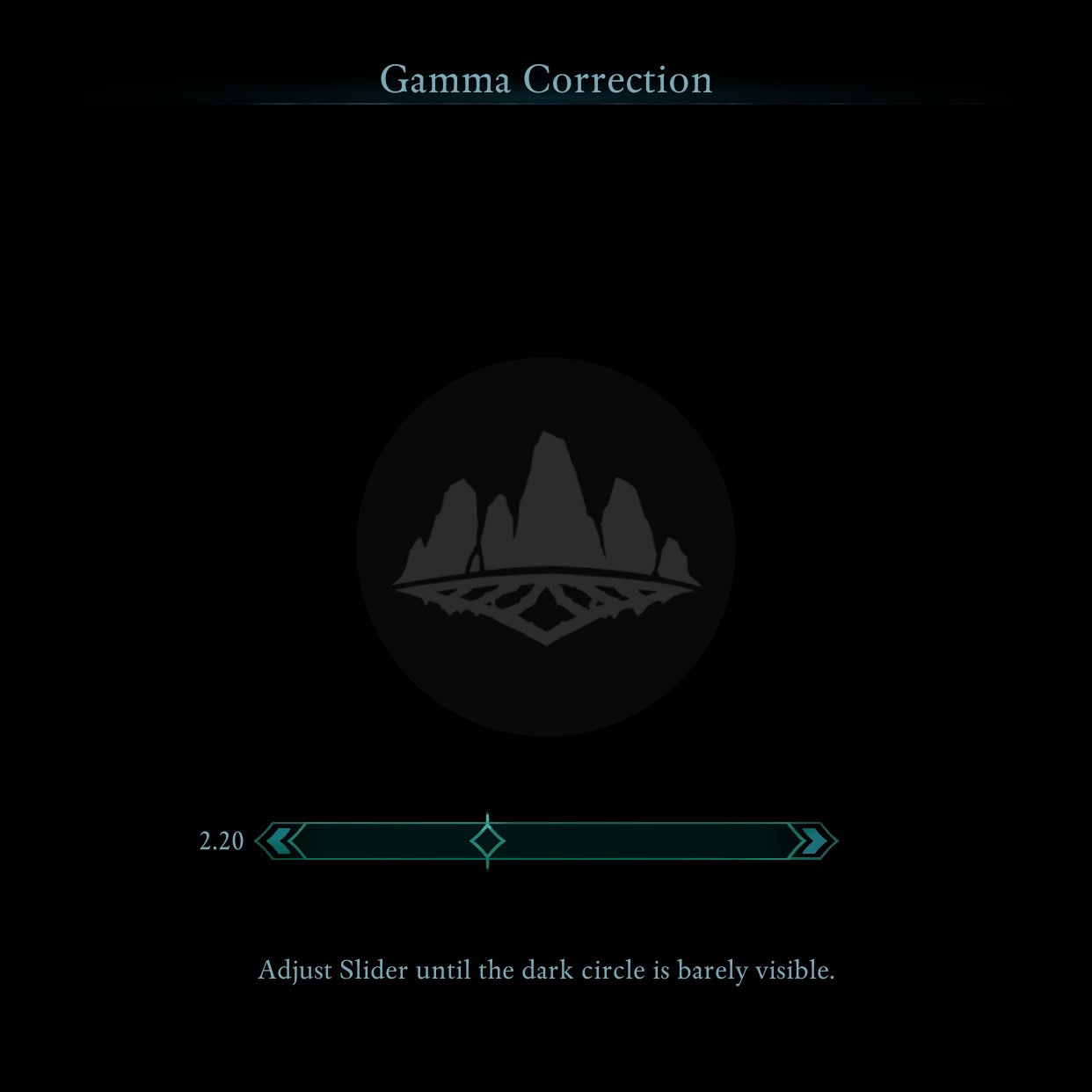
Gamma changes how dark the dark parts of the game are, so it’s somewhat subjective, but it’s also dependent on the amount of light in the room!
I don’t think the constrasty icon games tend to give is very helpful, so don’t bother fiddling too much with the Gamma until you’re actually in the game. Go find a dark area, like a cave, dimly lit building, or run around at night. Ask yourself if you can see the details to your liking.
If it feels too dark and you can’t make out the details in your surroundings, turn the Gamma up in increments of 0.05 until you can make out the details.
If it feels too bright and you can see way too well for how dark it is meant to be, you probably need to turn the Gamma down. If the image could be darker and you could still make out the details comfortably, you should lower the Gamma until that’s no longer true.
Since Gamma is partially dependent on the lighting conditions in your room, if they change substantially, like if you normally play in complete darkness but decide to turn on the lamp this time, you’ll probably want to adjust your Gamma.
Resolution and Window Mode
Avowed does not offer a true Fullscreen Mode; only Windowed Fullscreen (Borderless) or Windowed. You can only change your Resolution while in Windowed Mode. Windowed Fullscreen should automatically match the resolution of your monitor.
Frame Limit
Frame Limit is a rudimentary form of VSync where you set the maximum frames per second your GPU can output. Set the Frame Limit to Unlimited at first.
If you’re experiencing screen tearing or bad frame pacing where the game feels choppy or janky, try turning on VSync first. If that doesn’t fix the problem, reduce the Frame Limit down to your display’s refresh rate.
Field of View
Field of View (FoV) determines how much of the world you can see on the screen. The game strongly recommends keeping it at 90°, but you adjust it from 60-105°, though you may experience motion sickness or nausea.



I recommend increasing your FoV to 105° if you use an ultrawide monitor, though displaying more of the game on the screen carries a performance penalty.
Motion Blur
Motion Blur does what it says on the tin. It blurs motion. Many people don’t like it and prefer to turn it off, but it can make the game feel less choppy if you’re playing at lower framerate.
VSync
VSync slows down your GPU so that it can’t make more frames than your monitor can display so FPS = Refresh Rate. This prevents screen tearing, resulting in a smoother image, but increases input latency.
You should only use it if you are experiencing screen tearing or don’t have a monitor that supports variable refresh rate (VRR) like Gsync or Freesync.
Ray Tracing
Ray Tracing is just a toggle in Avowed. I’m no expert, but it seems that this game only offers Ray Traced shadows and limited reflections. It’s still mostly rasterized. Still, it does make the game look better if your GPU can handle the extra workload without breaking a sweat.
Upscaling
You can choose between TSR, DLSS, and FSR3, each of which offers a performance boost by rendering the game at a lower resolution and upscaling it at the end.
- TSR is Unreal Engine’s upscaler
- DLSS is NVIDIA’s proprietary upscaler. Use this if you have an NVIDIA RTX GPU.
- FSR3 is AMD’s open source upscaler. Use this if you have an AMD or NVIDIA GTX GPU.
Upscaling Quality
The Upscaling Quality determines how many frames you’re willing to trade for visual fidelity. Quality provides much less of a performance boost but doesn’t have as many visual artifacts.
I personally use DLSS on either Balanced or Performance. The newest versions of DLSS have greatly improved the visual fidelity offered by Balanced and Performance, to the extent that the most up-to-date DLSS version in Performance mode looks as good as the Balanced mode in older DLSS versions.
At the time of publishing, Avowed uses DLSS version 3.5.1, but you can now force the game to use a more up-to-date version of DLSS through the NVIDIA App (in theory).
NVIDIA Reflex Low Latency
If you have an NVIDIA GPU, you can reduce latency by turning on this setting. I recommend using the On + Boost mode. There’s no reason not to and I have only ever personally experienced problems with this setting if I force enable it in a game that doesn’t support it, but then just set it to On instead.
Game
The Game tab in the settings allows you to configure general game settings (misc. stuff), camera behavior, and combat preferences.
General Game Settings
General Game Settings let you adjust the difficulty mode, language, auto save frequency, Xbox cloud saves, automatic quest tracking behavior, tutorials, reminders, and whether you want Crouch and Sprint to be on a toggle or hold.
Game Difficulty
You can adjust the difficulty of the game at any time. If you beat the game on the highest difficulty “Path of the Damned”, you get an achievement.
Auto Saves
I don’t recommend messing with the auto save frequency unless you really know what you’re doing. The game only maintains 3 autosaves, so if you were to set it to autosave every 2 minutes, that’s effectively the same value as if you set the game to autosave every 6 minutes.
Camera
Camera Settings include enabling 3rd Person View (not recommended), head bobbing, and camera motion. They’re primarily accessibility features and listed under that tab as well.
Combat
The Combat section has a bunch of settings that can have a pretty substantial impact on gameplay including:
- Auto-Activate Companion Abilities
- Incoming Attack Warnings
- Aim Assist (including for melee)
- Dodging Aligns to Target
- Slow Time on Dodge Hit
- Blocking Aligns to Target
- Swap Mouse and Keyboard Hand Actions
Broadly, these settings affect hit feedback, attack hit reliability, and enemy avoidance. The default settings provide a pretty good experience and prevent anything from feeling unfair, though you can make the game harder if you prefer manual control.
The biggest ones to mess around with are Dodging/Blocking Align to Target and Slow Time on Dodge Hit.
Audio
Audio Settings allow you to change the general game volume and individually set the volume of Effects, Music, UI Sounds, and Voices. By default, Music volume is set to 80%. Subtitles settings are located in the UI tab.
UI
UI stands for user interface, so it covers all the menus, HUD, and text you use to interact with the game.
General UI Settings
General UI Settings covers UI text size, how conversation choices are displayed, and the presence of interaction icons, loot shimmer, keybind override popups, and the gender identifier in the character sheet.
Subtitles
You can independently control whether NPC chatter and conversations have subtitles and alter their shared opacity and display duration.
HUD Settings
HUD stands for heads-up display and includes your health and essence bars, ability cooldowns, markers for quests, loot, etc., damage numbers, and the Compass.
The HUD isn’t smart like it is for many other games. You can turn it completely on or off in the settings, but it’s always active if you have your weapons out. Still, options enable pretty granular control over what you want to see on the screen and when.
The Quest Tracker mode and Compass stand out as the things you most likely want to set to your preferences.
Quest Tracker Mode
The Quest Tracker mode determines whether you’ll see your currently active mission on the left of the screen at all times or only when the mission gets updated.

I recommend leaving it off if you’re playing on a small screen, but if you’re like me and often forget what the arrow is leading you to, you might want to leave it on.
Compass
Avowed’s compass in the top-left corner is basically a minimap without the map part. It can show you your cardinal direction, nearby items (pickables), corposes, enemies, and God Shrine Totem pieces in the immediate vicinity.

You can’t see these items on the map, I suspect they’re trying to simulate how you need to use both a compass and paper map in conjunction with each other to navigate the world. After all, Eora is still using 16th century weapons tech. They don’t have GPS.
The God Shrine Totem option is disabled by default, but it’s not as helpful as you might think. You don’t get Objective Markers for the optional mission; you only get to see them if you’re super close.
Luckily, we have you covered with map and photo locations to all God Shrine Totem Pieces across the Living Lands.
Accessibility
Accessibility doesn’t have any unique settings—not even a colorblind mode—it’s just the relevant UI, Camera, and Game settings collected together in the same tab.
It’s better than nothing, but it feels more like Obsidian was just begrudgingly following Xbox Game Studios’ minimum compliance standards.
Keyboard and Controller
We have a dedicated guide on Avowed’s controls for PC and Xbox using both keyboard and controller that covers both of these Settings tabs in far greater detail.






