Everything you need to know about Ghost of Yotei controls for the PlayStation 5. Learn about the four available setups and options to toggle certain controls to your personal preferences.
Table of contents
How to access the Controls Settings
To access the Controls settings, press ≡ or press down the Touch Pad to access the Menu. Use L1 or R1 to swap tabs to access Settings. The Controls will be the first option available.
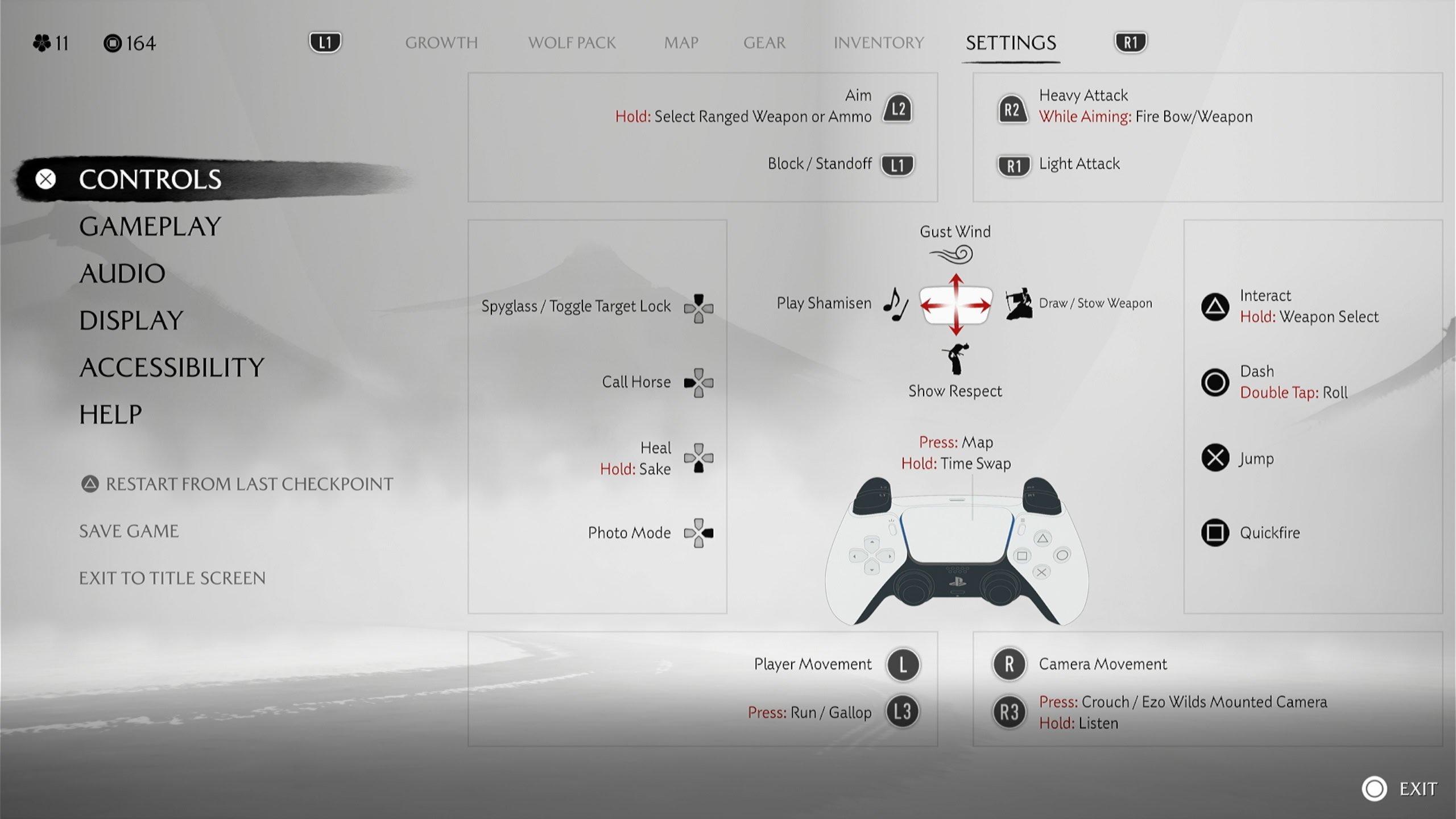
Changing Control Schemes
There are four control schemes you can choose from to play Ghost of Yotei. You cannot remap individual inputs. You’ll have your choices of Default, Left-Handed, Melee Alternate, and Melee Alternate (Left Handed).
If you’d like to swap schemes, highlight Control Scheme and use Left or Right on the Left Joystick or D Pad.
Default
The Default controls are what will be used by default. The default controls are as follows:
| Action | Button | Type | Preset |
|---|---|---|---|
| Player Movement | L | Default | |
| Run / Gallop | L3 | Tap | Default |
| Camera Movement | R | Default | |
| Crouch / Ezo Wilds Mounted Camera | R3 | Tap | Default |
| Listen | R3 | Hold | Default |
| Heavy Attack / Assassinate | △ | Tap | Default |
| Focus Attack | △ | Hold | Default |
| Dash | ⭘ | Tap | Default |
| Roll | ⭘ | Double Tap | Default |
| Jump | x | Tap | Default |
| Light Attack | ☐ | Tap | Default |
| Spyglass / Toggle Target Lock | D-Pad Up | Tap | Default |
| Call Horse | D-Pad Left | Tap | Default |
| Heal | D-Pad Down | Tap | Default |
| Sake | D-Pad Down | Hold | Default |
| Photo Mode | D-Pad Right | Tap | Default |
| Block / Standoff | L1 | Tap | Default |
| Aim | L2 | Hold | Default |
| Select Ranged Weapon or Ammo | L2 | Hold | Default |
| Quickfire | R1 | Tap | Default |
| Interact / Fire Ranged Weapon | R2 | Tap | Default |
| Weapon Select | R2 | Hold | Default |
| Map | Touch Pad | Press | Default |
| Time Swap | Touch Pad | Hold | Default |
| Guiding Wind | Touch Pad Up | Swipe | Default |
| Play Shamisen | Touch Pad Left | Swipe | Default |
| Show Respect (Bow) | Touch Pad Down | Swipe | Default |
| Draw / Stow Weapon | Touch Pad Right | Swipe | Default |
Left-Handed
The Left-Handed control scheme horizontally mirrors the controls of the Default scheme. This does not include the Touch Pad inputs.
| Action | Button | Type | Preset |
|---|---|---|---|
| Player Movement | R | Left-Handed | |
| Run / Gallop | R3 | Tap | Left-Handed |
| Camera Movement | L | Left-Handed | |
| Crouch / Ezo Wilds Mounted Camera | L3 | Tap | Left-Handed |
| Listen | L3 | Hold | Left-Handed |
| Heavy Attack / Assassinate | D-Pad Up | Tap | Left-Handed |
| Focus Attack | D-Pad Up | Hold | Left-Handed |
| Dash | D-Pad Left | Tap | Left-Handed |
| Roll | D-Pad Left | Double Tap | Left-Handed |
| Jump | D-Pad Down | Tap | Left-Handed |
| Light Attack | D-Pad Right | Tap | Left-Handed |
| Spyglass / Toggle Target Lock | △ | Tap | Left-Handed |
| Call Horse | ⭘ | Tap | Left-Handed |
| Heal | x | Tap | Left-Handed |
| Sake | x | Hold | Left-Handed |
| Photo Mode | ☐ | Tap | Left-Handed |
| Block / Standoff | R1 | Tap | Left-Handed |
| Aim | R2 | Hold | Left-Handed |
| Select Ranged Weapon or Ammo | R2 | Hold | Left-Handed |
| Quickfire | L1 | Tap | Left-Handed |
| Interact / Fire Ranged Weapon | L2 | Tap | Left-Handed |
| Weapon Select | L2 | Hold | Left-Handed |
| Map | Touch Pad | Press | Left-Handed |
| Time Swap | Touch Pad | Hold | Left-Handed |
| Guiding Wind | Touch Pad Up | Swipe | Left-Handed |
| Play Shamisen | Touch Pad Left | Swipe | Left-Handed |
| Show Respect (Bow) | Touch Pad Down | Swipe | Left-Handed |
| Draw / Stow Weapon | Touch Pad Right | Swipe | Left-Handed |
Melee Alternate
The Melee Alternate control scheme is good for people who are used to playing Dark Souls, Elden Ring, or Assassin’s Creed Shadows. This makes your attacks and parrying buttons use the triggers instead of the face buttons.
| Action | Button | Type | Preset |
|---|---|---|---|
| Player Movement | R | Melee Alternate (Left-Handed) | |
| Run / Gallop | R3 | Tap | Melee Alternate (Left-Handed) |
| Camera Movement | L | Melee Alternate (Left-Handed) | |
| Crouch / Ezo Wilds Mounted Camera | L3 | Tap | Melee Alternate (Left-Handed) |
| Listen | L3 | Hold | Melee Alternate (Left-Handed) |
| Spyglass / Toggle Target Lock | △ | Tap | Melee Alternate (Left-Handed) |
| Call Horse | ⭘ | Tap | Melee Alternate (Left-Handed) |
| Heal | x | Tap | Melee Alternate (Left-Handed) |
| Sake | x | Sake | Melee Alternate (Left-Handed) |
| Photo Mode | ☐ | Tap | Melee Alternate (Left-Handed) |
| Interact | D-Pad Up | Tap | Melee Alternate (Left-Handed) |
| Weapon Select | D-Pad Up | Hold | Melee Alternate (Left-Handed) |
| Dash | D-Pad Left | Tap | Melee Alternate (Left-Handed) |
| Double Tap | D-Pad Left | Double Tap | Melee Alternate (Left-Handed) |
| Jump | D-Pad Down | Tap | Melee Alternate (Left-Handed) |
| Quickfire | D-Pad Right | Tap | Melee Alternate (Left-Handed) |
| Light Attack | L1 | Tap | Melee Alternate (Left-Handed) |
| Heavy Attack | L2 | Tap | Melee Alternate (Left-Handed) |
| Focus Attack | L2 | Hold | Melee Alternate (Left-Handed) |
| While Aiming: Fire Bow/Weapon | L2 | Tap | Melee Alternate (Left-Handed) |
| Block/Standoff | R1 | Tap | Melee Alternate (Left-Handed) |
| Aim | R2 | Hold | Melee Alternate (Left-Handed) |
| Select Ranged Weapon or Ammo | R2 | Hold | Melee Alternate (Left-Handed) |
| Map | Touch Pad | Press | Melee Alternate (Left-Handed) |
| Time Swap | Touch Pad | Hold | Melee Alternate (Left-Handed) |
| Guiding Wind | Touch Pad Up | Swipe | Melee Alternate (Left-Handed) |
| Play Shamisen | Touch Pad Left | Swipe | Melee Alternate (Left-Handed) |
| Show Respect (Bow) | Touch Pad Down | Swipe | Melee Alternate (Left-Handed) |
| Draw / Stow Weapon | Touch Pad Right | Swipe | Melee Alternate (Left-Handed) |
Melee Alternate (Left-Handed)
This control scheme is a horizontal mirror of the Melee Alternate control scheme. The Touch Pad functions remain the same.
Melee Alternate
Below are the visual versions of the Control Scheme layouts:
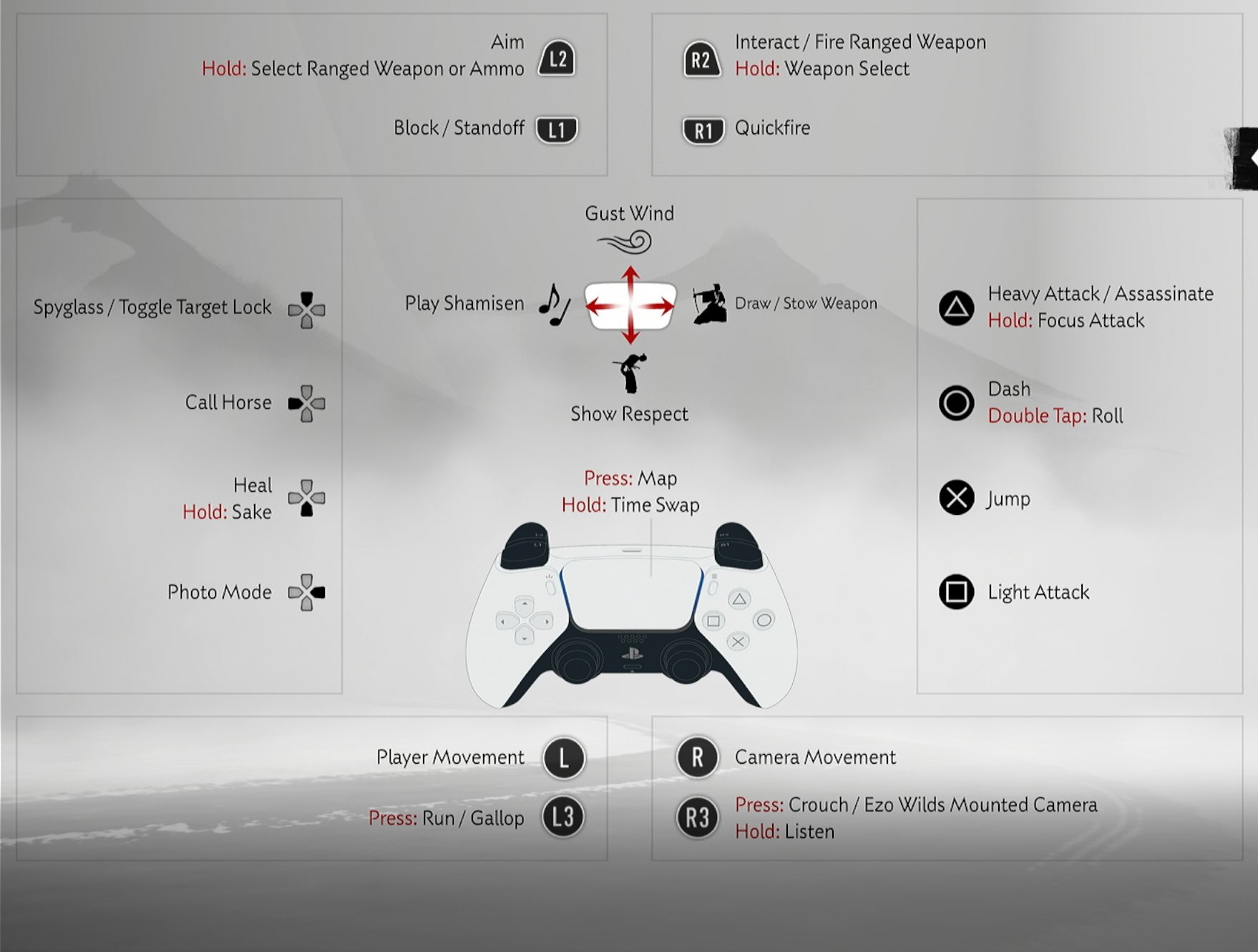
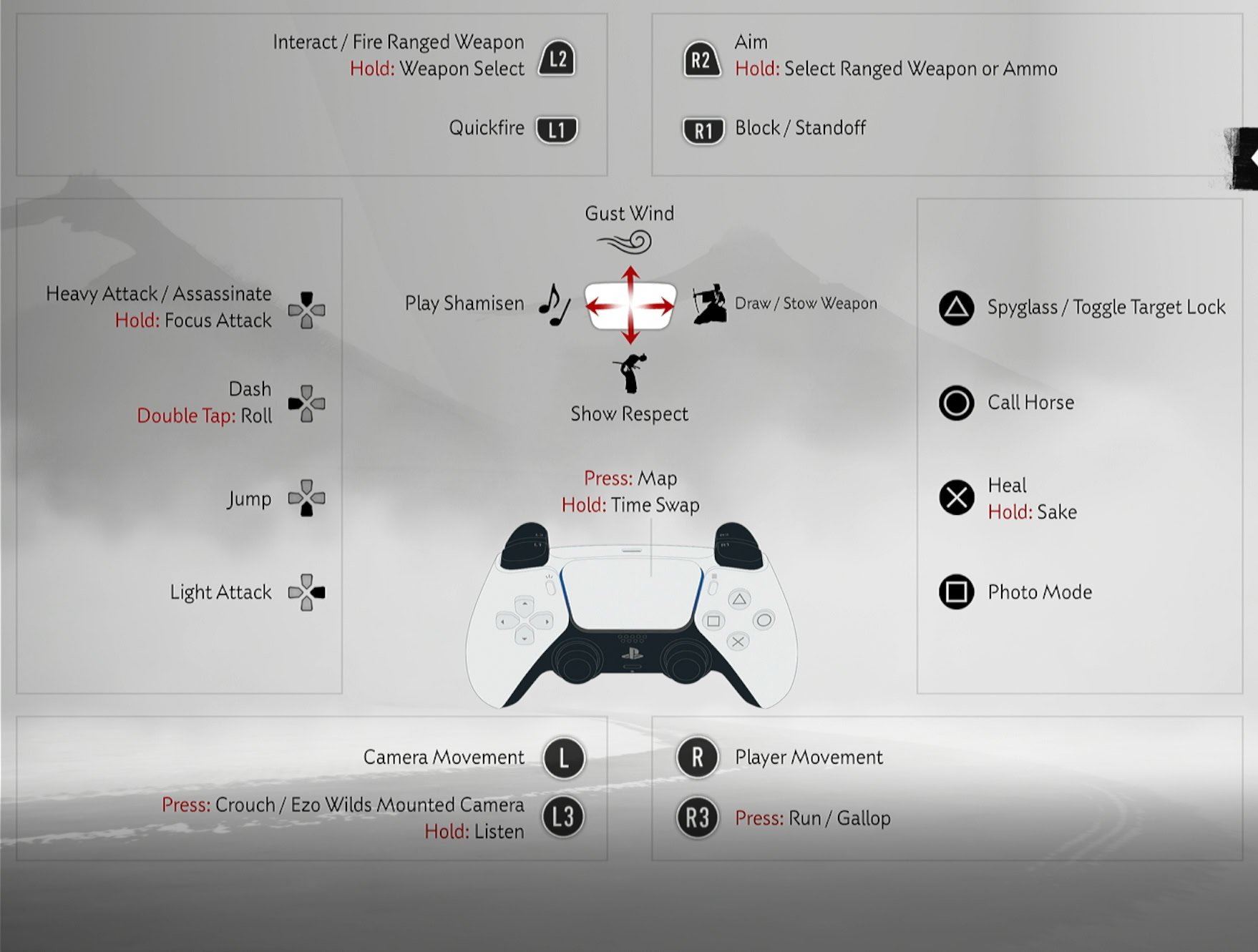
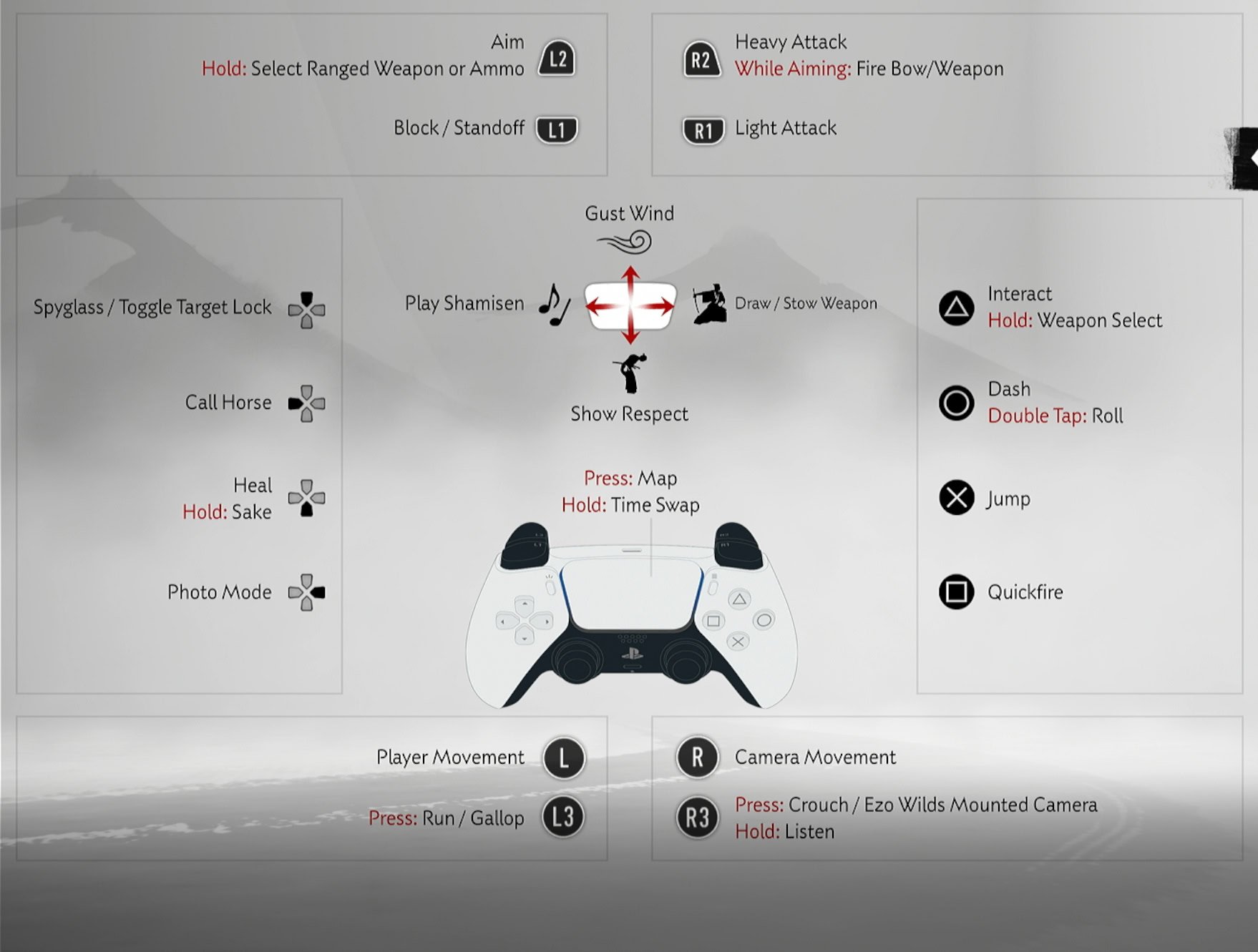
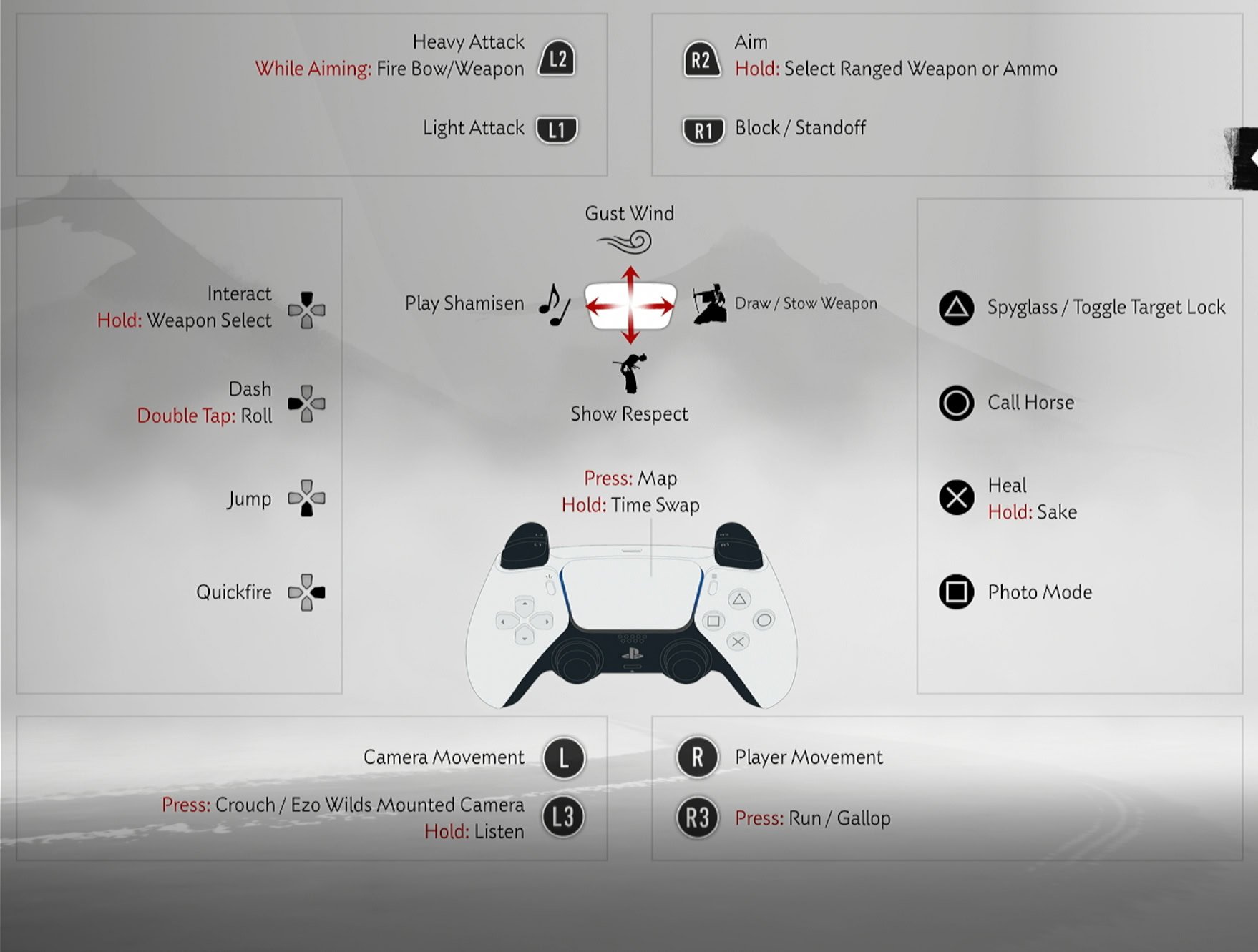
Other Control Settings
On the right side of the Control Settings, you’ll find other optional setting toggles below Control Scheme, these are:
- Invert Camera (Horizontal)
- Invert Camera (Vertical)
- Camera Speed
Options are Default, Fast, Slow, and Cinematic (Slowest) - Camera Wobble Intensity
- Stick Drift Compensation
If either of your Joysticks experience drift, turning this on will increase the deadzone of your sticks to prevent unwanted movement. - Controller Orientation
If you like to use the controller on its side or upside down, this option will gotta the controls to accommodate. - Swap Left and Right Stick While Aiming
- Motion Sensor Function Aim
Toggle on to use gyroscopic aiming with your controller. - Vibration Intensity
Options are Strong, Subtle, and Off. - Trigger Effect Intensity
Options are Strong, Subtle, and Off. This affects the amount of physical resistance your controller’s trigger has. - Reset Defaults






