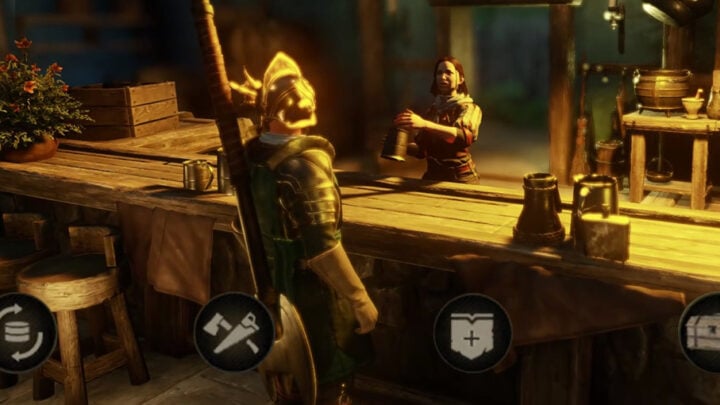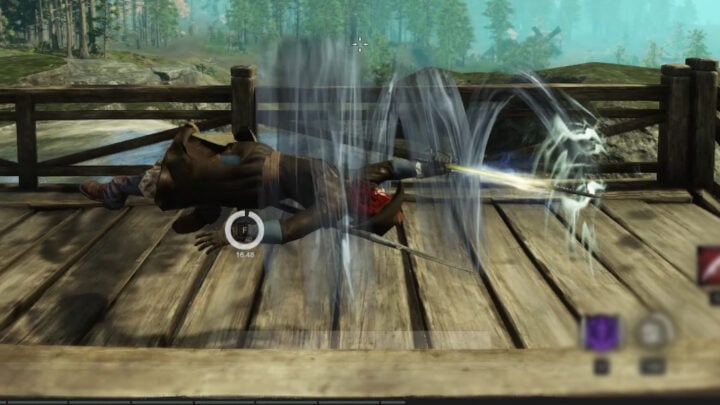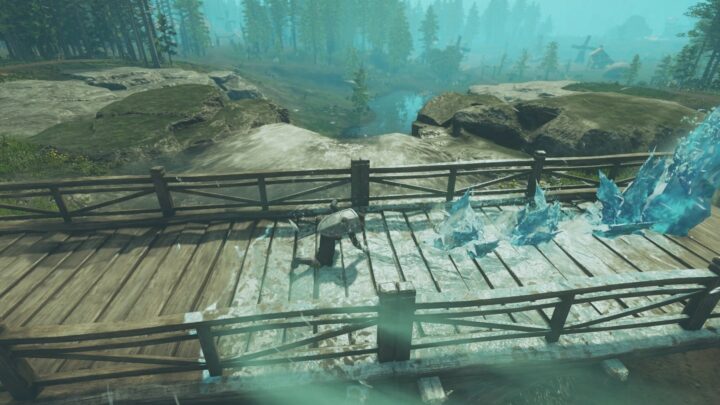New World has a lot of typical settings, and some you might not expect. We cover the best options to help you in combat, traversal, and more!
Along with each setting’s description and effects, we’ll give our recommend setting as well as why you might consider a different option.
Table of contents
Key Bindings
Unlike a lot of other MMOs, the amount of keys that need to be bound for New world are much more limited. You’ll only need to use three skills at any given time, compared to dozens in many other title. This gives a ton of lenience to how you set up your keybinds.
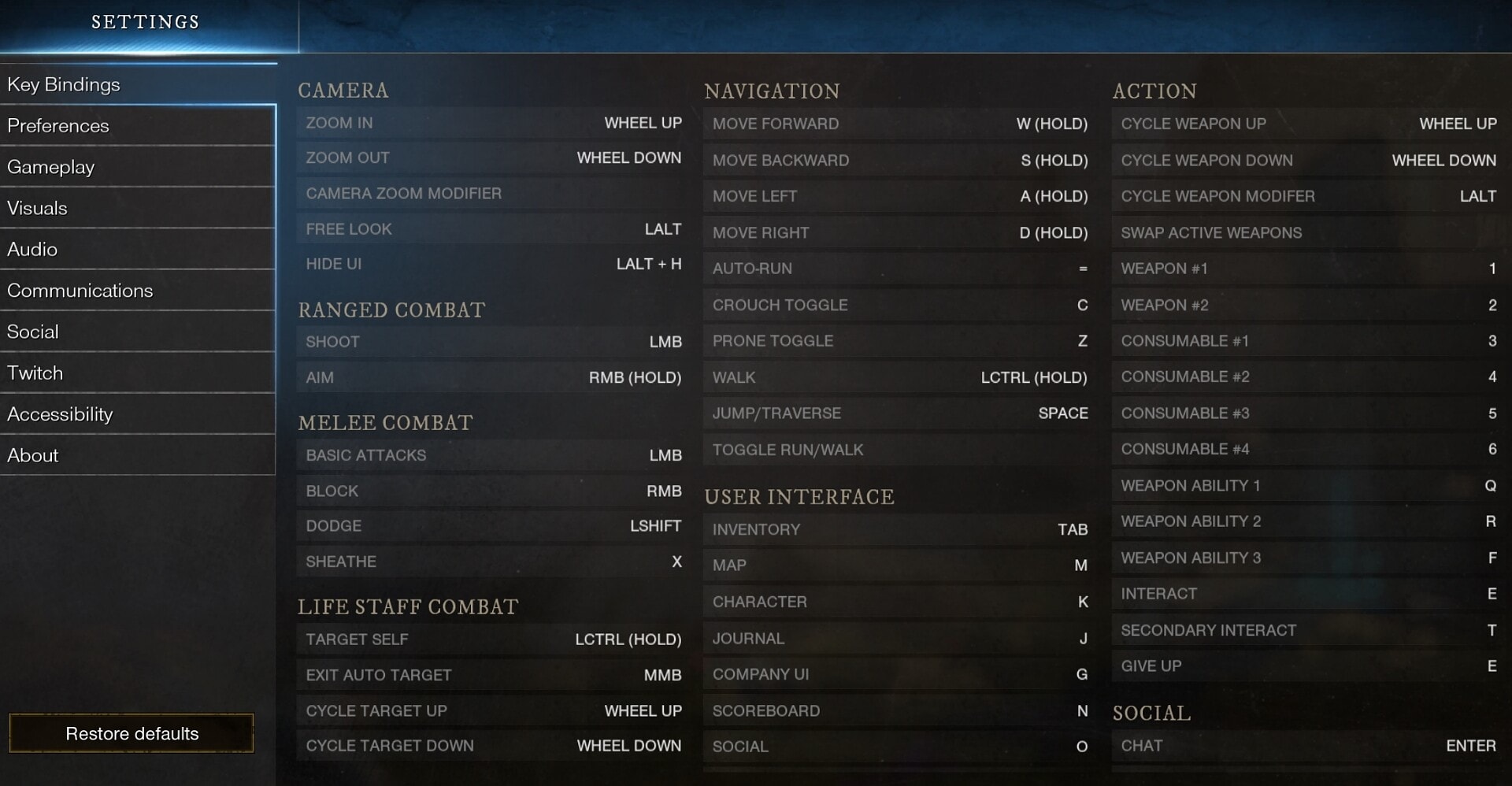
Key binding are mostly personal preference, but there are few useful options that aren’t bound by default. We’ll also talk about some minor optimizations you can do to keep everything centralized. The most important thing overall, is that you can reach everything you need in a very comfortable way. So as to not cause any discomfort when playing for any reason.
Movement Cluster
Typically this is set to WASD (or your region’s equivalent if you’re on the AZERTY or another key set). Since New World doesn’t have you using to trying to use dozens of abilities the default WASD is perfectly fine. You can however shift this over to allow for more keybinding to be focused around your movement keys for easier access to important binds
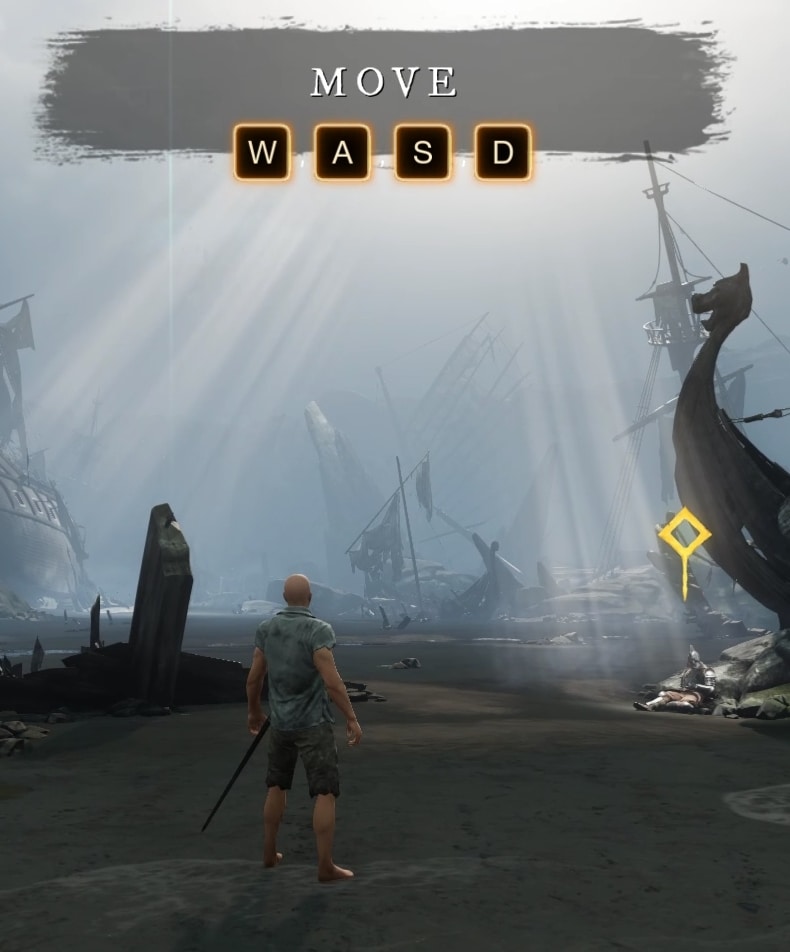
Swap Active Weapon
This one is not bound by default, and makes swapping between your weapons much easier. I’ve personally found it comfortable being bound to C or V, but it’s often best on a mouse button when possible.
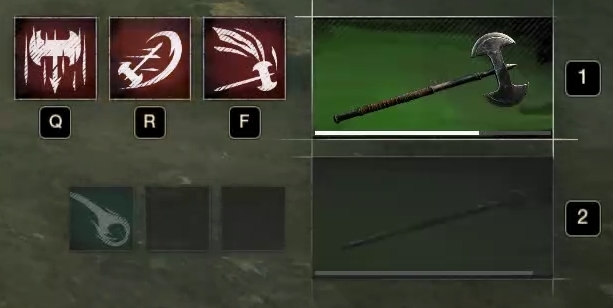
Quick Pings
These are also unbound by default, but can be really helpful as well. While the Ping Wheel works, there are a few pings that are helpful to have quick bound especially for Wars and for certain roles.
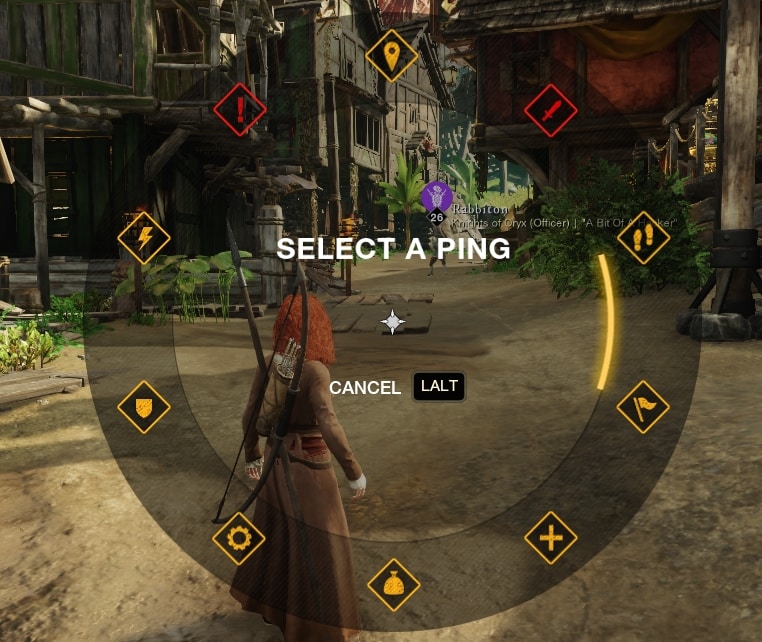
We highly recommend binding “Need Help”, “Need Healing”, “Defend Here”, and “Repair Here”. These are all things that need to be communicated quickly in stressful situations, and if you’re not using Voice Chat, or can’t; these are your best option.
Preferences
All of these options are actually preferences, with the exception of one.
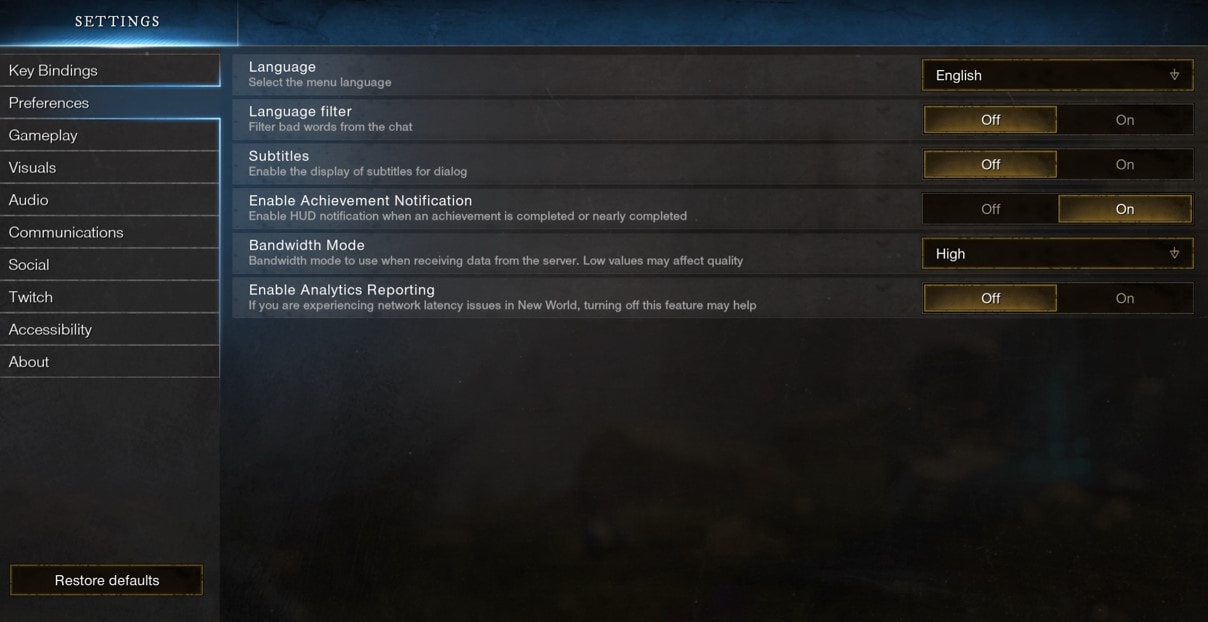
Bandwidth Mode
This setting allows you to adjust New World’s Bandwidth usage. If you’re on a slower or limited connection, this can help reduce its overall bandwidth usage.
This is recommended to be set to “High” while playing, if you;re able. This alone can increase your performance, should you not be concerned with a data cap or similar issue from your provider.
Language Filter
This setting filters out cursing and other words you may want to avoid in text chat.
This is optional, but recommended if you’re streaming on any platform or recording for YT. You can’t control what other people will say, and sometimes these platforms will take issue with chat. Personally, I have it disabled, but that’s primarily because I don’t create live content at the moment, otherwise I would be taking no chances with that.
Subtitles
Enables subtitles for Dialogue (specifically Cutscenes from what I’ve noticed)
These only apply to cutscenes, but very helpful to turn on for the opening cutscenes as well as any that happen throughout the story. It offer a nice accessibility thing for those that may have hearing issues. Personally recommend them to be on, so any accents don’t throw off your understanding
Enable Achievement Notification
This setting will display a pop-up notification when you’re near to completing or have completed an achievement.
I personally tend to turn this off, as it may be fixed now but if achievements break as they did in Beta, this can pop up frequently. If you’re an achievement hunter or just a more casual player, you may want it on though. I just found it to be a little much early in the game where you’re picking up achievements quickly.
Enable Analytics Reporting
Uses a bit of bandwidth to help AGS track and resolve potential problems within the game.
The recommended setting for this is Off if you care about avoiding any fluctuations in latency(ping). These will still be minor bumps when active, so if your ping isn’t spiking up too much, there’s no harm in leaving it on.
Gameplay
Just going to outline some of these. Most of them are personal preference, but there’s a few that are important to play with.
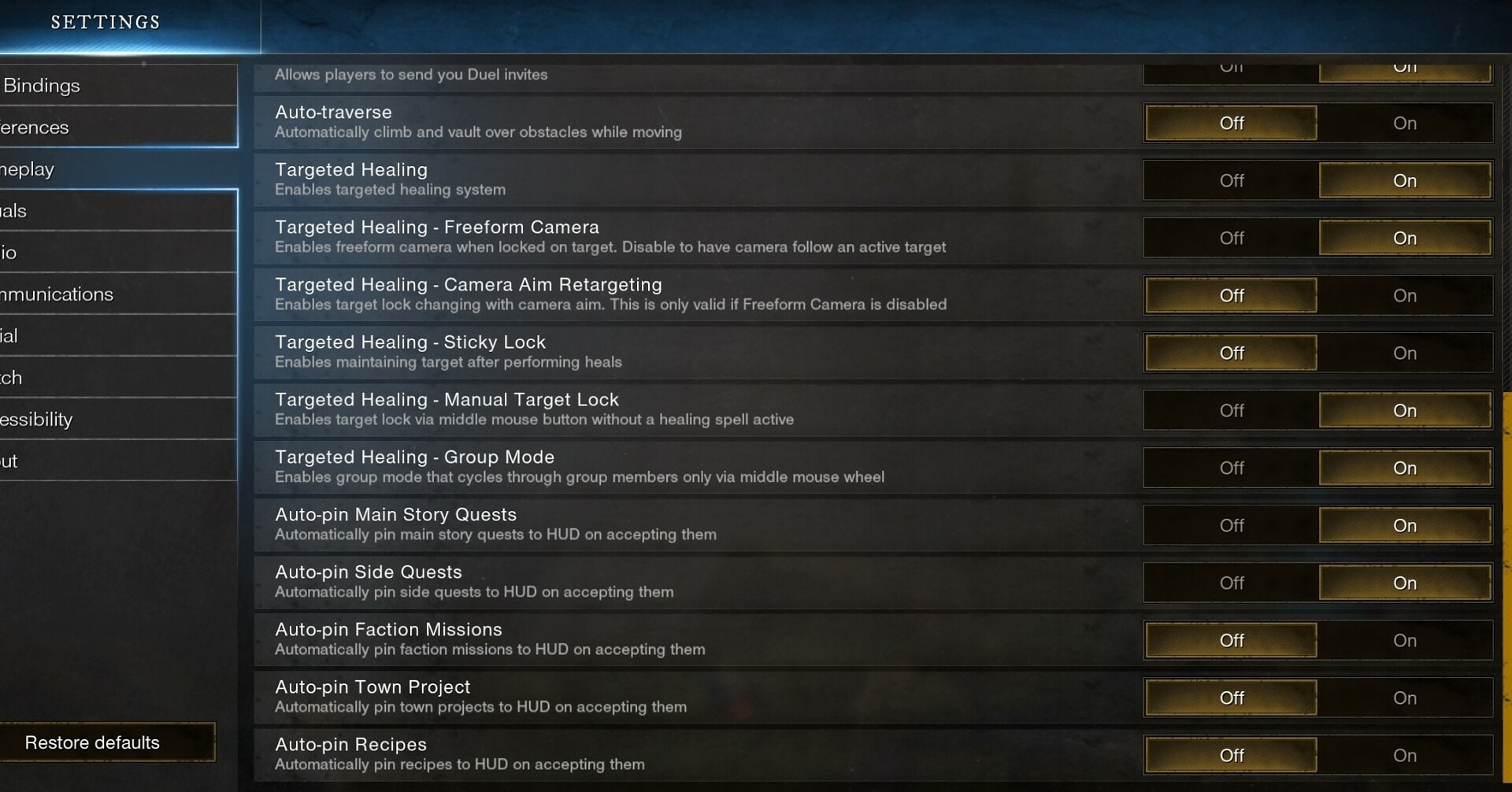
Invert Camera
This inverts the Vertical Axis (Y Axis), reversing up and down.
If you’re used to using this setting, by all means go for it. This may benefit those playing with Controllers more often though, as more of a comfort thing. I personally don’t use it.
Camera Sensitivity
This affects how quickly you can turn or adjust your camera, which is important for combat.
If you’re playing a Ranged Weapon, this will be even more important to set properly. You need to be able to both turn quickly and accurately, so finding a balance between these two is the key to adjusting this setting.
Enable Camera Shake
Allows the Camera to Shake for certain actions.
Despite it taking away from the impact of some movements and attacks, I turn this off. If you’re playing a Ranged DPS of Magic Weapon, you should turn this off as it will negatively impact your ability to aim, especially in Expeditions and other content that may involve explosions or large creatures.
Always Show Reticle
Allows you to always see your targeting reticle, even when your weapon isn’t drawn.

This is helpful for all players, regardless of weapon, but highly benefits Ranged weapons. They’ll be able to aim more precisely before even drawing their weapon.
Social Action Hotkey Hint
Displays your Social Hotkey when in range to interact with another player.
I honestly turn this off, but is mostly preference. It’s easier for me to just remember the hotkey than to have it popup over someone. This can get in the way if you wanted to get a close look at someone’s armor/cosmetics.
HUD – Show Vital Values
Displays your health, mana and Stamina values over their respective Bars.
Always Turn this on. It gives you a better idea of how much damage you’re taking, and how soon you can dodge or cast another spell.
HUD – Contextual Fading
Hides combat elements when not in Combat for an extended period of time.
Personally I always turn this off. There’s better options for taking clear screenshots and videos for various reasons. Having these elements fade can also have you forgetting which weapon is your active one when both are sheathed.
HUD – Always Show Weapons
This option always show both weapons and their ability cooldowns.
PvE or PvP, this option should be always set to ON. The amount of information it provides you is pretty crucial. Knowing when your cooldowns are ready again helps you rotate your skills much more often and helps you push more damage out of a build.
Show Extra Ability Cooldowns
This option adds an additional cooldown display closer your your health bar.

This is optional, and help with PvP, but not too necessary for PvE. The only advantage it provides is a more precise cooldown, down to 0.1 seconds, rather than the whole second display of the weapon display.
Floating Damage Numbers
This determine whether or not numbers display next to the hit target, or their health bar.

I personally prefer this to be on, especially for ranged weapons. Having the damage locked to health bar can frequently overlap with the target you’re trying to hit, limiting visibility. Having the option on has the numbers float off to the side where they’re less intrusive.
Accept Duel Invites
Allows people to invite you to duels.
Generally there’s nothing wrong with this being on. However there’s been potential to exploit it in the past and troll people. Generally safer to have this off, unless you’re specifically looking to duel.
Auto-Traverse
This option enables auto-climb and auto-vault when running.
This should always be on. It helps a lot, making only solid walls stop you from moving forward with auto run, should you need to step way for a moment but still want to move towards your destination.
Targeted Healing
This allows your healing abilities to be locked on allies, making it easier to land most healing skills.
This option should always be ON. The large single target healing options on Life Staff are incredibly difficult to properly use without this option.
Targeted Healing – Camera
There’s two options here, Freeform Camera and Camera Aim Retargeting. Freeform Camera keep you from locking your view on your target, letting you look and aim freely, but still have your spells lock on. Aim Retargeting allows you to adjust your lock target via aim.
Freeform Camera is MUST. You absolutely do not want your camera to lock to your healing target, especially in PvP as it can and will mess with your movement. Aim Retargeting is only available with Freeform Camera off, and should always be off regardless.
Targeted Healing – Target Lock
Again there’s two options here, Sticky Lock and Manual Lock. Sticky Lock makes you lock on after healing, while manual lets you lock on before.
Sticky Lock should be Off unless you’re casting multiple single target heals or a stationary area like Sacred Ground and a single target Heal. Otherwise locking on after healing will only cause movement issues.
Manual Lock is nicer and preference if you use it or not. It lets you preemptively lock on to a target before healing. Though generally, Cycling through targets via mouse wheel is much easier and smoother.
Targeted Healing – Group Mode
Group Mode only allows you lock on to targets within your group.
This can be helpful in coordinated PvP groups that are made up of multiple squads, each with their own dedicated healer. However it can be detrimental in Wars or if you’re using mostly non-targeted abilities.
Auto Pin Quests
There’s a setting here for each type of quest, telling the game to auto pin them when you accept them.
Main Quests should always be auto pinned, and should remain on. Side Quests are usually good to auto pin as well, be could be pinned manually as they often don’t line up too well with main quests.
Faction Missions, Town Projects, and Recipes do not need to be auto-pinned. They should only ever be pinned if you’re tackling them alongside a Main or Sidequest.
Visuals
These are all graphic related settings, and I’ll share my preferences, but you may be able to adjust them up or down based on your PC. As a point of reference for what my settings are based on, here’s a quick run down of my current specs. My PC uses an i7-8720X and GTX 1080 4GB with 16GB of RAM and I play at 1080p resolution.
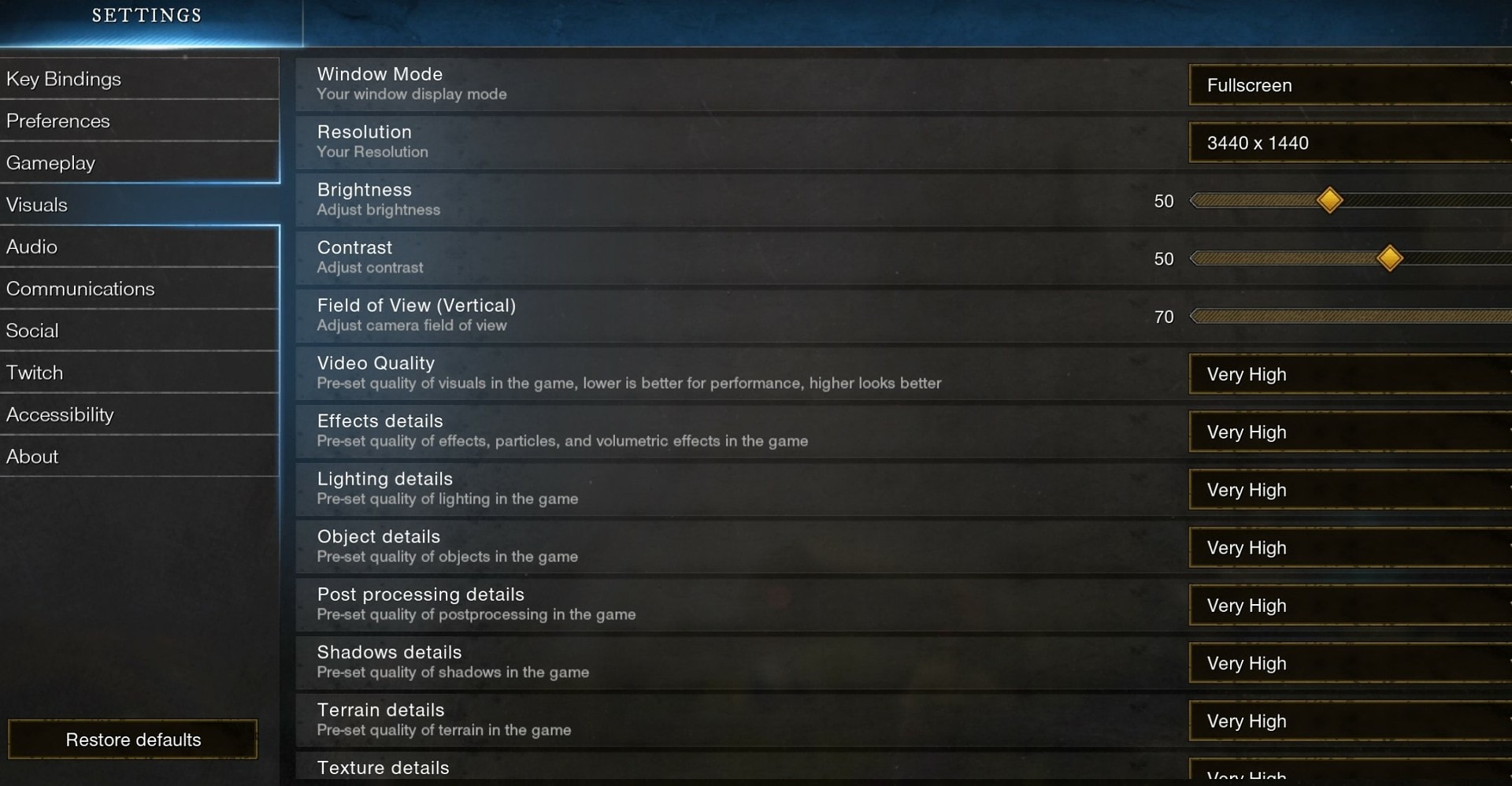
Window Mode
This sets you game to be in either Windowed, Fullscreen or Borderless Fullscreen mode.
Fullscreen and Borderless Full Screen will generally be preferred, unless you’re playing at a much high resolution. I personally use Fullscreen, as it gives better performance overall.
Resolution
This should either be your native resolution, or something on a similar aspect ratio to prevent stretching or any form of letterboxing. It should default your your native resolution.
Brightness/Contrast
Brightness and Contrast work together to help balance your colors, setting either too high or too low can affect how you game looks overall.
I personally leave both around 50, which seems to keep everything looking quite nice, but this can vary from monitor to monitor.
Field of View
This affects both the vertical and horizontal range which you can see around your character.
I personally max this at 70, but this can be slightly detrimental to Ranged players trying to snipe from range. The high this value is, the less overall zoom you’ll get when in Aim Mode.
Video Quality
This will set all of the settings below it to the same values of Low, Medium, High, or Very High. If you manually change any setting it will say Custom instead.
Effects Details
This setting change the appearance of attacks from you, other players and monster in game.
I personally set this to Very High, as it makes them much nicer overall and makes it harder to miss when a certain attack is about to be used.
Lighting Details
This affects the lighting effects of the game.
Setting this higher can affect how easy it is to see the glow from abilities and some abilities. I personally set this to Medium, outside of taking Screenshots in scenic areas.
Object Details
I haven’t figured out exactly what objects this actually affects. It doesn’t impact performance all too much though.
I leave this set to High, as it has very minimal impact on performance from my testing.
Post Processing Details
This affects the overall appearance of the game minimally, but can highly impact FPS.
I personally have this set to Very High, though this should be one of the first settings you lower if you’re having FPS issues still.
Shadows Detail
This affect how precise the shadows in the game are. The higher this setting is, the less blurred and more precise they are.
I personally set this to medium, as it’s a good balance between having shadows and how much they affect performance. Setting this to Low can significantly improve FPS in town.
Terrain Details
This affects the detail level of the ground mostly. It has pretty minimal impact unless turned to High or Very High, where it can drop FPS slightly.
I personally leave this setting on High. It’s very minimal impact overall and keeps the ground from being a low res texture, improve the overall look of most areas and trails.
Texture Details
This affects the textures of pretty much every bit of the game. This can be heavily taxing past medium and should be one of the first setting you change alongside Post Processing.
High seems to offer the best balance between visual quality and performance for me.
Water Details
This affects the quality of water effects. It doesn’t impact performance too heavily in most areas.
Since you spend a lot of time in and around Windsward, I recommend setting this to Medium. This is because there’s a river that runs through town and around a lot of quest areas, so this can improve performance in those areas.
Show FPS
This should be renamed to Show Performance Stats, as it shows every bit of performance detailed info in the upper left and upper right corners. It also displays a basic clock in the upper left, which displays your current time in 24-hour format.
This doesn’t impact performance, but having it on while adjusting settings can help you determine how much of an impact each has on you personally. I personally have it on, because it helps me know when there’s a bit of lag as well.
V-Sync
This can help stabilize your visuals if your FPS is above or below that of your Monitor.
I recommend turning this setting on, as it can stabilize your framerate.
Max FPS
This sets a frame rate limit, which can help reduces stress in menus and such for higher end systems. This has options of 30, 60, and uncapped.
I personally set this to uncapped, as my monitor goes above 60 FPS. It’s really a preference of settings.
Cap FPS in Background
This reduces CPU and graphics usage when the game in minimized or not focused.
I recommend having this on, though you may get a slight bit of initial stutter when you bring it back to focus. I personally leave it off to avoid that.
Max Visible Nameplates
This affects your performance heavily in towns and Wars. It limits how many player nameplates are visible at a time, only showing the nearest.
I recommend setting this to 10 or less for performance in towns. Towns get pretty crowded and this can take a tool on your FPS.
Dynamic Resolution Scaling
This will adjust your resolution to maintain the highest frame rate it can with your settings.
This is a preference option. It can affect every system differently, I can recommend trying it to see if it helps with framerate issues. I personally have it off.
Other Settings
There’s just a couple setting left to talk about from Communication, Social, and Twitch. So let’s talk about them real quick.
Communications – Voice Chat Mode
This setting lets you adjust your preference for open world voice comms. You can swap between Always On, Group Only and Off
I personally have this set to Group Only. While there are cool things that can be done with it, like some musicians that have taken up roleplaying as bards. There’s just far too many that can and try make it a horrible experience.
Social – Hide Social Banner Notifications
This setting will hide notifications for incoming sales from trades, trade offers as well as group and company invites.
Having this on is a personal preference, as people will often spam recruit people to companies. It also hides the banners for when people invite you for groups, which can be painful.
If you are a starting just now your adventures in Aeternum, stop by any of our New World Beginner’s Guides collection and get a head-start on knowledge, tips and tricks. Pick your favorite weapon and check out our in-depth New World Weapons Guides and Best Builds to learn everything you need to know about it.
New World Beginner's Guides
A collection of must-read Beginner Friendly guides for Amazon Games' MMORPG New World. Learn the basics of the game, how to level up quicker and easier, how combat works, which reputation perks to get first, what to do and not do as a new player in Aeternum!
New World Weapons and Abilities Guide for Beginners
This guide’s focus are weapons in New World. We’ll cover the Weapons and their strengths, weaknesses, and what each of their skill trees do!
New World Tips: the DOs and DON'Ts for Beginner Players
Beginner friendly guide for New World for the key basic mechanics. Includes DO's and DONT's and some great tips and tricks for new players!
How Combat works in New World - A Beginner's Guide
Guide on how combat works in New World, for both PvE and PvP with a tips and tricks that can help you always make the most of your abilities!
How to Level Up Quickly in New World - A Beginner's Guide
Thorough explanation of how to Level Up quickly in New World - types of quests, zones, strategies, tips and tricks to level most efficiently!
How Progression works in New World - a Beginner's Guide
Guide on how progression works in New World - all methods of progression explained with beginner tips on how to choose the best approach!
New World Territory Standings Guide and Best Reputation Bonuses
Guide on New World Territory Standings and Reputations. Learn which bonuses are worth taking, when and why. We also included Priority lists!
New World Store Guide and Items Overview
This guide will explain everything you need to know about Amazon's New World Store - what is it, how to access it and what you can purchase!
In-Depth New World Weapons Guides and Best Builds
Each one of the guides below is dedicated to one of the weapons available in New World and goes very in-depth from initial overview of each individual ability and passives all the way to the best builds you can use while leveling or in the EndGame.
New World SWORD and SHIELD Weapon Guide and Best Builds
Want to learn how to slice and bash your enemies in New World? This guide is an in-depth dive to all things Sword and Shield in Amazon's MMO!
New World HATCHET Weapon Guide and Best Builds
Want to learn how to hack your enemies to pieces in New World? This guide is an in-depth dive into all things hatchet in Amazon’s MMO!
New World RAPIER Weapon Guide and Best Builds
Want to learn how to carve your enemies to pieces in New World? An in-depth guide for all things Rapier - abilities, rotations, best builds!
New World FIRE STAFF Weapon Guide and Best Builds
Want to learn how to turn your enemies to smoldering piles of ash in New World? This guide is in-depth dive into all things Fire Staff weapon
New World WAR HAMMER Weapon Guide and Best Builds
Want to learn how to proficiently pummel your enemies in New World? This guide is an in-depth dive to all things War Hammer in Amazon's MMO!
New World LIFE STAFF Weapon Guide and Best Builds
Want to learn how to utilize the power of light in New World? This guide is an in-depth dive into all things Life Staff in Amazon’s MMORPG!
New World GREAT AXE Weapon Guide and Best Builds
Want to learn how to cleave your enemies in two in New World? This guide is an in-depth dive into all things Great Axe in Amazon’s MMORPG!
New World SPEAR Weapon Guide and Best Builds
Want to learn how to perfectly puncture your foes in New World? This guide is an in-depth dive into all things Spear in Amazon’s MMO!
New World ICE GAUNTLET Weapon Guide and Best Builds
Want to learn how to freeze your foes in New World? This guide is an in-depth dive into all things Ice Gauntlet in Amazon’s MMO!
New World BOW Weapon Guide and Best Builds
Want to learn how to pierce your targets with arrows in New World? This guide is an in-depth dive into all things BOW in Amazon’s MMORPG!