This guide will show you how to use “Transmog” in The Witcher 3 Next Gen! This is a feature that allows you to use one piece of armor or weapon for its stats and another as an outfit.
This guide is up-to-date for The Witcher 3 Next-Gen version (Update 4.04)
What’s “Transmog” and how does it work
RPG games have hundreds of armor sets, from the most basic ones to the high-tier sets that will let the player go through the most dangerous quests. One common problem is finding the perfect balance between stats and aesthetics.
I’ve lost count of how many times I’ve found a very cool armor set with poor stats, or a super ugly one with fantastic numbers for my current build. In a perfect world, we could have the best stats and look however we want.
The Transmog feature has been implemented in some of the other games we cover here on VULKK.com for years, like Star Wars The Old Republic’s Outfits system or Cyberpunk 2077’s Wardrobe feature. While globally known as “transmog”, short from “transmogrification”, the feature is often called with a different name in almost every game.
Sadly, transmog is still missing from The Witcher 3. In this guide, I will show you how to solve this issue by applying different mods to the game to allow your character to wear one item for its appearance and another for it stats.


Overview of AMM – The Appearances Menu Mod
This is how the menu for this mod looks. Select the piece you want Geralt to wear. In this case, I chose all matching pieces from the Grandmaster Wolven Armor Set but you can mix them if that’s what you’d prefer. There are menus for other items (like swords). The principle is the same for all.
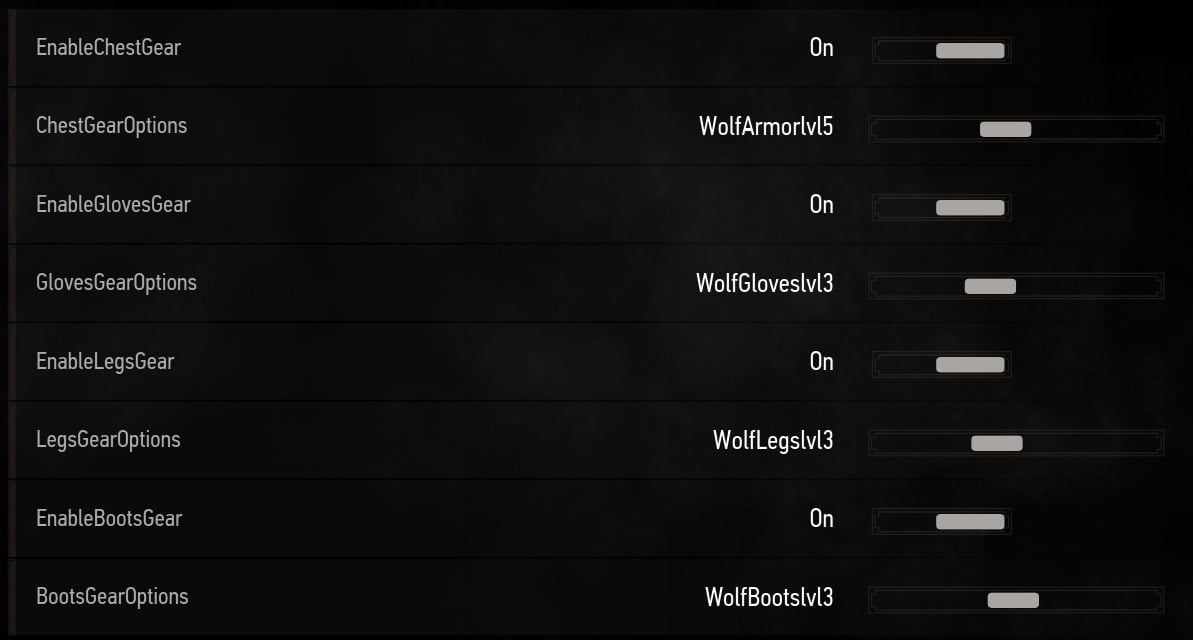
How to use Transmog in The Witcher 3 to change Your Appearance

This is a step-by-step explanation of what you need to do to bring the Transmog feature into The Witcher 3 Wild Hunt to be able to change the outfit and appearance of Geratl and Roach. Below this summary, you will find full in-depth instructions explaining each step in more detail and with lots of images.
Instructions
- Download the mod "AMM - The Appearance Menu Mod" from Nexus Mods.
- Create a folder called "mods" inside the game folder.
- Unpack the "AMM Scripts and Horse Mod" into the "mods" folder.
- Copy and overwrite the "bin" folder from the "AMM Menu Input DLCs" archive into the main game folder.
- Copy "DLCAMM" and "DLCAMMHORSE" into the "DLC" folder in your main game folder.
- Open inputs.txt from the downloaded archive and add the required lines to the "input.settings" file in \The Witcher 3.
- Copy the contents of the downloaded "hiddenxml.txt" in the existing "hidden.xml" file located in \bin\config4game\user_config_matrix\pc.
- Copy the contents of the downloaded "inputsxml.txt" file in the existing "input.xml" file located in \bin\config4game\user_config_matrix\pc.
- Copy the contents of the downloaded "nextgensteps.txt" file in the existing "dx11filelist.txt." and "dxfilelist.txt" files located in \bin\config4game\user_config_matrix\pc.
- Launch the game and open the newly appeared "MODS" in the main menu.
Notes
- Make a copy of the original files you are about to replace in the next steps.
- Read the detailed section below to fully understand what goes where if this is the first time for you using this or mod or mods for the game in general.
- If something is wrong and you don't see the "MODS" button in the main menu, or you see red armor pieces, check the bottom of the guide for workarounds.
Note: We at VULKK.com are not in any way affiliated or related to the creator of this mod. We simply loved the opportunity to add a transmog feature to this amazing game by using a third-party mod and are happy to share the process with you.
How to install and set up the Transmog mod
Follow all these steps carefully, messing up one time could result in you having to re-install the game. While this feature isn’t being officially implemented, CD Projekt Red encourages its players to mod the game to make it as enjoyable as possible.
Step 1: Downloading the main files
The first step is to download the files from Nexusmods. The two main files for this mod are called “AMM Scripts and Horse Mod” and ” AMM Menu Inputs DLCs”. Download them from the “Files” tab.
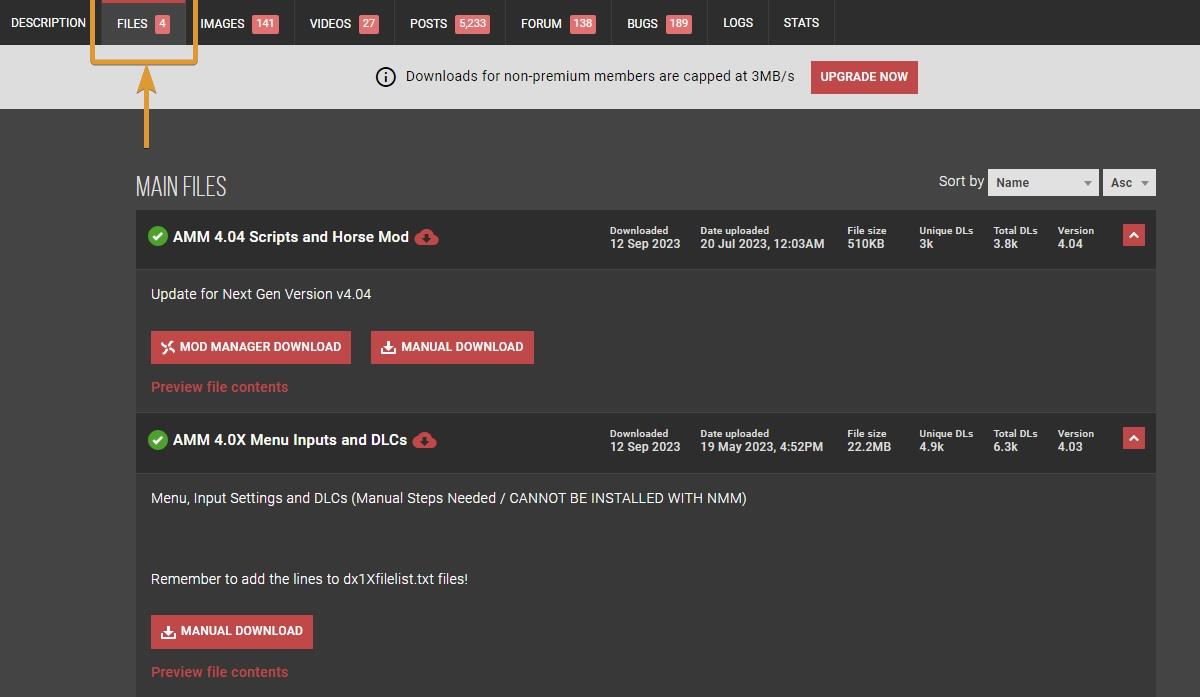
Step 2: Unpack the “AMM Scripts and Horse Mod”
Go to the folder where “The Witcher 3” is installed on your PC and create the “mods” folder if you don’t already have it. Unpack the AMM Scripts file to the mods folder. You can use Windows’ integrated tool, or any popular software such as 7-Zip or WinRAR or any other you favor.
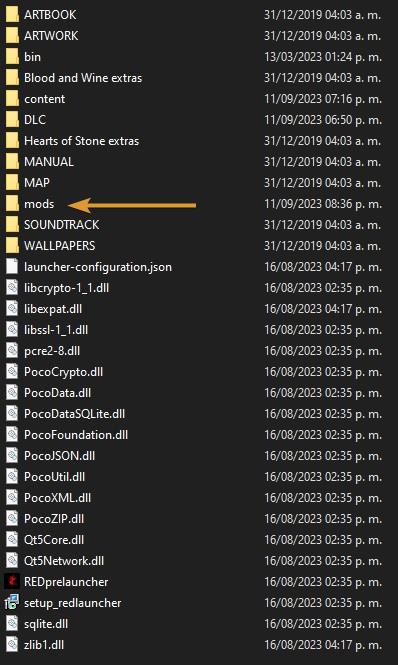
Step 2: Unpack the “AMM Menu Input DLCs”
For the “AMM Menu Input DLCs” file, you have to do a little more. This one has more files, which all must be copied to different folders. But don’t worry, I’ll explain everything one step at a time.
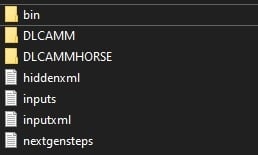
Unpack and copy the content of the downloaded “bin” folder (shown above) to the “Witcher 3 install folder”. The game folder already has an existing “bin” folder (image below). This step copies the “AMM.xml” and “AMMRoach.xml” files to the right place.
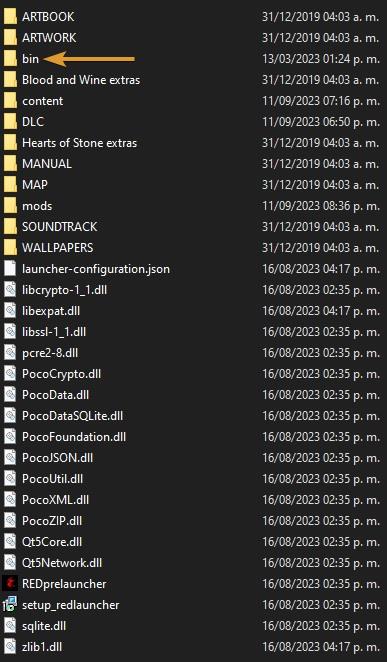
Before continuing, make sure to make a backup of the original files in case something goes wrong.
Copy the “DLCAMM” and “DLCAMMHORSE” folders to the Witcher 3 install folder/DLC.
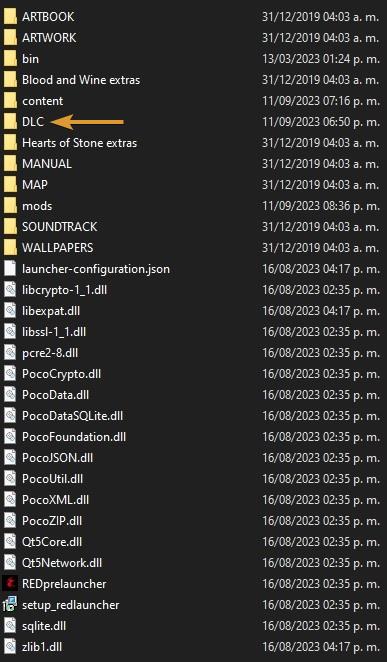
This is how it’s going to look after doing so:

Open the “inputs.txt (Do not confuse it with “inputsxml.txt) of the downloaded “AMM Menu Input DLCs” file.
This is a text file so you can open it with Notepad. This is how it’s going to look:
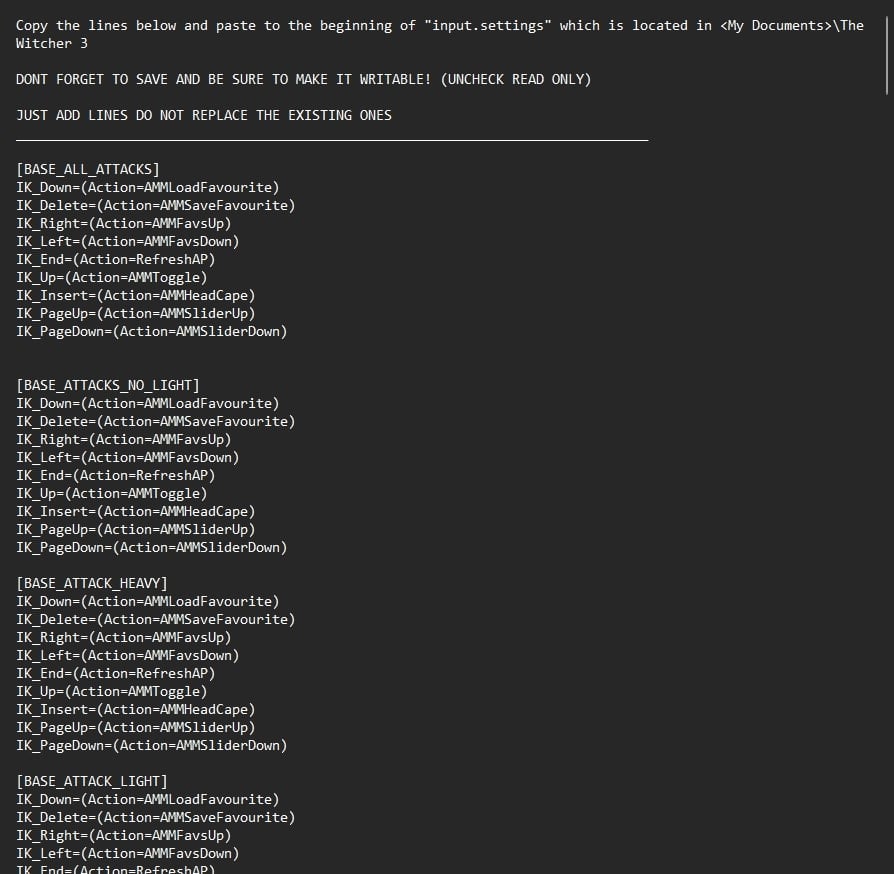
Copy the lines to the beginning of “input.settings” (located in <My Documents>\The Witcher 3). Don’t replace any existing lines of code. If this is set to “Read Only”, uncheck the box, it must be writeable or it will not save the config.
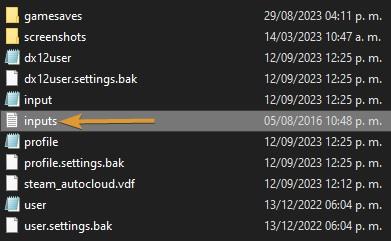
Next, you must copy and paste the downloaded “hiddenxml.txt” to the “hidden.xml” game file. Open the downloaded “hiddenxml.txt” file. Copy everything inside. This is what the file looks like opened in Notepad (the top part of the file’s contents):
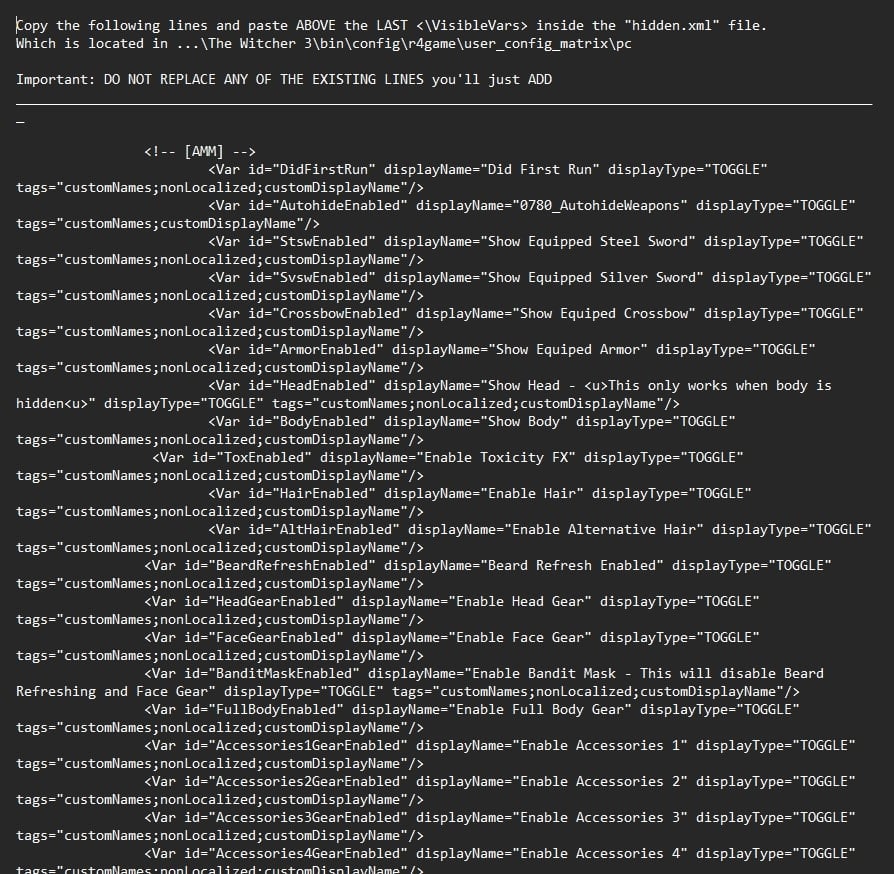
Once you have copied the lines, go to <Witcher 3 install folder>\bin\config\r4game\user_config_matrix\pc, where the “hidden.xml” game file is located.
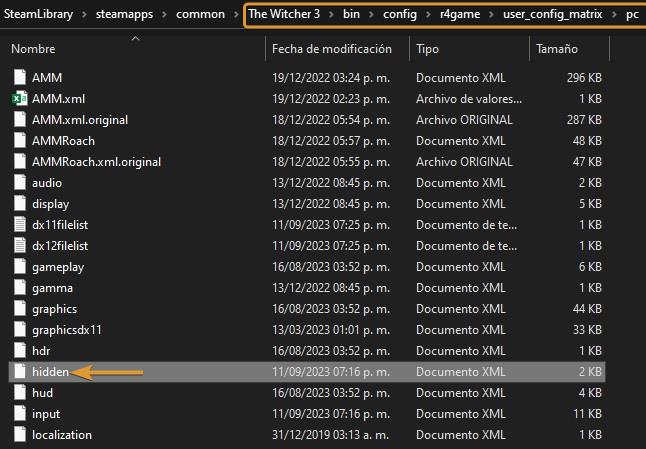
Open the “hidden” file with the Notepad and paste the lines above the last </VisibleVars>. The yellow line in the image below shows where you have to do it.
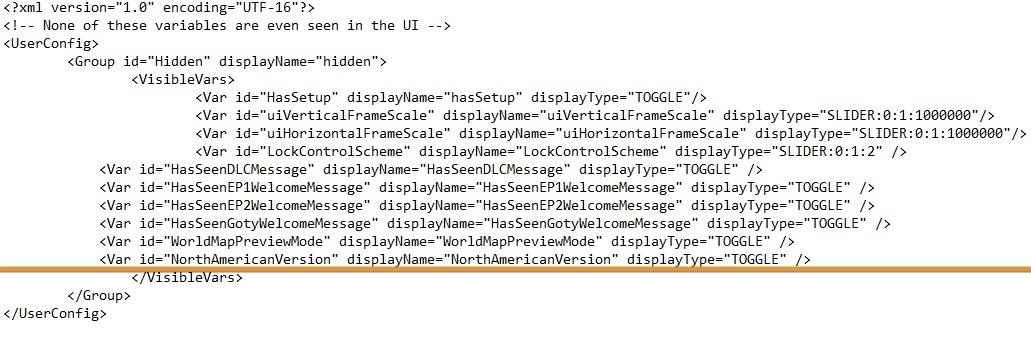
Now, copy the “inputsxml.txt” content from the downloaded file. This is what it looks like in Notepad:
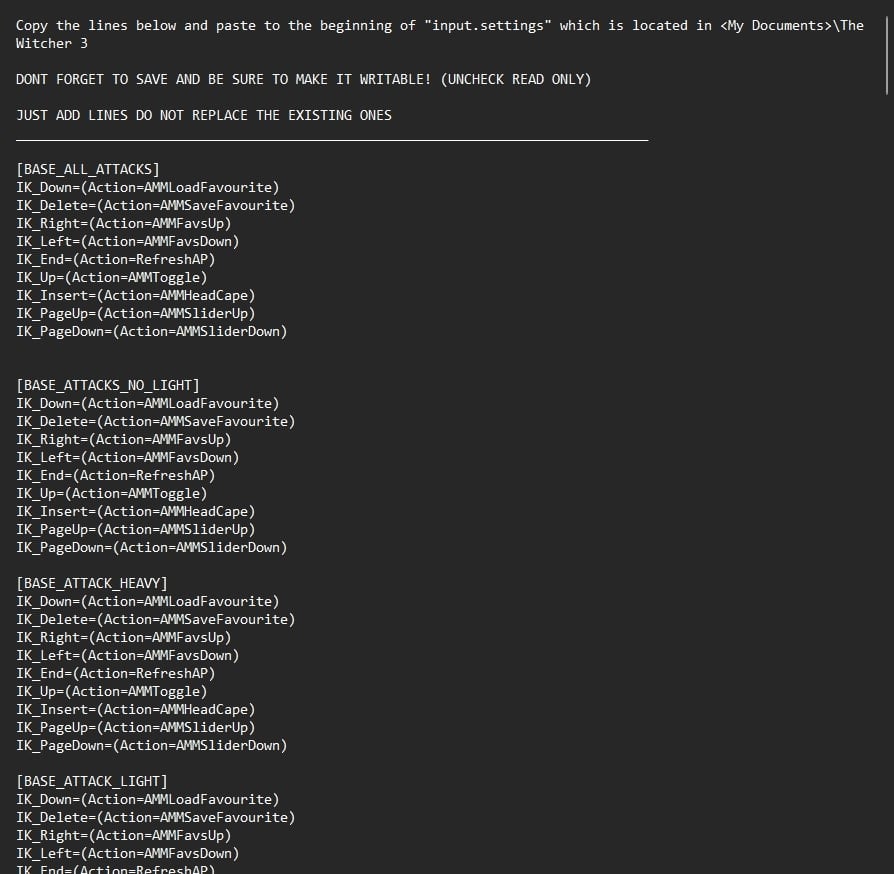
Use Notepad to open the “input.xml” game file located in <Witcher 3 install folder>\bin\config\r4game\user_config_matrix\pc.
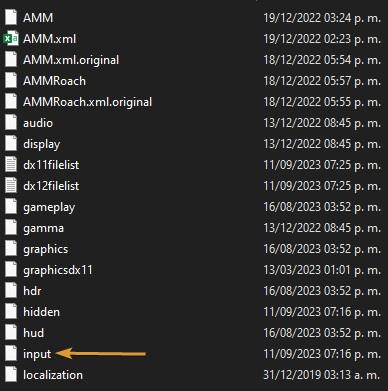
Paste the copied content below the first <VisibleVars>. The yellow line in the image below shows where you have to do it:

Now, use Notepad to open and copy the content (only two lines, actually) from the “nextgensteps.txt” from the downloaded file. This is what you will see in Notepad:

Paste it in both “dx11filelist.txt.” and “dxfilelist.txt” files at the bottom. These files are located in <Witcher 3 install folder>\bin\config\r4game\user_config_matrix\pc
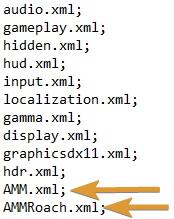
Start The Witcher 3 Wild Hunt. If you did every step correctly, “MODS” will appear in the game’s menu options. After clicking it, you’ll see the options “Appearances” and “Roachappearances”.
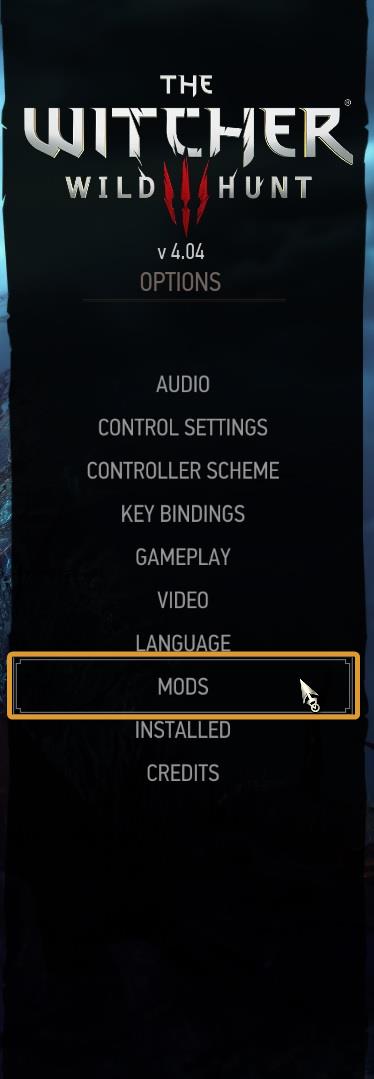
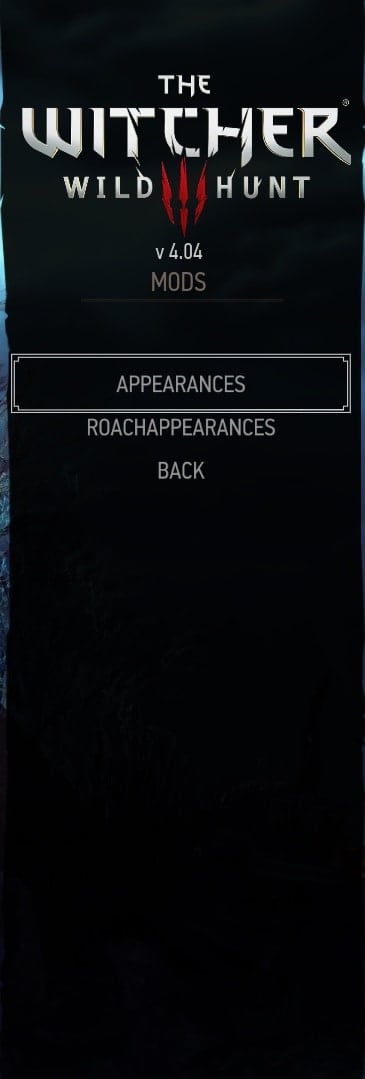
The hardest part of the mod is done, but there are a few things that still need to be done in order for it to work flawlessly.
Issues and how to solve them
These are the issues that I’ve encountered and what I did to fix them. The issues are common with this mod and it is likely that you will have them too.
Everything shows up in red color and Geralt’s head is missing
After completing Step 2 of the installation and setup segment in this guide, all Witcher Sets, Hoods, and some accessories of both Geralt and Roach have a very bright Red color in-game. The first time that you launch the game after installing the mods, Geralt’s head will not appear.

To solve the “invisible head” issue, go to HEAD and move the Beard Selection Slider OR Enable Bear Growth Mode, then reload the game.
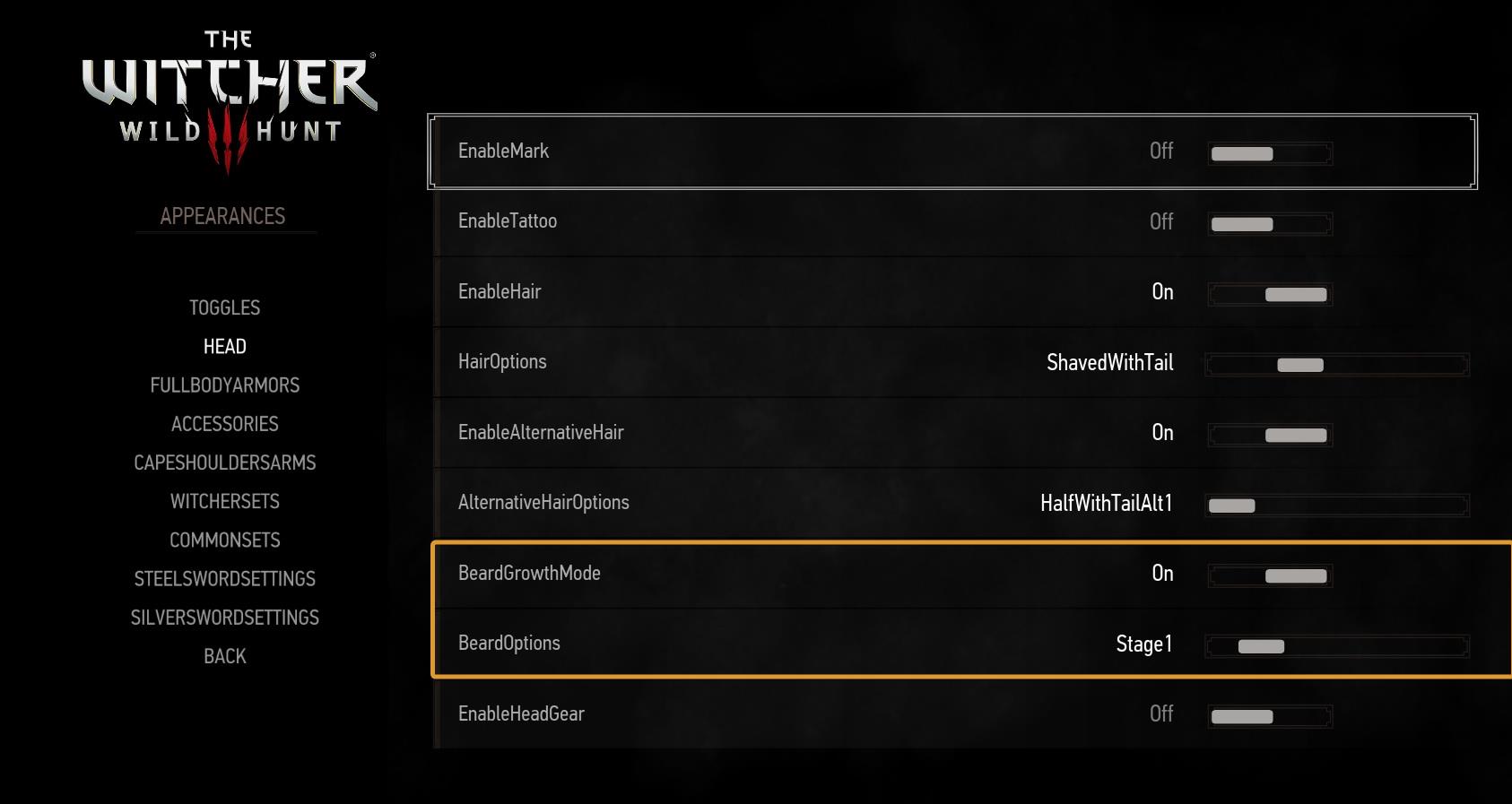
To fix the issue of every cosmetic item looking Red, you have to download the following mods.

For the “Restore the Original Witcher Sets Colors” mod, download the first file. As the title suggests it, it includes all Witcher Sets in a single file.
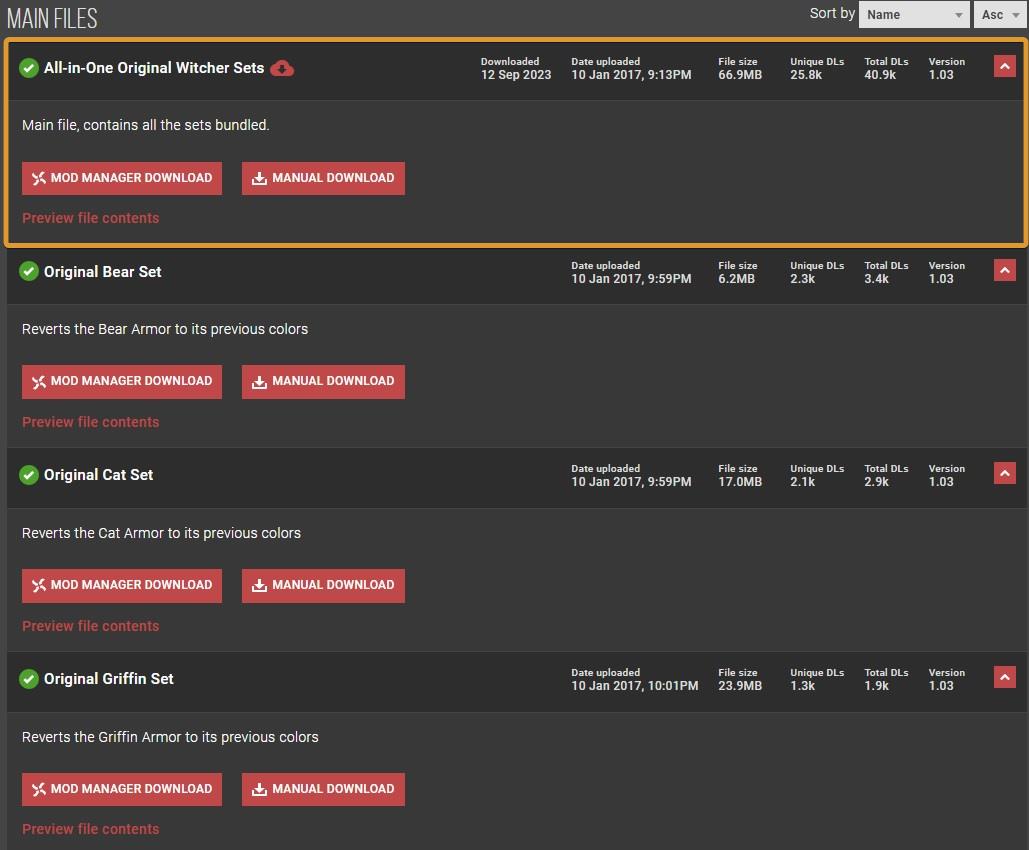
For “Sets Grandmaster to Default Colors” you should also download the “All in one” file.
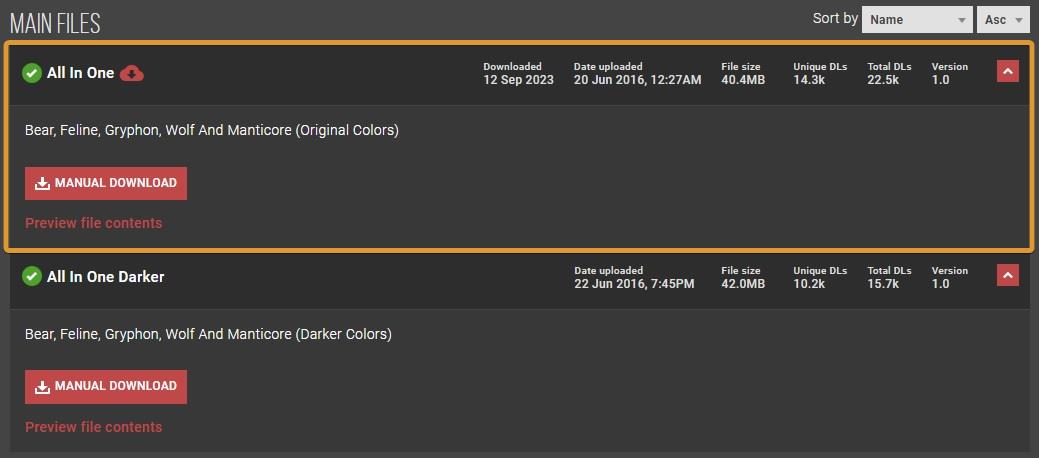
Once you’ve downloaded both files, unpack them to the “mods” folder. It should now have these three folders:

Overlapping armor pieces
Your appearance Witcher Set and the gear Geralt is using might overlap. In the picture below, you can see how he is wearing both Grandmaster Griffin and Grandmaster Ursine gear sets at the same time.

To fix it, toggle Show Body OFF. Ensure you didn’t leave the same part of the Set Selected in both Wicher and Common sets.
Once you’ve done all of this, you should be able to wear your favorite Witcher Armor Set without having to worry about the stats. It works!


This concludes our guide on how to install and setup the AMM – Appearance Menu Mod that allows you to use Transmog in The Witcher 3 Wild Hunt!
The AMM – Appearance Mod Menu Mod is created and maintained by CAPA. If you enjoy using it, don’t forget to thank its creator!
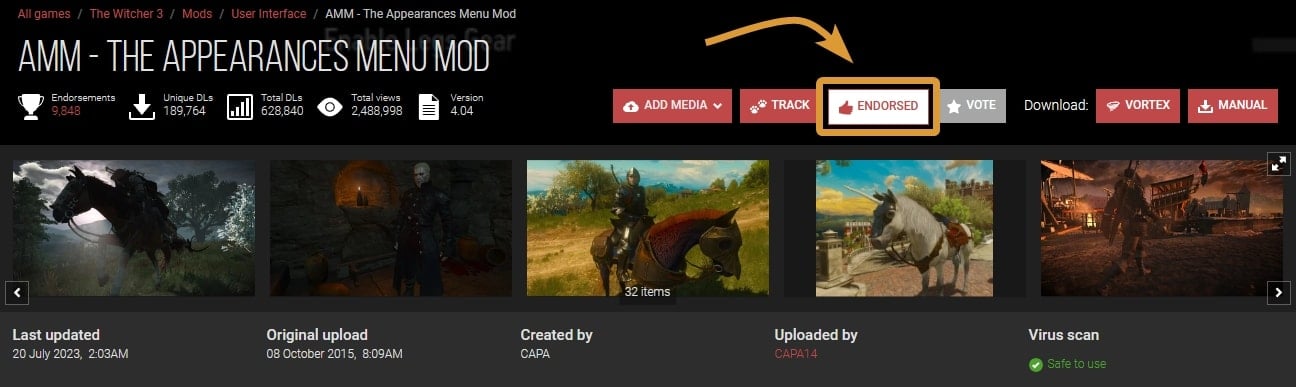
Full Gear Sets Catalog
You now have the ability to change the appearance of each individual piece or entire predefined sets thanks to this mod. But what about stats? You still need to obtain the actual gear to boost your performance in combat as you progress through the game!
We have created a catalog of all gear sets available in The Witcher 3. The catalog contains all witcher sets from basic to Grandsmaster and all full non-witcher gear sets.







