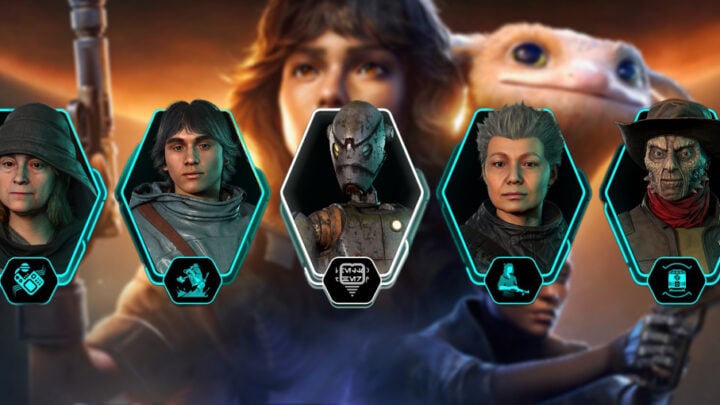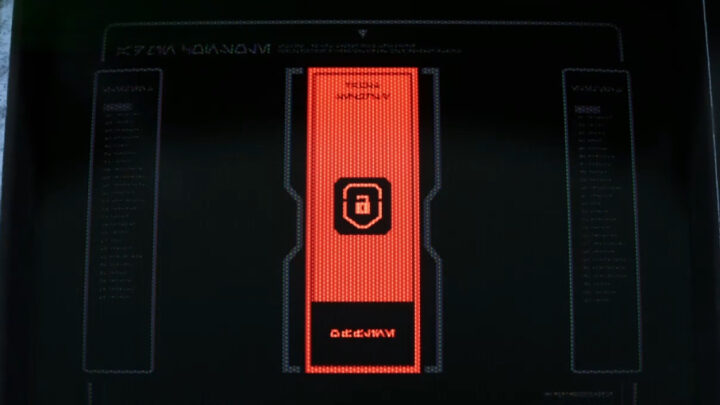This guide explains how to use Photo Mode in Star Wars: Outlaws and what tools it offers for taking the most perfect and tuned-up screenshots!
Table of contents
What is Photo Mode
Photo Mode is the tool that allows you to stop the game for a moment and take the perfect screenshot of whatever is around or near you. Photo Mode is available during normal gameplay and it’s usually disabled during rendered cutscenes.
Photo Mode in Star Wars: Outlaws is comprehensive enough for what its purpose is and there are quite a few possibilities to capture the moment and create fond memories of the immersive world of Star Wars: Outlaws.
There are options to manipulate the time of day, play with the camera lenses and if Kay or Nix don’t fit on the landscape that you are trying to take a photo of, you can digitally remove them.
How to access Photo Mode in Star Wars: Outlaws
To access photo mode, press Escape. You will be on the main menu. Photo Mode is the fifth option, right under “Ubisoft Connect”.
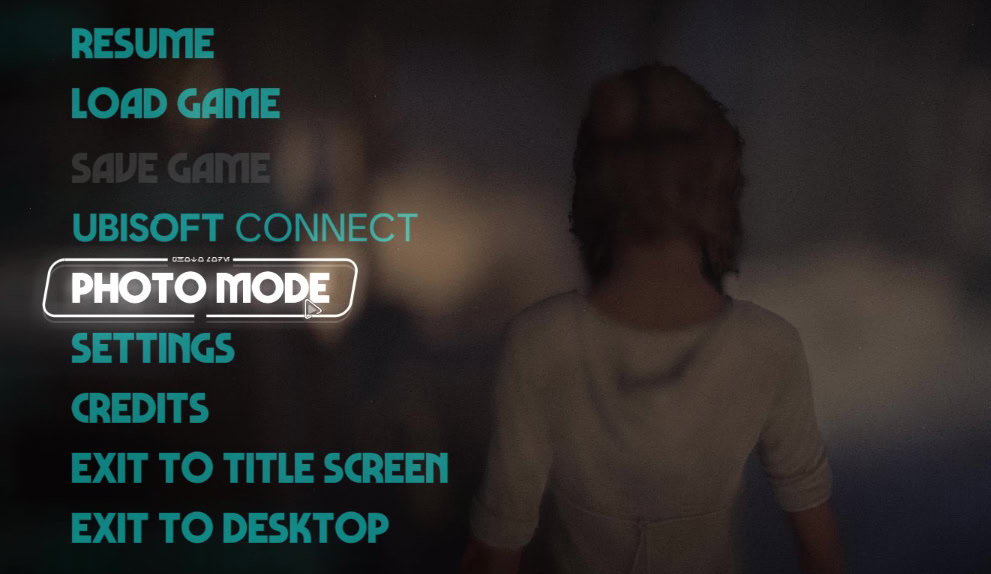
By clicking the Photo Mode option, you will take a first step into a bigger world—the world of filters, presets, and focal points.
Presets and Colorization
The first tab shows you a whole array of options to make the screenshot unique and entirely your own.
There are three presets. There is “Default” which shows you the game as it is currently on your screen. The second one is “Wild West” which makes the photo vibrant using bright colors. The third preset is called “Noir”, which takes a black-and-white photo.
The options to alter Presets and Colorization in Photo Mode are as follows:
- Preset (Default, Wild West, Noir)
- Saturation
- Contrast
- Exposure
- Shadows
- Midtones
- Highlights
- Color Grading (with RGB sub-tabs)
Red
Green
Blue
If you are unhappy with your choices then you can either reset by pressing “H” on your keyboard or press and hold “H” to reset all your choices.
Time and Day
The second tab in Star Wars: Outlaws Photo Mode allows you to change the colorization of the photo by manipulating the time of day slider. You can change the time of the day by using the slider and choose what exact moment you want. The clock uses military time and goes from 0.00 to 23.59.
I tried to use high noon for a screenshot and the lighting changed as if it was day. It looked surreal.
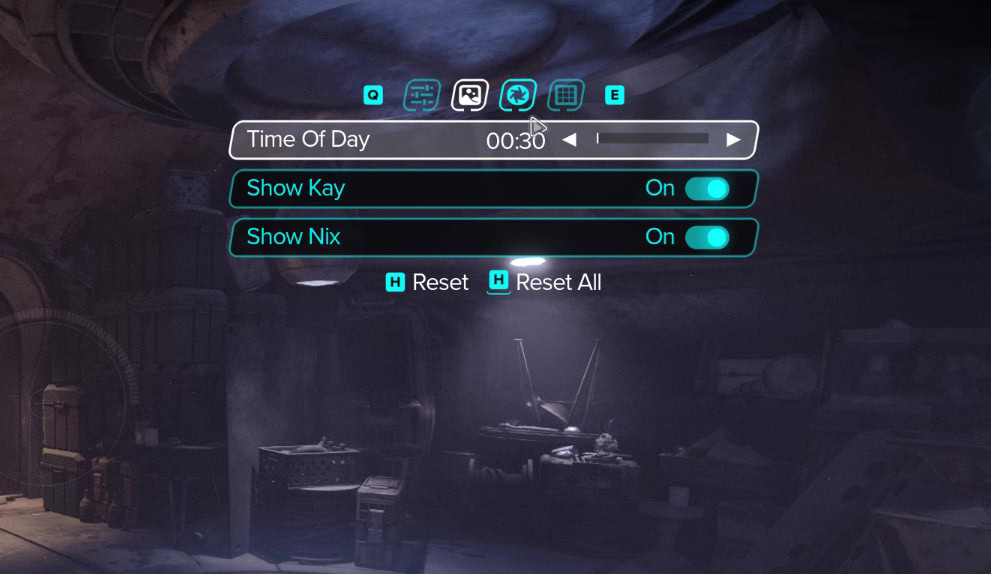
The other two options to manipulate a photo are “Show Kay” and “ShowNix”. You can choose whether you want to show them in the photo or not.
The options to alter the Time of Day of your photo are as follows;
- Time of Day
- Show Kay
- Show Nix
If you are unhappy with your choices then you can either reset by pressing “H” on your keyboard or press and hold “H” to reset all your choices.
Camera lenses
In the third tab, you will find the options to play with your camera lenses. The camera lens allows for the change of distance of your photo or to tilt your photo.
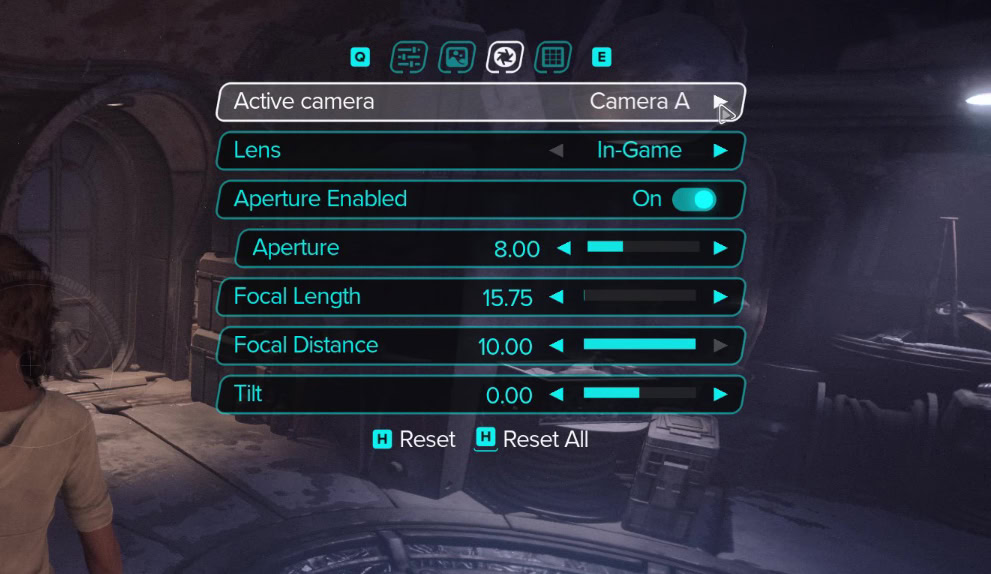
The range of options to alter your photo and make it your own are:
- Active Camera (A and B)
- Lens (In-Game, 30mm, 50mm, 75mm, 100mm)
- Aperture (Enabled / Disabled)
- Focal Length
- Focal Distance
- Tilt
If you are unhappy with your choices then you can either reset by pressing “H” on your keyboard or press and hold “H” to reset all your choices.
Location
The fourth tab of Photo Mode allows you to show the location of the photo with a nice greeting or to show the logo of the game. Let your friends that you were there!
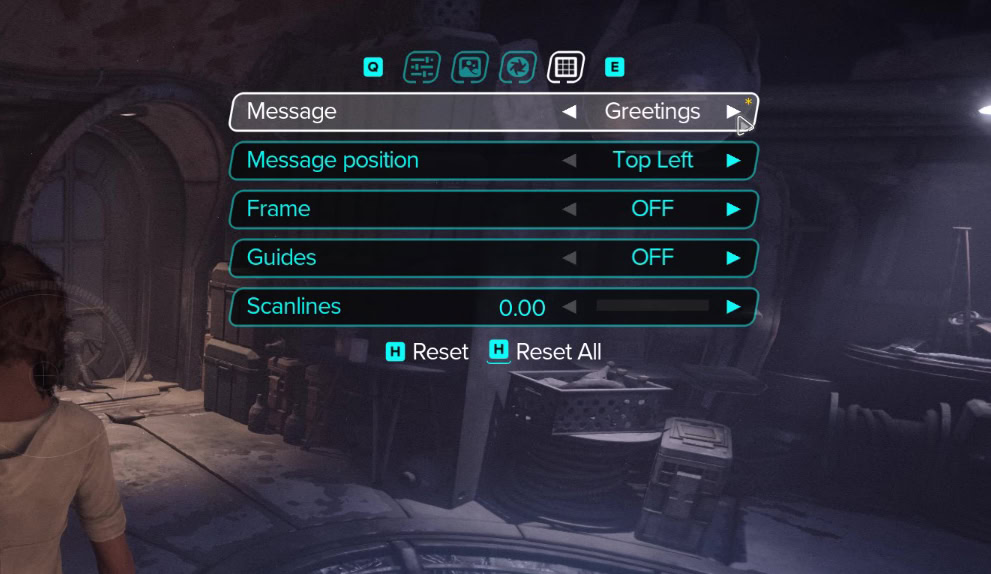
The available options to show the location or logo of your photo are as follows:
- Message (Greetings or Logo)
- Message position (Top Left, Top Right, Bottom Left, Bottom Right)
- Frame (On / OFF, Cinematic, Vertical)
- Guides
- Scanlines
Especially Scanlines is interesting if you are nostalgic for the holograms used in the Star Wars movies because you can recreate that same effect on a photo.
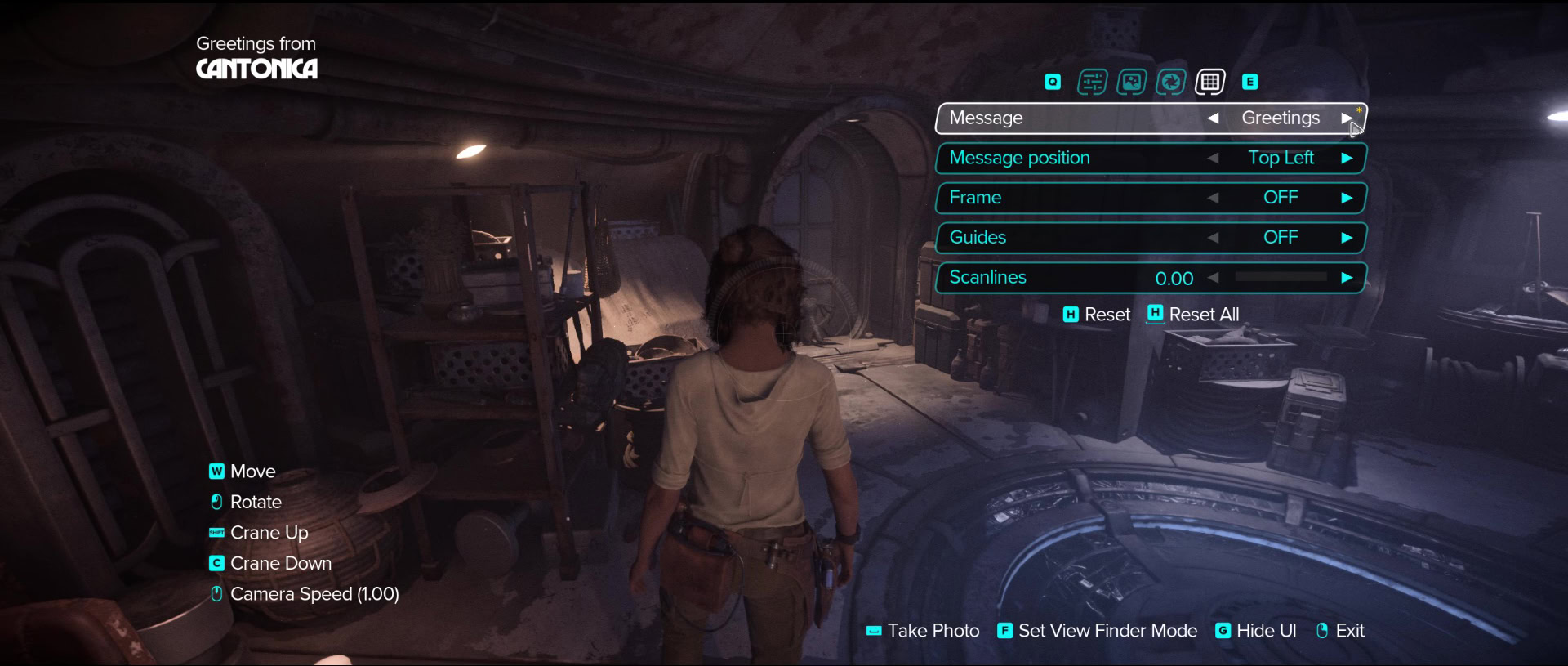
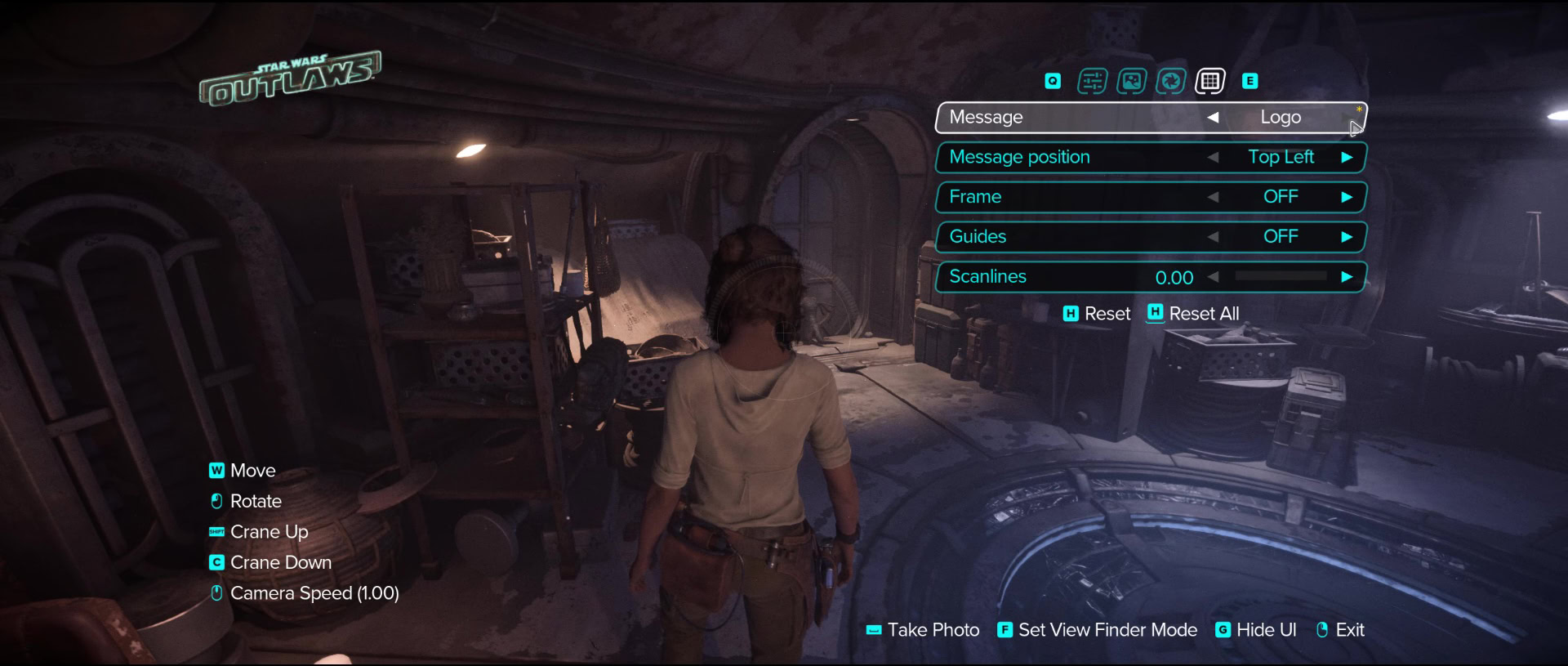
Where to find the screenshots of Star Wars: Outlaws
You have taken your beautiful photo and now you want to share it with your friends but where is it? You can find the photos in the default location:
C:\Users\YourUserName\Documents\My Games\Outlaws.
The “YourUserName” is the name of your account on your computer, which differs for everyone. Replace the it with the name of your computer or go there by opening your Windows Explorer and navigate to said folder.
Star Wars Outlaws is available in three editions for PC, PlayStation 5 and Xbox Series X|S. The game became available for early access on August 26th. Its official launch is on August 30th.
Star Wars Outlaws Review
Our spoiler-free review of Star Wars Outlaws. Written after completing the game and gathering everything possible from it.
Star Wars Outlaws DOs and DONTs: Tips for Beginners
A collection of Star Wars Outlaws beginner tips for new players. Learn the DOs and DONTs for Star Wars Outlaws early game and discover how to improve your experience.
Star Wars Outlaws PC and Console Controls Guide
Star Wars Outlaws has its controls laid out quite well, but with a bit of tweaking, you can make them even better. This guide lists all of the default controls for PC and Consoles alongside the changes we recommend you to make for more comfort.
Star Wars Outlaws Settings and UI Guide: What should you change
This guide covers the Visual and Gameplay Settings for Star Wars Outlaws and how best to adjust them for a better experience.
Star Wars Outlaws Nix Guide: All Controls and Abilities
Learn what your fuzzy little sidekick Nix can do for you in Star Wars Outlaws. I hope you're ready to get your sick kicks with Nix!
Star Wars Outlaws Syndicates Reputation System: Everything You Need to Know
This guide explains how the Syndicates Reputation System works in Star Wars Outlaws – the effects of Positive and Negative reputation, what rewards you get for increasing reputation with each syndicate and recommend Reputation Building Strategies!
Star Wars Outlaws Loadouts and Gearing Guide
The Loadout system in Star Wars Outlaws plays an important role in its gameplay, allowing you access to various perks and benefits. This guide goes into this system in-depth.
How to unlock all Experts and Abilities in Star Wars Outlaws
This guide will help you unlock all Experts in Star Wars Outlaws and show you what abilities each one of them can teach Kay as well as everything you need to learn each one of them!
Blaster Modules and Key Parts: Star Wars Outlaws Guide
This guide will show you when you unlock each of the main Blaster Modes and their sub-variants in Star Wars Outlaws. We will also explain where and how to get the Blaster Key Parts and other rare materials required for the upgrades.
Trailblazer Upgrades and Builds: Star Wars Outlaws Guide
You’ll learn how to unlock the various Trailblazer Upgrades and Systems in Star Wars Outlaws, including the more elusive components. We’ll also provide you with several builds for your Trailblazer.
All Star Wars Outlaws Outfits: Full Catalog
This catalog lists absolutely all Outfits available in Star Wars Outlaws. It also explains how outfits work if you are a new player. We will keep it updated when DLCs start coming out.
Star Wars Outlaws Lockpicking Guide: How to Override Locks
This guide will help you learn the basics of lockpicking in Star Wars Outlaws. This simple yet fun mini-game will test your timing and ability to keep pace with the door's rhythm.
Star Wars Outlaws Slicing Guide
This guide will explain how the Slicing mini-game in Star Wars Outlaws works and how to beat it. Through the power of the process of elimination, no computer will be safe from you!
Related Star Wars Outlaws Collections of Guides
Our Guides Master List for Star Wars Outlaws is a great starting point. In it you will find all of our guides and walkthroughs ordered in categories.