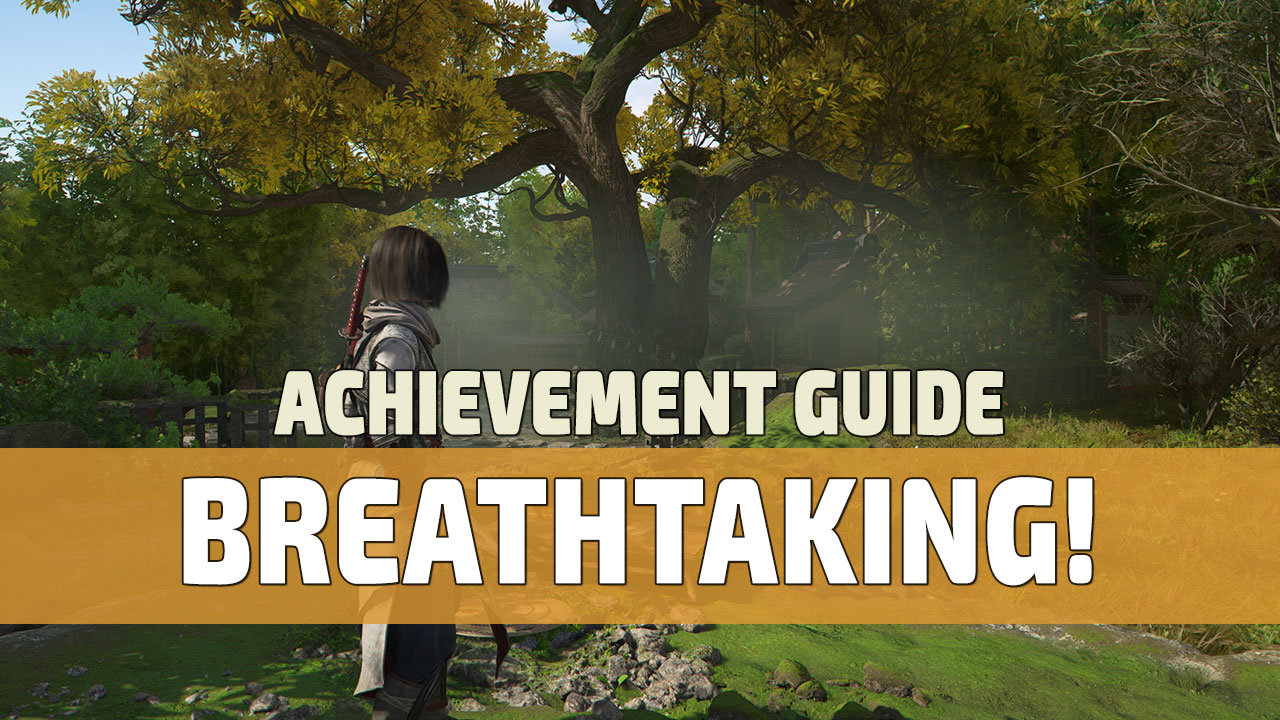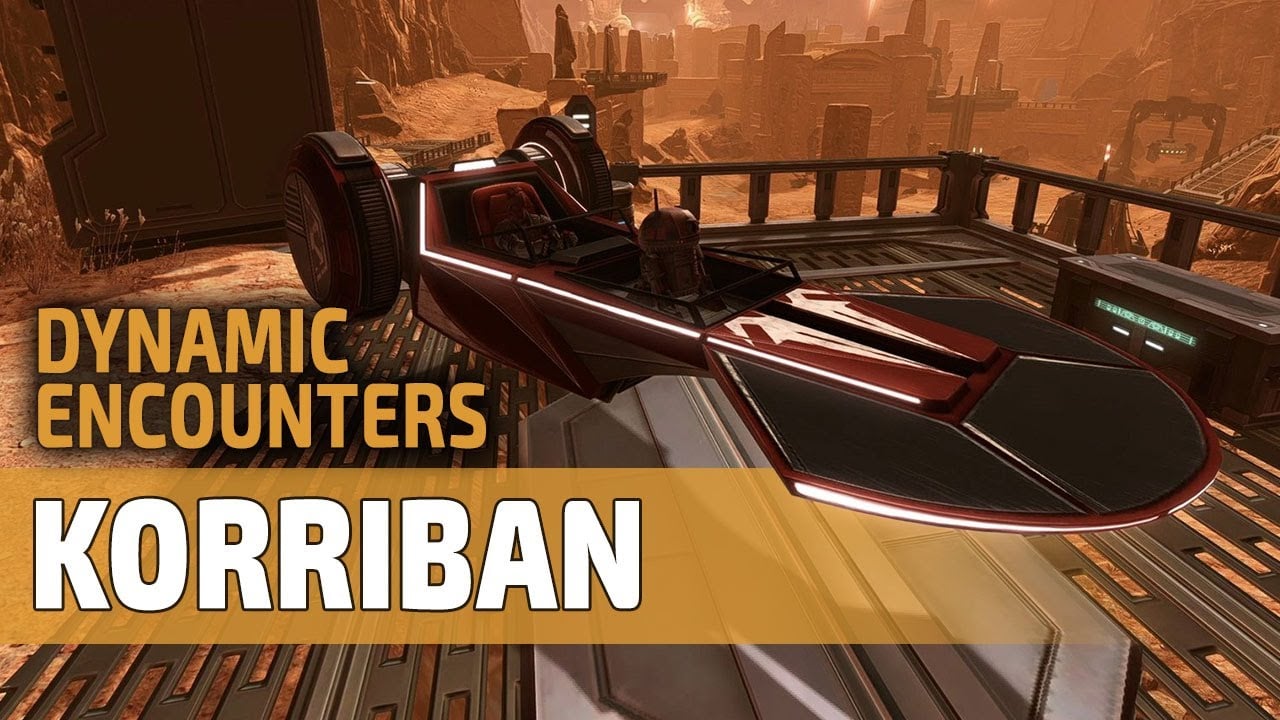The video is a tutorial on how to access and use Photo Mode in Assassin’s Creed Shadows. We’ll also show you its features and limitations, and where you can find the captured screenshots on your computer.
For more details, check out our written guide.
Assassin’s Creed Shadows Photo Mode Guide| What is Photo Mode | |
| How to activate Photo Mode | |
| Features and Customizations | |
| Where to find the screenshots |
| 00:04 | Greetings, I’m Vulkk. |
| 00:06 | Photo mode is available in Assassin’s Creed Shadows although it’s a little bit simpler than what I personally would like to see and what I have seen in other recently released games. |
| 00:18 | To activate it, at least on keyboard, I’m not sure what the shortcut is for a controller, you have to press F3. |
| 00:27 | If you play on ultra wide like I do, it adds unfortunately the 16×9 left and right black bars. |
| 00:36 | You have the usual settings. |
| 00:39 | With WASD you can control the camera, with Z and C you can move up and down. |
| 00:46 | You can rotate freely with the mouse and there are a bunch of settings you can play around with. |
| 00:54 | Nothing that we haven’t seen before. |
| 00:58 | If you want to know where the files are going to be located, that’s at least for Ubisoft Connect, their own platform, you have to go to the Documents folder and then Assassin’s Creed Shadows folder and Photos. |
| 01:14 | For more information, visit VULKK.com where we have a full guide overviewing the photo mode feature. |