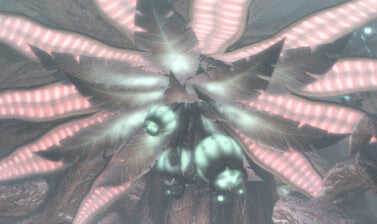How to use the map:
- Zooming – On Desktop, you can zoom with the scroll of your mouse; on Mobile, you can pinch it; alternatively, you can use the zoom in and out buttons in the lower corner of the screen.
- Full Screen – You can enlarge the map on full screen on any device to make it easier to navigate. This should help especially on desktop.
- Markers – Hovering/tapping on the markers will bring up a tooltip with details and, in some cases, a button linking to a full guide for this location and objective or item.
- Full List – On Desktop, the list with all marked locations and objects is on your right side; on Mobile, you can display the full list of interactive markers by clicking the “three lines” button in the top right.
- Search – at the top of the List, there is a search field, in case you know what you are looking for, but don’t know or remember where it was.
- Layers – The Interactive Map contains two layers – Dantooine Crash Site Biomes and Ship Interior. You can switch between them from the dropdown menu at the top of the map.
If you find more secret or special objects, let us know. Email us at info@vulkk.com or leave a comment and we will add them shortly. Thank you!