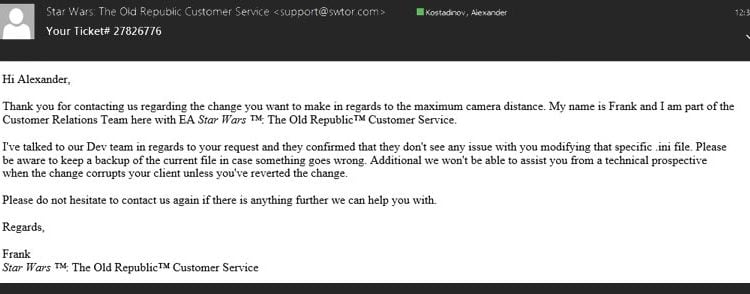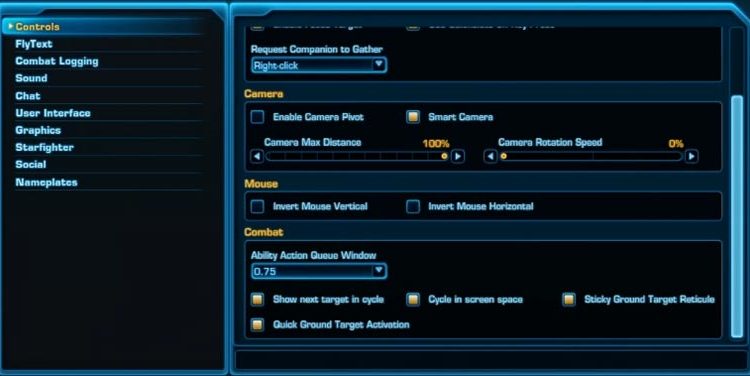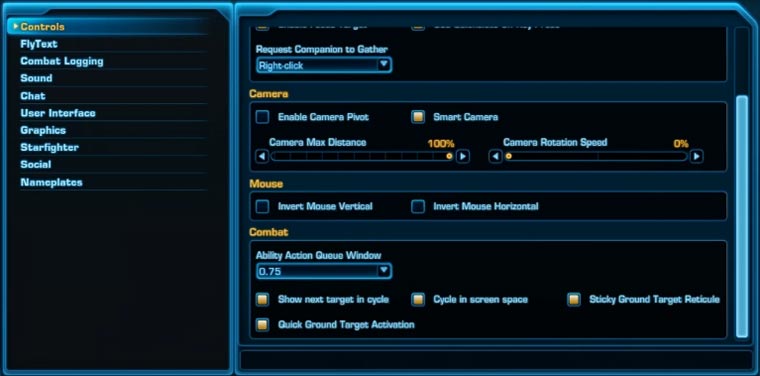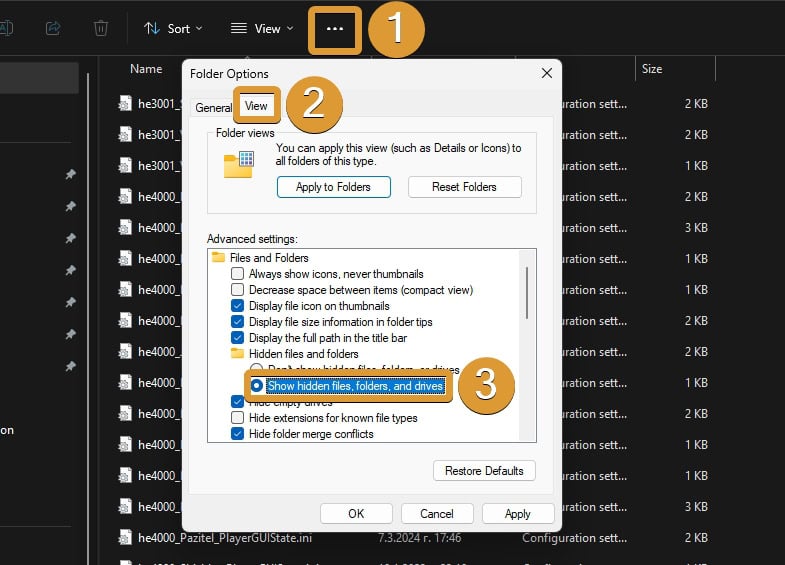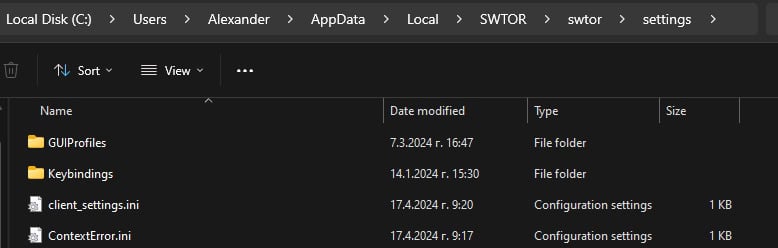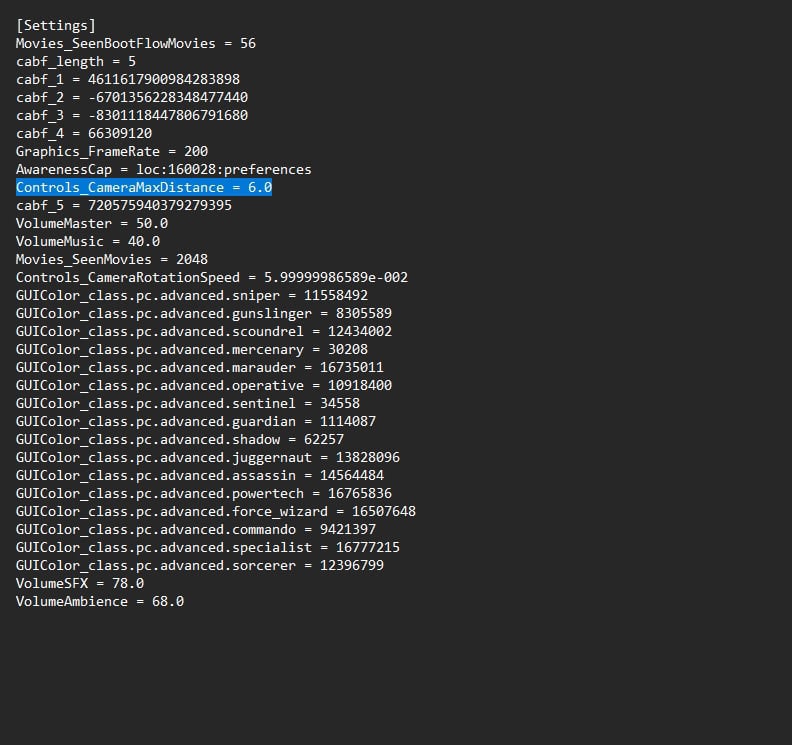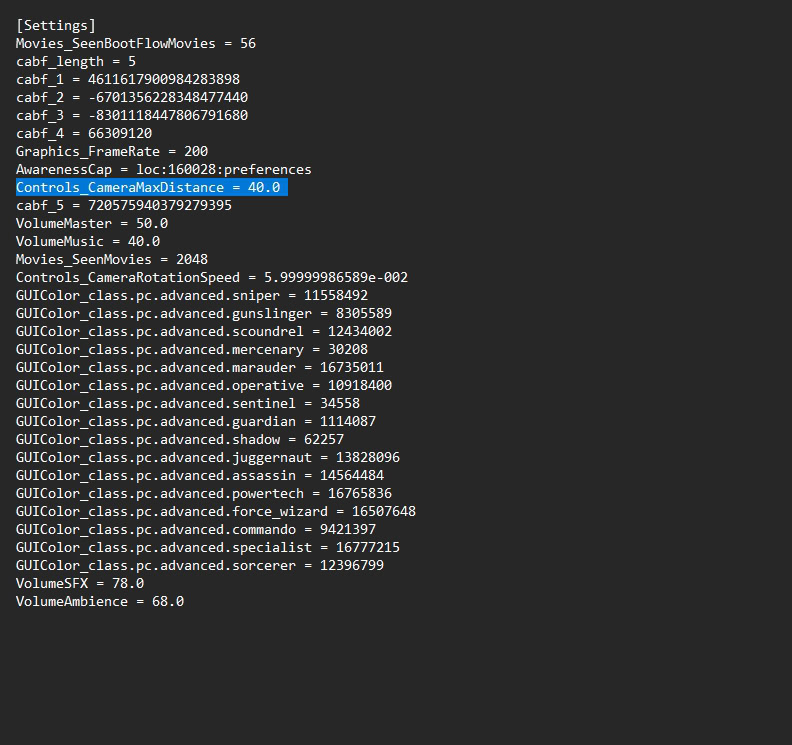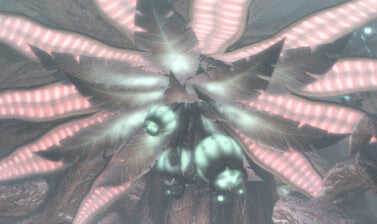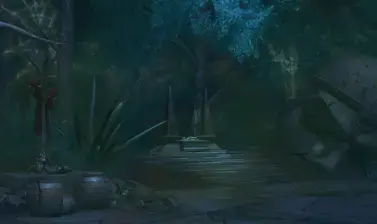This guide will show you how to change the maximum camera zoom out in SWTOR by modifying the INI file outside the game. It’s a quick, easy, and very helpful tweak!
The default maximum distance between your character and the camera in SWTOR is quite small. It doesn’t allow you to see much of the environment around you. This is a huge disadvantage not only in PvP, but in some PvE operations bosses and even Flashpoints too.
Is this tweak against the game’s rules
Before I created the video tutorial (it’s available here on this page as well), I went ahead and spoke to the Bioware Customer Service representatives to get a confirmation that this interaction with the games’ files is legal and no punishment is to be executed as a result of changing parameters inside those files.
Where to find the in-game camera zoom setting
The In-Game setting, located in Settings ► Controls ► Camera, allows you to change the distance in percentages from 1 to 100.
This can be edited outside of the game. Now, on to the fun part! Let’s find out what you need to do to extend the camera max distance beyond the game default setting:
How to change camera max zoom out setting in SWTOR

The following are step-by-step instructions on how to modify the .ini file in your SWTOR game folder to allow yourself to zoom out more than the standard max distance.
Instructions
- Change the max camera distance setting in-game to 100% and close the game. To access this slider, open the main menu, navigate to Settings window, select the Controls tab and find the Camera section there.
- If the AppData folder is not visible, change the settings in your operating system to be able to see hidden files and folders. Click the three dots in Windows Explorer and choose "Options". From there select "View" and mark the row that says "
- In Windows Explorer, navigate to C:\Users\YourWindowsAccount\AppData\Local\SWTOR\swtor\settings\, where "YourWindowsAccount" should be replaced with your own account for Windows.
Alternatively, you can open the Run window and type this "%localappdata%\swtor\swtor\settings" (without the "). To open the Run window, press WIN+R on your keyboard. - Open with a text editor (Notepad by default) this file: YourAccountName_Account.ini, where "YourAccountName" is the name of your SWTOR account.
Inside the file look for a line with the following text: "Controls_CameraMaxDistance". - Change this to anything you wish. Put 30.0, for example.
- Save the file and load the game to see the difference. You will now be able to zoom out further than before. You can put even 70.0, but the characters will become too small.
Notes
Always put the value as you see it in this guide - with the .0 at the end. This is required by the system. If you miss it, it may not work.
Make sure you create a backup copy of the INI file, just in case.
After you do this, don't change the in-game setting for camera distance. Leave it to 100%. If you change it, it may revert the custom setting you have just made in the .INI file.
Unless you want to enjoy gorgeous vistas and imagery from way up in the skies, I suggest you keep the value reasonably low. Anything up to 40, in my opinion, is good and useful.
If you don't know what you are doing, don't change anything else in this file.
When you should consider zoomed-in gameplay
In some cases you may find a zoomed-in overview of your character during gameplay to be more appealing.
For casual gameplay and when you want to enjoy your character’s new shiny clothes and weapon(s), you may want to set the camera a bit closer. The more recently released content includes higher quality textures, better lightning and other effects and you may want to enjoy looking at them from a closer distance.
I made a video to demonstrate the advantages of having your camera close. I personally love the close-up camera view, but only for solo and casual gameplay. In PvP and EndGame PvE, the zoomed out camera has many advantages.