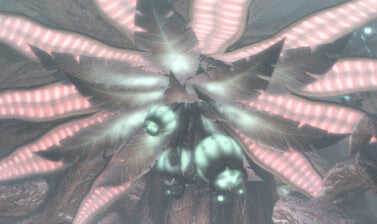BioWare released a new feature with SWTOR Update 7.1 – the ability to change the colors of the Combat Style Icons. This guide will show you how to do that and explain how this can affect your gameplay!
What are Combat Styles
Very briefly, if you are a beginner player or a long-gone and now returning veteran, Combat Styles are the new names of Advanced Classes. Republic and Empire factions have eight Combat Styles each, with three Disciplines to choose from for every Combat Style.
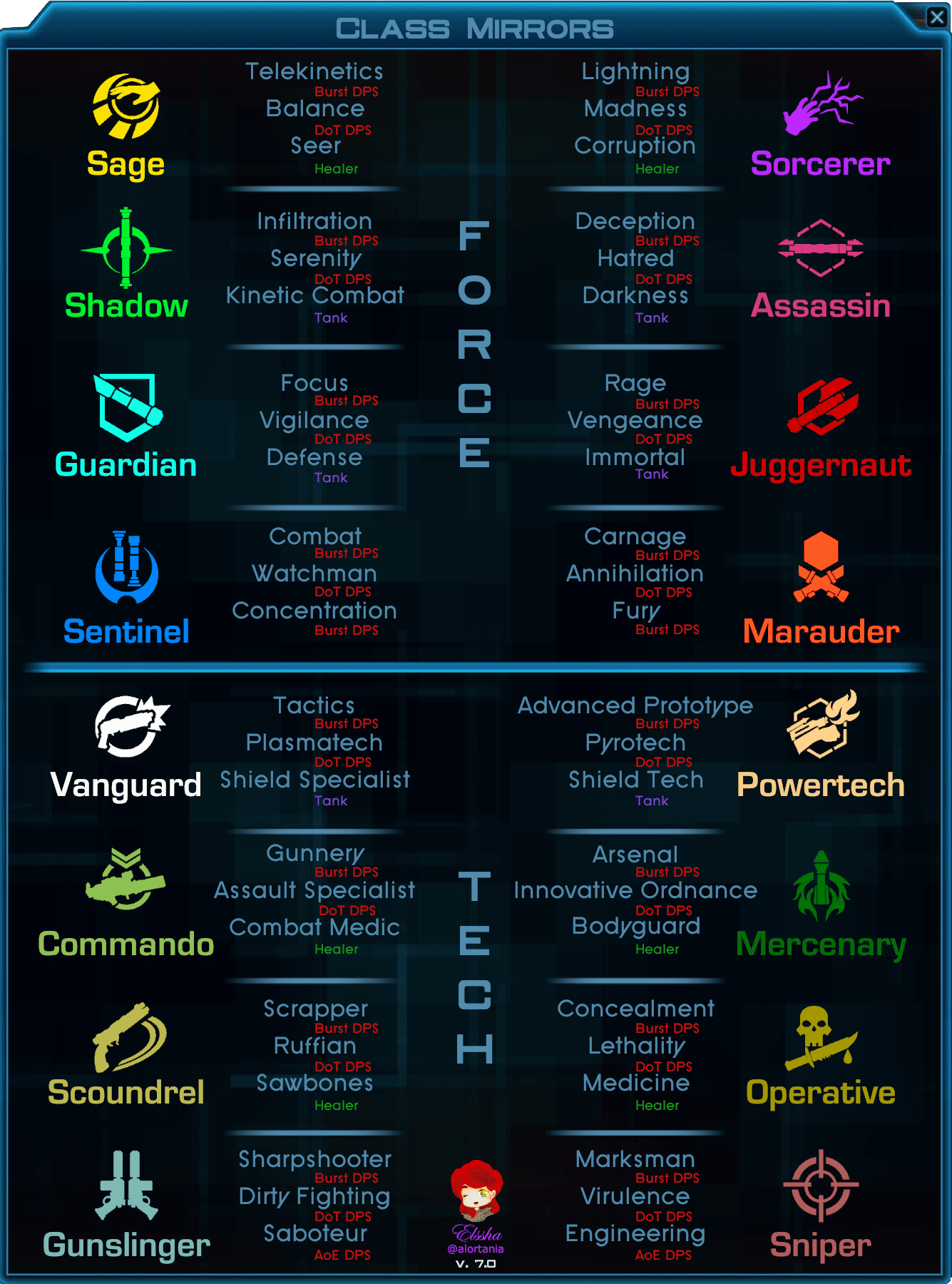
Combat Styles represent the playstyle of your character. Combat Styles define whether you play with a single-bladed Lightsaber, a double-bladed one, a pistol, a Sniper Rifle, or any other type of weapon.
Each of the three Disciplines available for any given Combat Style allows you to change your active and passive abilities without losing the identity of the Combat Style you have selected.
You can learn more about Combat Styles in SWTOR from the dedicated guide available here on VULKK.com.
How to change the Combat Style Icons Colors
With the release of SWTOR Update 7.1 on 2nd of August 2022, BioWare added an option for every player to personally change the color palette of the Combat Styles Icons.
The Combat Styles Icons are the ones that appear above a character’s head when you select them. The same color will also apply to the icon in the Combat Style Tab of your Character Sheet panel.

To access the Combat Styles Color Selection window, head to the Combat Styles Tab and click on the small button next to the “Combat Styles” list title.
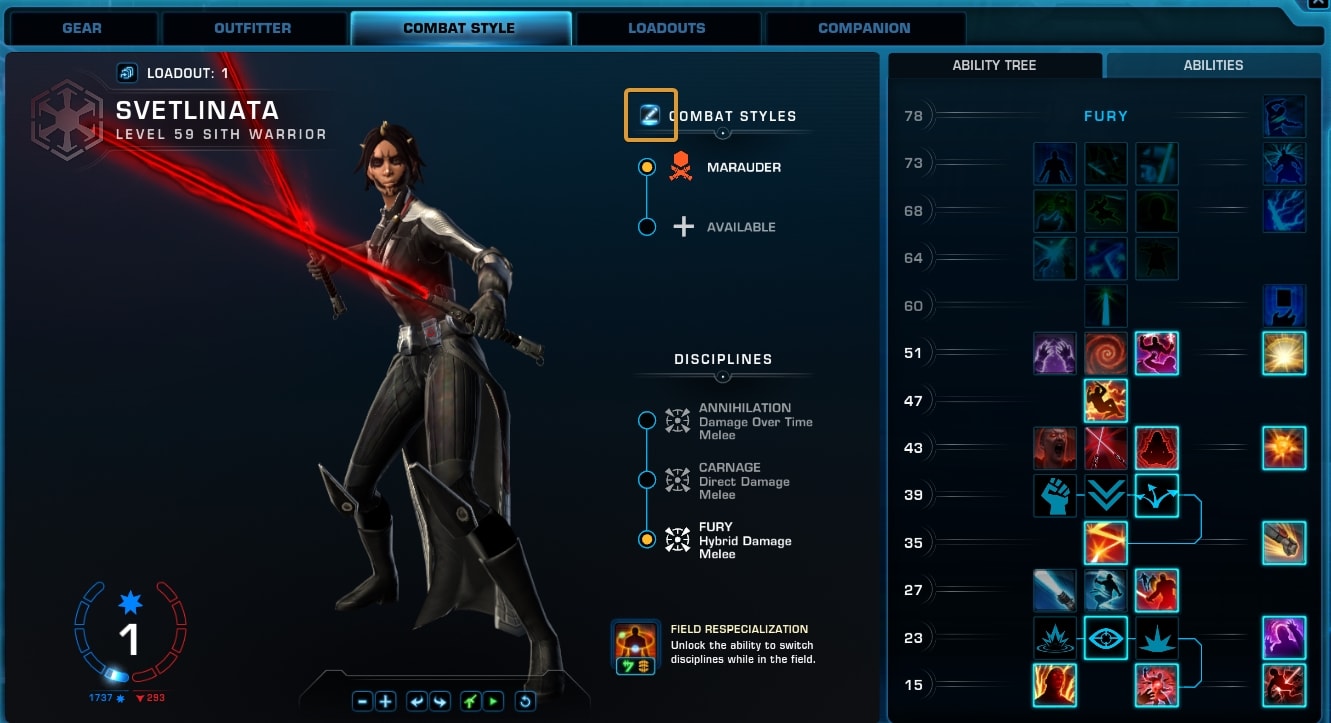
This will open the Combat Styles Color Selection window.
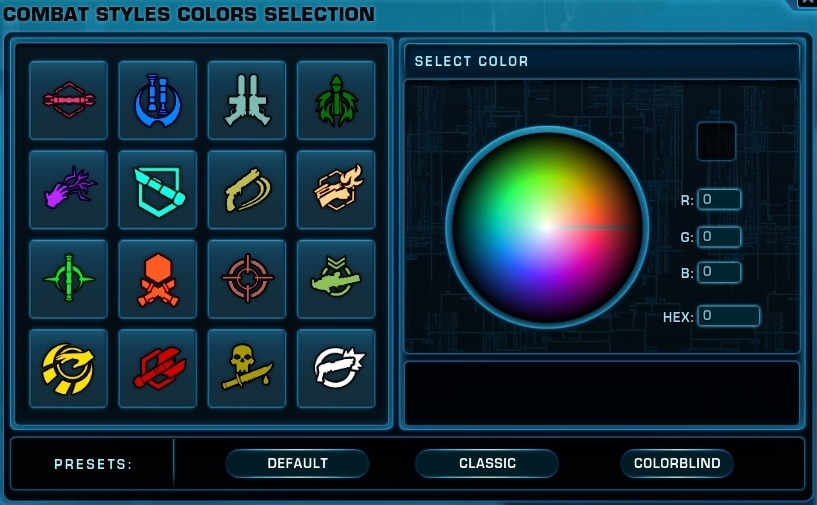
On the left-hand side, you see all sixteen Combat Styles, each with a unique color. On the right-hand side, you see a Color Selector. You can choose a unique custom color for any and all Combat Styles.
To choose a custom color for a Combat Style, select it and then pick a color from the color wheel, and type its RGB or HEX values manually.
You can create a completely custom color palette and apply it. There’s no save button at the moment, to make your custom preset secure, but I assume this will follow in a future update. As you click on APPLY, the game will ask you for a confirmation and tell you how many Combat Styles colors have been changed.
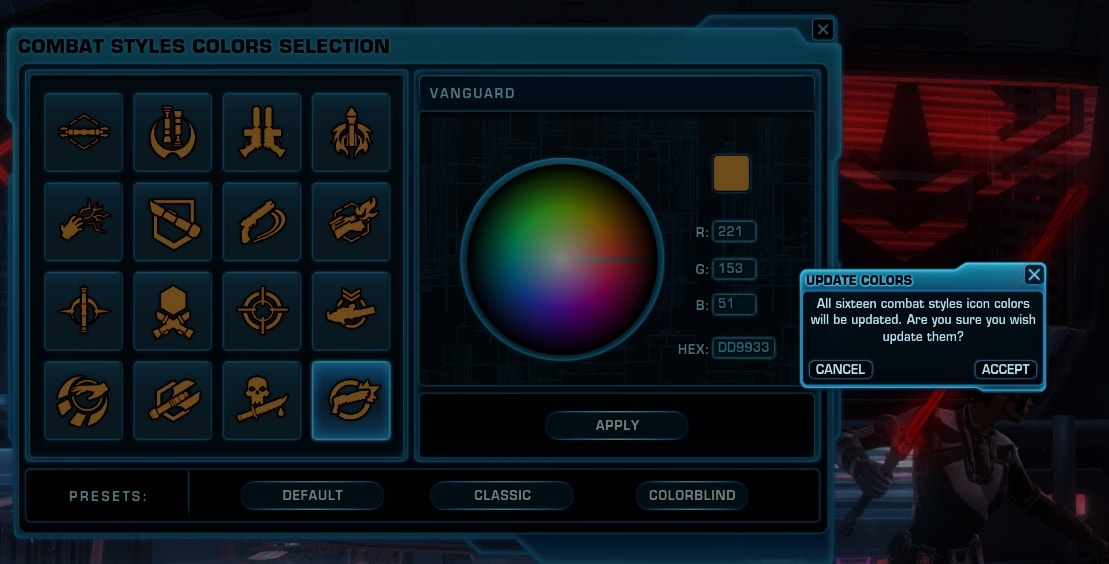
At the bottom of this window BioWare has placed three predefined presets. The first one is with the Combat Styles Colors defaults as they are currently (in SWTOR 7.1).
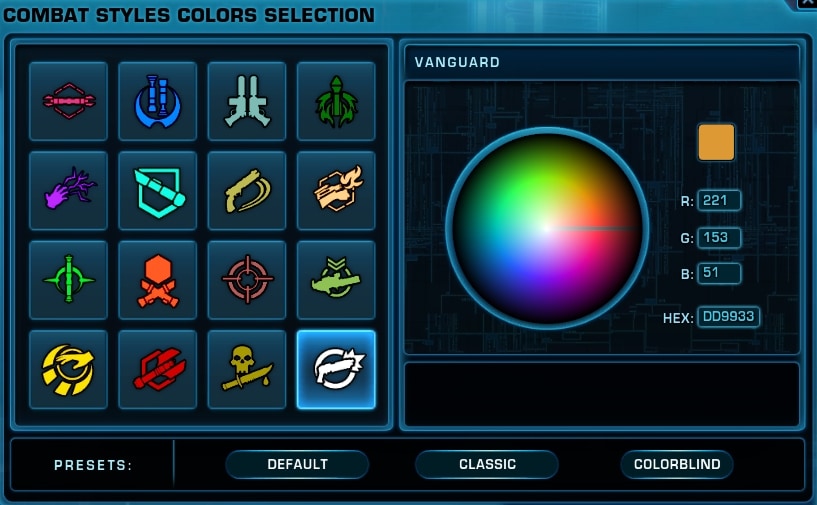
The second option is for a “Classic” representation if you are feeling nostalgic.
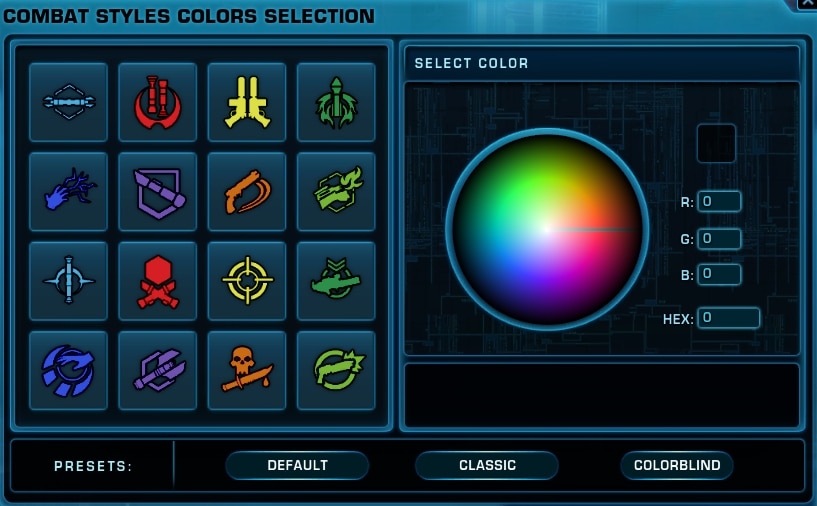
The third slot is an option for Colorblind players. It’s nice to see slowly in the past few updates, but more noticeably with Update 7.1, BioWare has been adding more accessibility options.
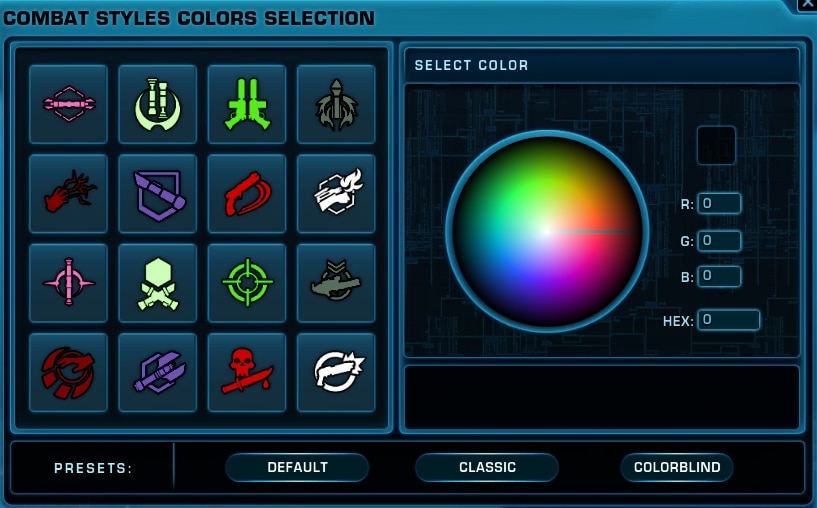
It’s very important to note that this is strictly a personal local feature. The colors that you set, are for you alone. Other players will see whatever colors they have chosen for themselves.
The Combat Styles icon colors will apply to your character as well as any other character you target/select as you play.
The custom color you select will also appear in front of the Combat Style’s name in the Combat Style tab.
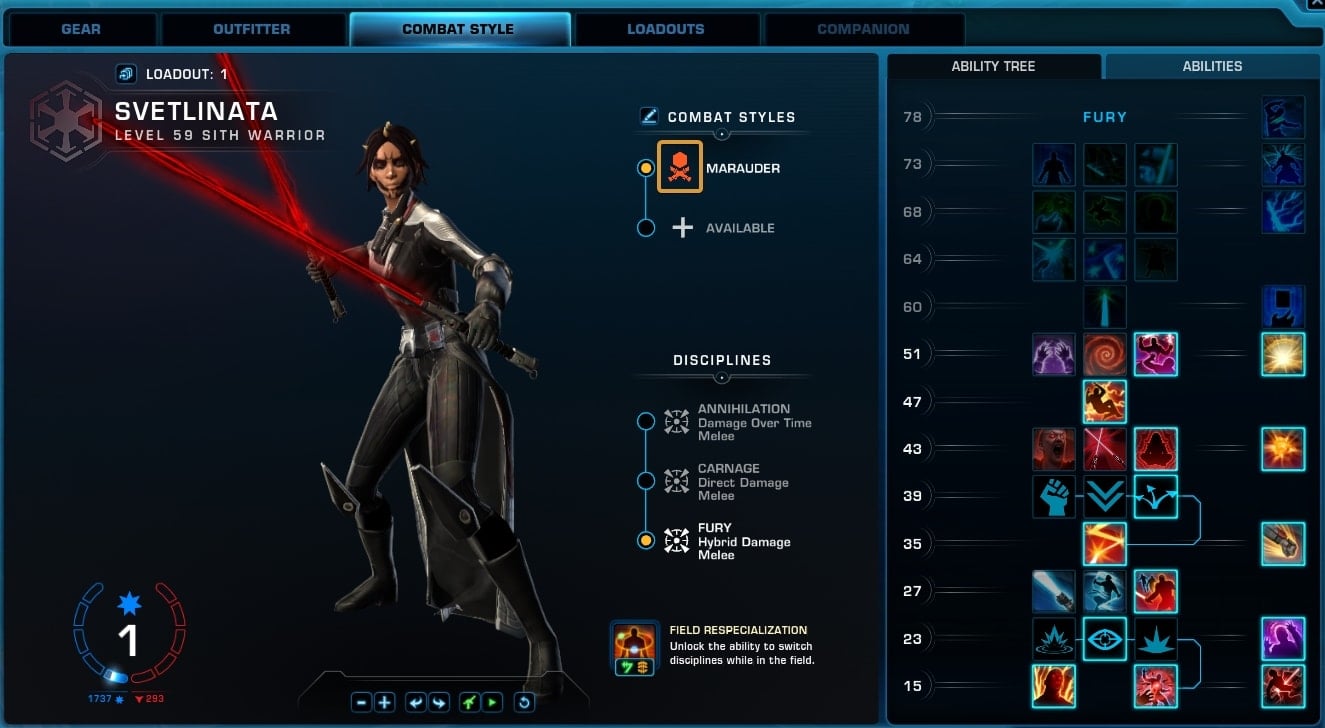
Whatever preset you end up choosing, note that this is going to be transferred to all of your characters. Setting a Combat Styles Icon Color is global, not a “per-character” feature.
Why and where is this feature helpful
Being able to create custom colors for individual Combat Styles Icons in SWTOR can be of great use. Each time you select a player, you will have one more visual handy way of recognizing and preparing for the combat style they sport.
The option for Colorblind is a fantastic addition to this. If you are unable to see a certain color or group of colors, you can tweak the combat styles icons to match your eyes’ needs and demands.
Or, if you think that the SWTOR UI is already overcluttered and overcomplicated, you could make all icons the same color.
Did you know that as of this patch you can also change the color and background of the subtitles in SWTOR? This new feature is a bit tucked deep into the Interface Editor, but you can check out the dedicated guide I have about it.