This guide explains the newly available feature in The Witcher 3 Next-Gen – Photo Mode. Learn how to access it and what you can do with it!
Chances are, if you are a veteran Witcher 3 fan and player, you have tons of screenshots in your archives. You know how challenging it was at times to find the perfect spot, angle and sunlight for the perfect shot.
The Witcher 3 Next-Gen Update brought Photomode! You can now pause the game and tweak what you see on the screen for the most ideal and atmospheric image possible.
What is Photomode in The Witcher 3
Photomode is a new feature that allows you to pause the game and adjust a number of filters to tweak what you see on your screen and prepare it for the perfect screenshot. This tool is an ideal way to capture incredible vistas or memorable moments from your story as play the game.
The Photomode in The Witcher 3 Next-Gen works in a very similar way to the Photomode in Cyberpunk 2077. The only difference is that we were able to capture Night City’s beauty from Day 1, while we had to wait for seven years for this feature to come into The Witcher 3.
In The Witcher 3 Wild Hunt you can use Photomode as long as you own the base game. This tool is not a paid DLC nor is it related to the expansions in any way. It is part of the Free Next-Gen Update.
How to access Photo Mode in The Witcher 3
The Photomode is a new feature available in the game only after you have updated to the Next-Gen Update (version 4.0) or later. Next-Gen released on December 14th, 2022 and is available on Playstation, Xbox and PC.
To access Photomode, press the corresponding shortcut. The default on PC is “U”. On a Controller you activate it by pressing LS + RS. This will open up the Photo Mode window and pause the game for you automatically.
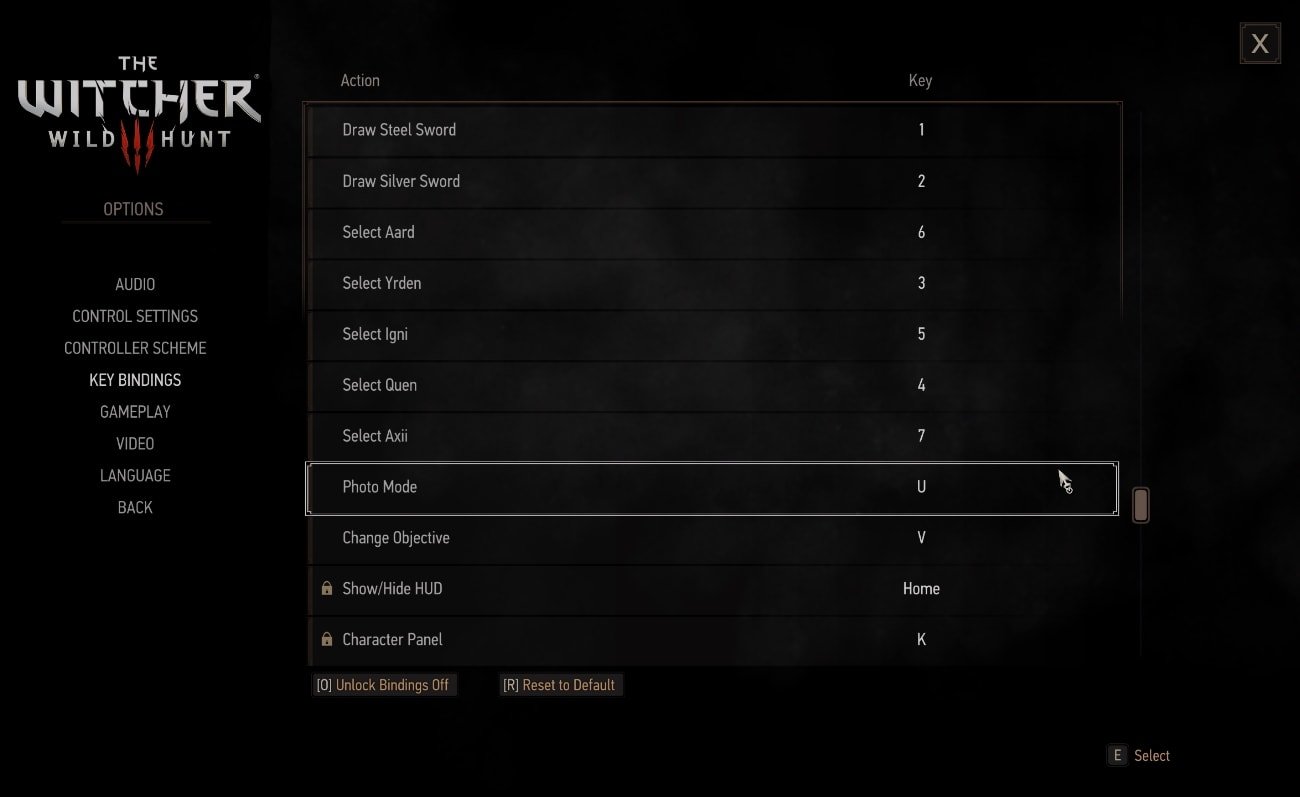

You cannot access Photo Mode during a cutscene. You can use Photo Mode during Combat, of course. Some of the best pictures you would ever want to take will be during an epic battle against a unique monster or boss.
How Photo Mode Works in The Witcher 3
When you open Photo Mode, in the bottom right corner you will see four tabs with settings to tweak, if you wish to, at the bottom right of your screen: Camera, Depth of Field, Effect and Overlay.
There is a cluster of shortcut hints on the bottom left side of your screen. These will show and explain to you how to turn around, how to pan, and how to zoom in and out.
The controls and functionality of the Photo Mode are similar to that in Cyberpunk 2077.
Camera Tab
In the Camera tab, you can adjust the Field of View (FOV) ant Tilt.
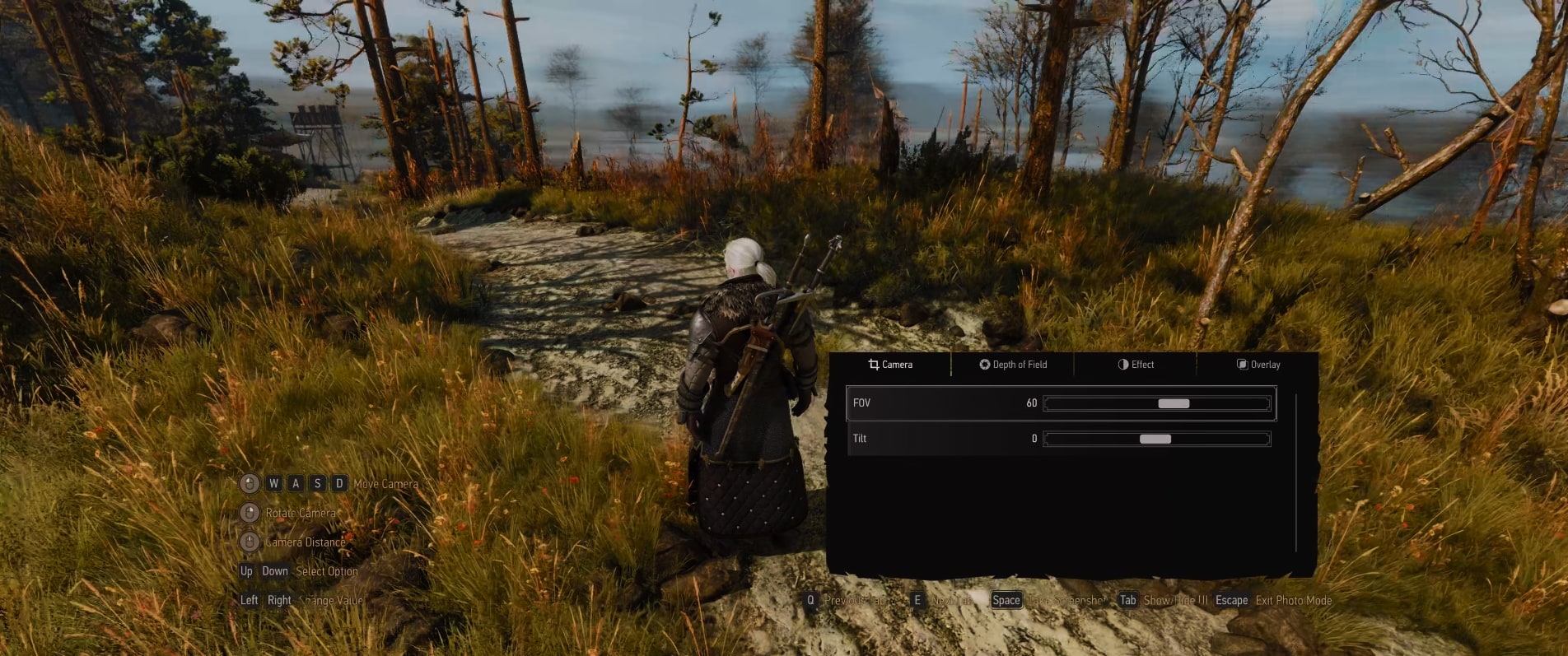
Depth of Field Tab
In this tab you an turn on and off the Depth of Field effect, select Autofocus, tweak the Aperture and set Docus Distance.
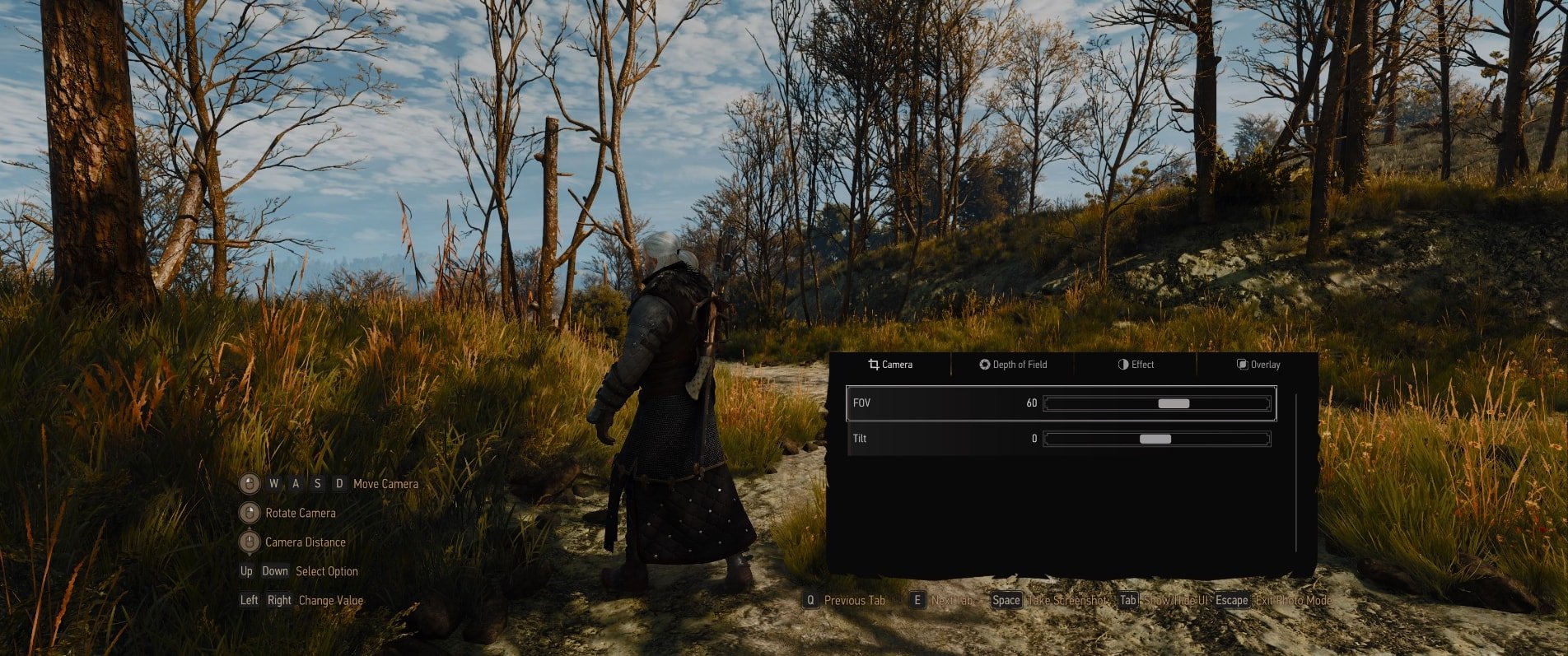
Effect Tab
This is where you will find most of the tools at your disposal to change the image and make it unique. Here you can experiment with Exposure, Contrast, Highlights, Temperature, Saturation, Chromatic Abberationb and Grain.
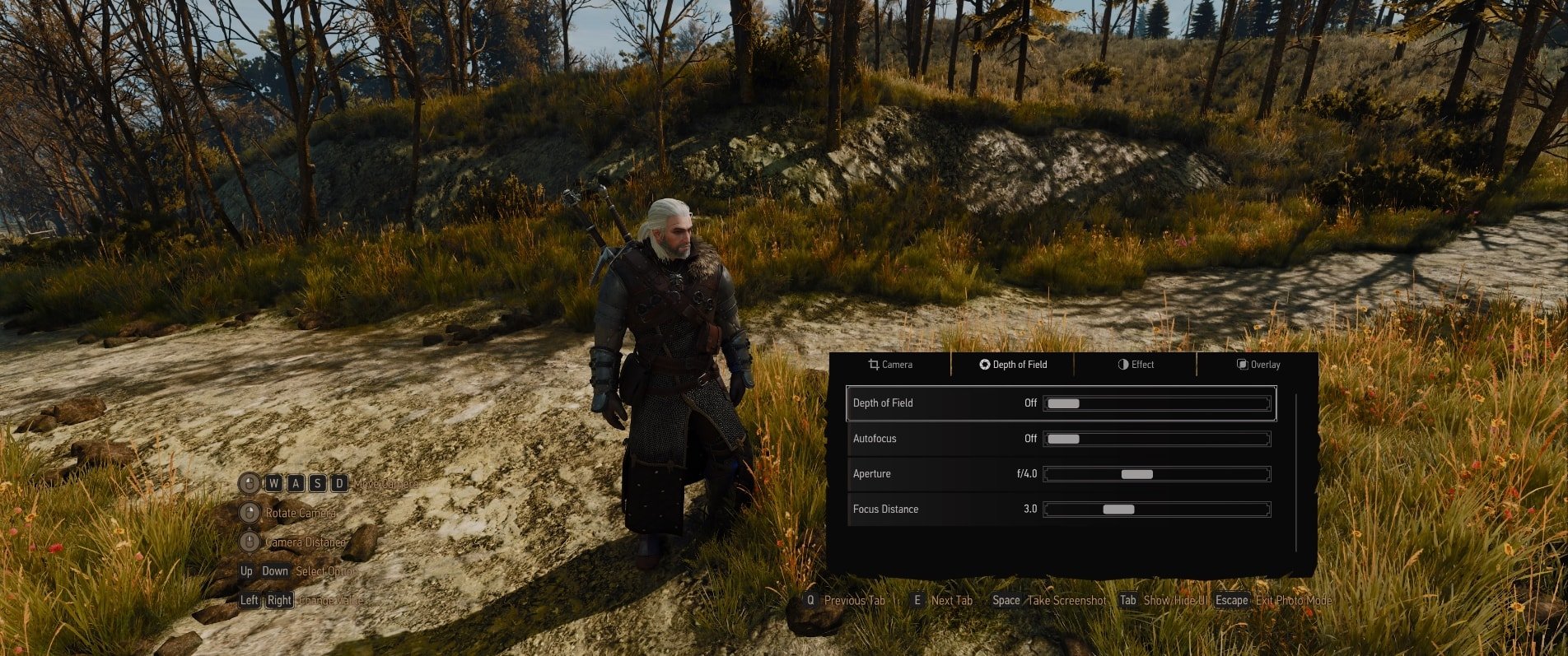
Overlay
The Overlay tab has only one feature – Vignette. This is the effect of darkening the corners. You can move it from -0.70 (white effect) all the way up to 0.70 (black effect).
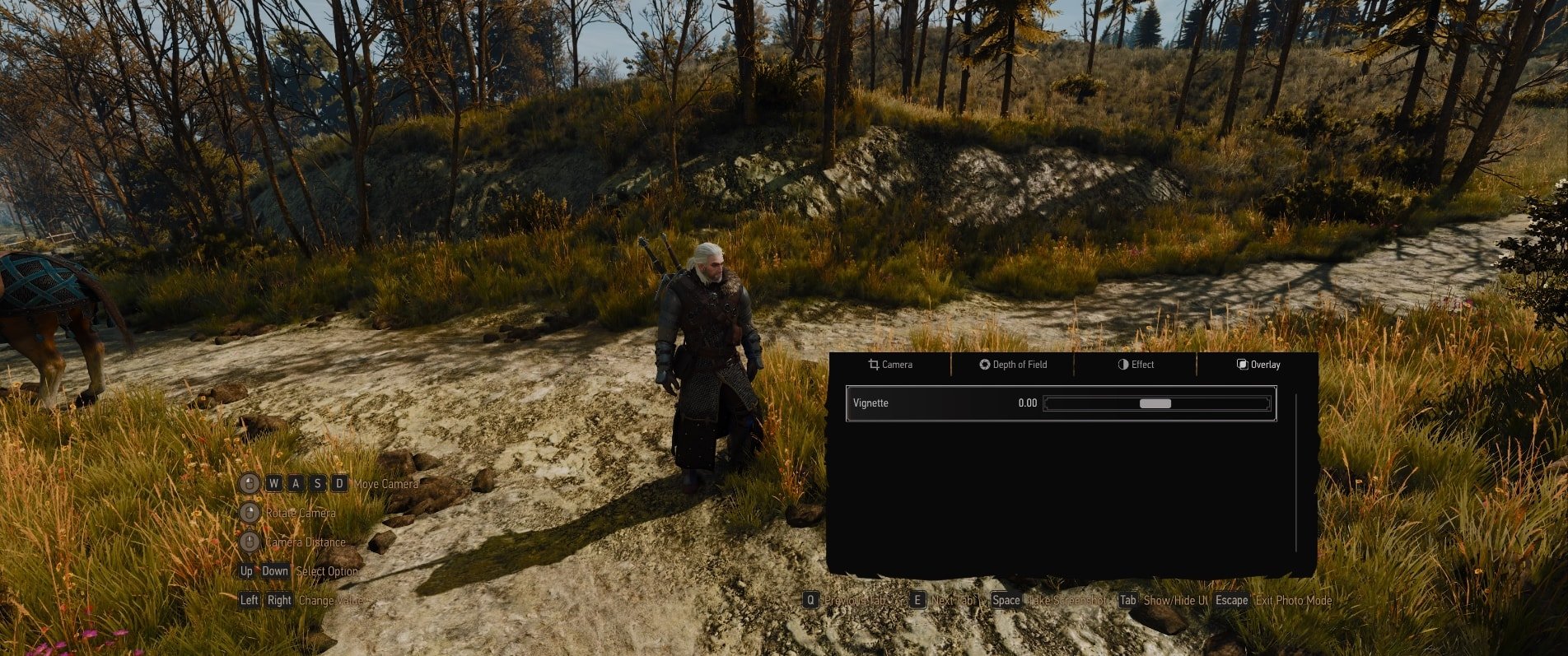
Where to find your Screenshots from Photo Mode
After you take a screenshot using Photo Mode, the image is automatically saved in the same folder where your local saves are. Here is the default location for Windows 10 and Windows 11:
C:\Users\YourAccountName\Documents\The Witcher 3\screenshots
The screenshots match the resolution of your monitor. The screenshots you see above are taken on one such monitor, that’s why the image is “wider” than usual. If you have an Ultrawide Monitor, you can follow my guide on how to remove the Black Bars from Cinematics in The Witcher 3 Nect-Gen.






